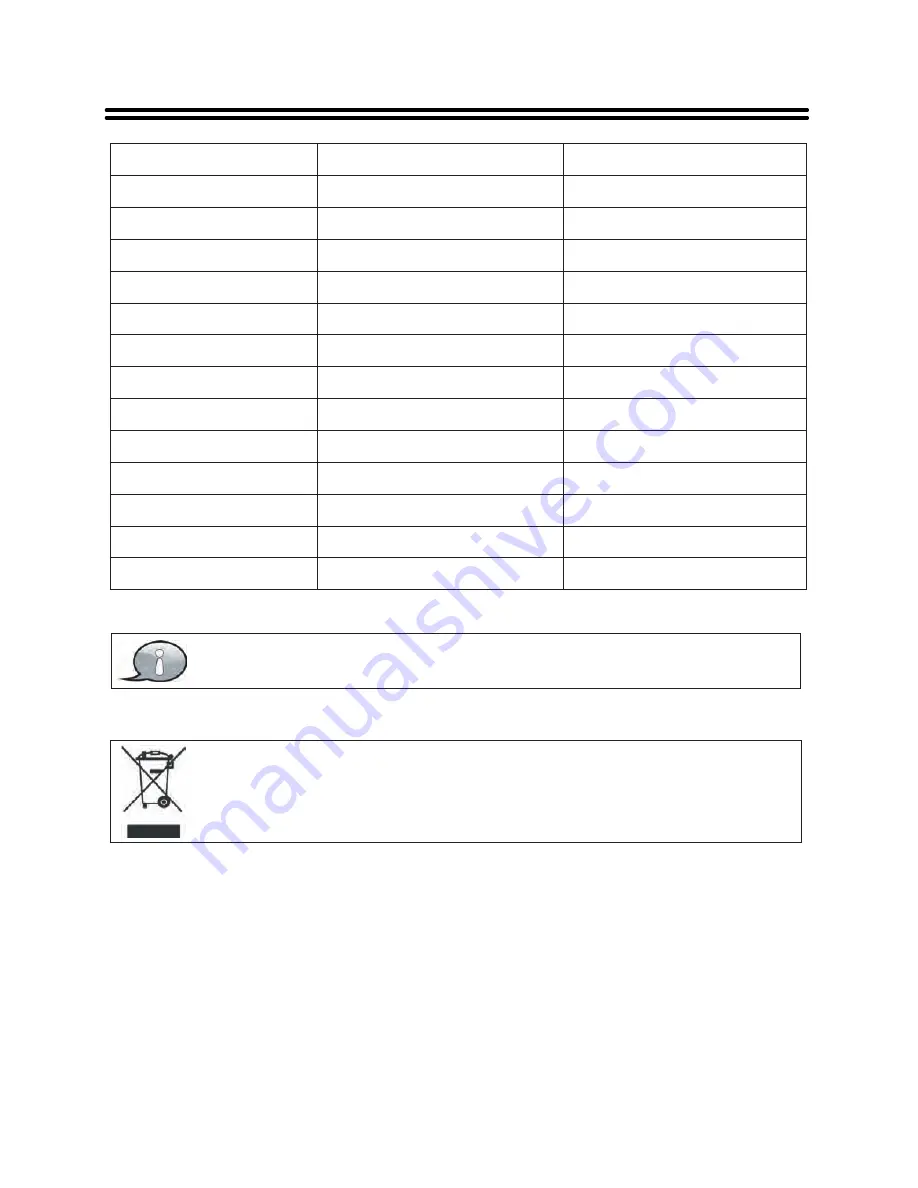
36
Specifications
Specifications subject to change without pre
-
notice
.
Weight and dimensions are
approximate
.
If at any time in the future you should need to dispose of this product please note
that
:
Waste electrical products should not be disposed of with household waste
.
Please recycle where facilities exist
.
Check with your Local Authority or retailer
for recycling advice
. (
Waste Electrical and Electronic Equipment Directive
)
Model
Screen Size
40
-
inch LED
Native Resolution
1920
×
1080
Pixels
Brightness
2
220
cd
/
m
Contrast Ratio
Response time
(
ms
)
8.5
ms
Teletext
1000
pa ges
Speaker Output
6W
+6
W
Power Consumption
< 60
W
Standby Power
< 1
W
Dimension
(
with stand
)
℃
903 (W) x 200 (D) x 555 (H)mm
Dimension
(
without stand
)
903 (W) x 75 (D) x 517 (H)mm
Net Weight
About 9.0kg
Ambient Temperature
10~45
TFTV4255FL/TFTV4255M
42
-
inch LED
1920
×
1080
Pixels
4000:1
9.5
ms
1000
pa ges
< 65
W
< 1
W
℃
947 (W) x 200 (D) x 591 (H)mm
947 (W) x 74 (D) x 554 (H)mm
About 9.5kg
10~45
TFTV4055FL/TFTV4055M
4000:1
8W
+8
W
2
220
cd
/
m


































