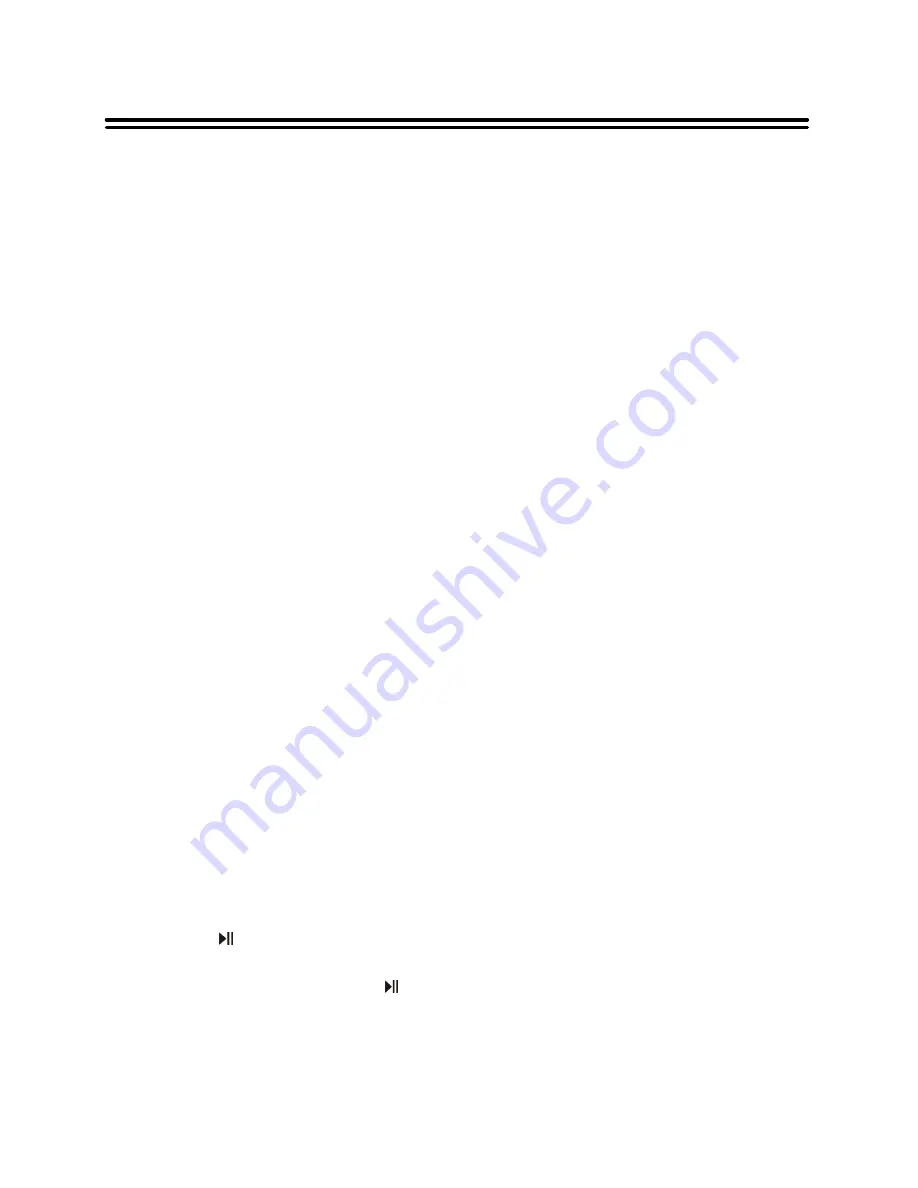
32
DVD Playback Operation
D.SUB
The DVD player can support multiple kinds of
subtitles. When you play a multi-subtitle disc
you can press the D.SUB button on the
remote control to select different subtitles.
Note: This function is invalid for CD and
JPEG.
D.TIT
With some DVD discs pressing this key will
display the title or playback control title. You
can then use the digit buttons to select the
item you prefer.
D.ANG
When enjoying sports, concert or theatre,
press this key to watch same actions in
different angles. (Valid for discs possessing
this function)
Using a disc recorded in multi-angle you can
view the scene from different angles, for
example, front, side, whole view and exterior
scene.
D.GOTO
Press the D.GOTO button repeatedly to
change between “Select” and “Go To”
menus. Use the 0-9 buttons to select the
item and the concrete time you desired, then
the player will play according to the selected
item and time.
D.MENU
Press this key to display root menu, select
item according to your preference.
D.LAN
When you play a multi-language DVD disc
you can use the
D.LAN
button on the remote
control to select a desired language.
Special Function Playback
JPEG Playback
JPEG is a common picture format that requires small amounts of storage per image and has
low loss in resolution. Hundreds of pictures can be stored on a disc in this format. In order to
view JPEG photo albums, you can ask your film development company to make a ”PICTURE
CD” when they develop your film. When a disc containing standard JPEG picture files is
inserted into the player, a root menu will be displayed automatically.
1.
Use the
▲▼
button buttons to select a file then press OK. The slide show will commence.
2.
Press the
buttons to move between pictures.
3.
Press the
button to stop on the current picture. Press OK to resume normal playing.
4.
Press the
■
STOP
button to preview the pictures behind currently playing picture in the
way of small pictures. Press the
button to resume normal playback.
5.
During playback, press the
▲▼◄►
button to rotate the currently displayed picture. This
function only activates for the current picture; once another picture is displayed, rotation
will be cancelled automatically.




















