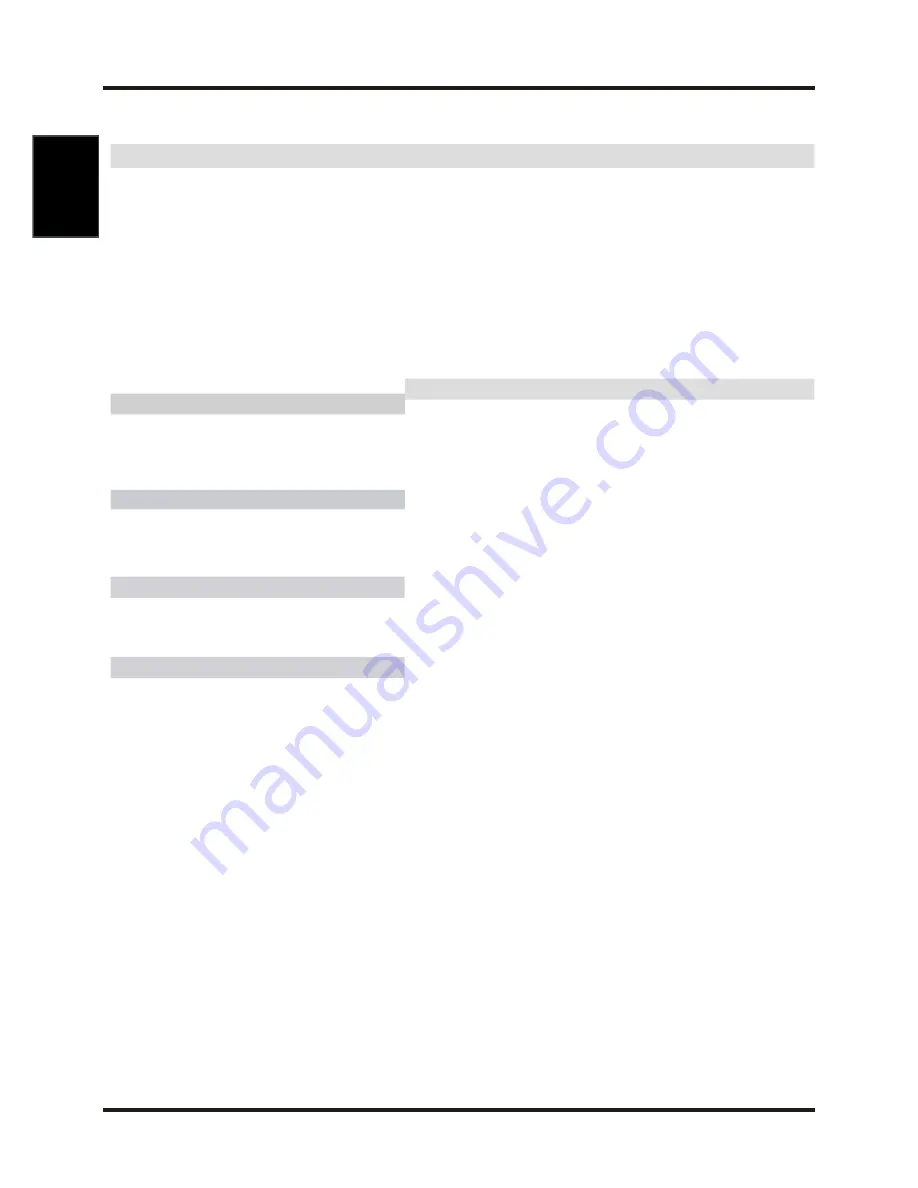
32” 140w
8w × 8w
32”
* All specifications are subject to change without notice
13
Specifications
Display
I/O ports
Active screen size 32 inches
HDMI input
3
Aspect ratio
16:9
PC input
1
Response time
6.5ms
PC audio input
1
YPbPr input
2
Resolution
1920*1080
AV input
2
RF input
1
Contrast
4000:1
1
Brightness
450
USB input
Viewing angle
178/178(H/V)
TV Functions
Tuner
1
Number of channel 100
Standards
B/G, D/K
Color system
PAL, SECAM
Other
AV
User manual
√
Progressive scan
√
Dimensions (W*H*D)
TBD
3:2/2:2 pull down
√
Noise reduction
√
Packing size (W*H*D)
993mm×613mm×186mm
Gross weight
TBD
Audio
Power consumption
Speaker
Audio mute √
Zoom mode
Auto, 4:3, 14:9, Zoom1,Zoom2
Picture mode
Dynamic, Standard, Mild,
Personal
OSD languages
English, Farsi, Deutsch
Return
√
Sound mode
Standard, Music, Movie,
Sports, Personal
Audio setting
√
Auto off
√
Sleep timer
√
Function
English



































