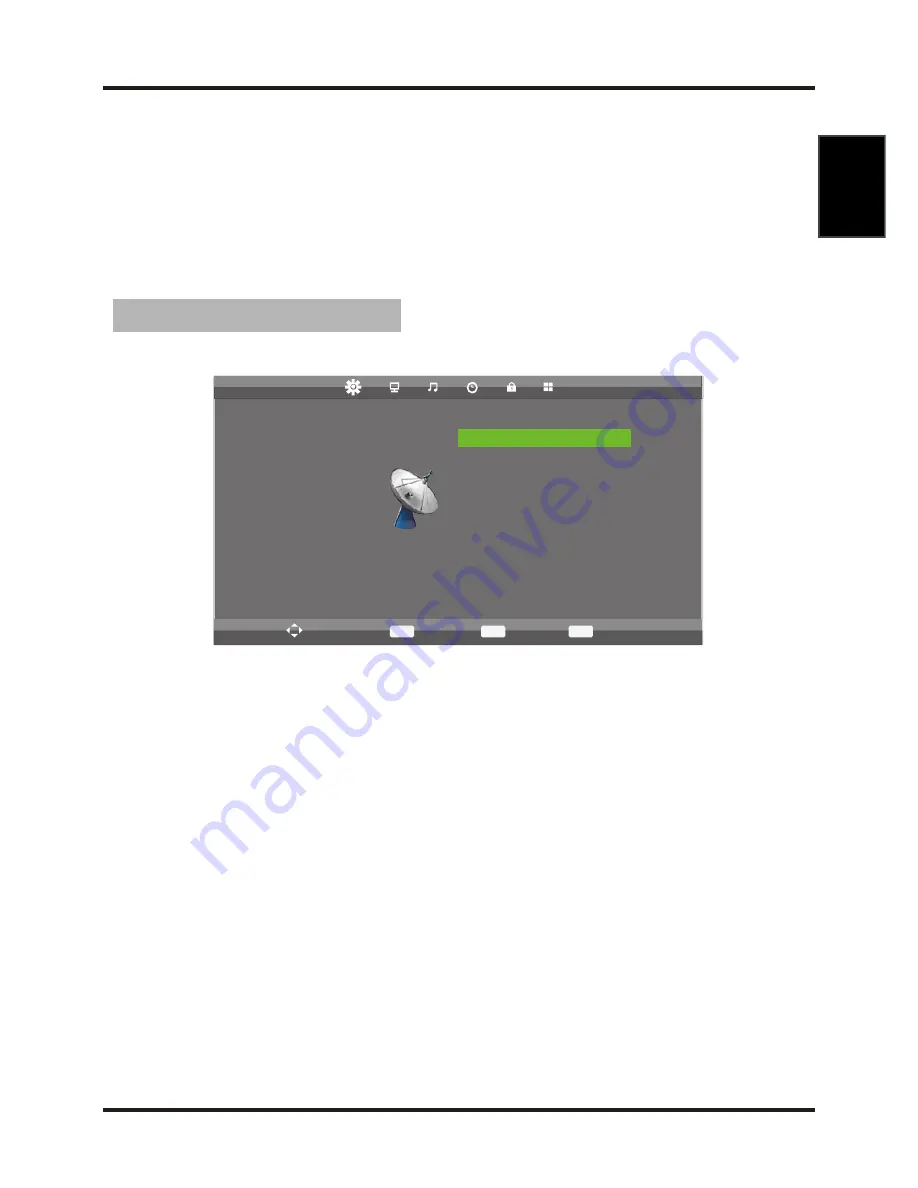
Using the OSD MENU
The On-Screen Display (OSD) menu system provides a quick and
simple method to adjust LCD TV base setting. OSD menu can be
viewed using both the remote control and the control buttons on the
front panel.
1. Press MENU button on the front panel or MENU button on the remote
control to display the main menu.
2. Press ◄/► buttons on the remote control or
VOL
+
/
-
button
s on the
front
panel to select the Channel Setting menu, then press
OK
or
▼
buttons for
the submenu.
3. Press ▲/▼ buttons on the remote control or
CH
+
/
-
buttons
on the
front
panel
to select the item you want to adjust.
4. Press OK button on the remote control and press ▲/▼◄/►
buttons to
change the status.
5. Press MENU button to go to the previous menu.
Channel Adjustment
After changes settings of the OSD menus, the new settings are confirmed automatically
when OSD picture vanish, even did not press the menu to exit the OSD system.
CHANNEL
Auto Tuning
ATV Manual Tuning
DTV Manual Tuning
Programme Edit
Move
MENU
Return
OK
Select
EXIT
Exit
6
English




















