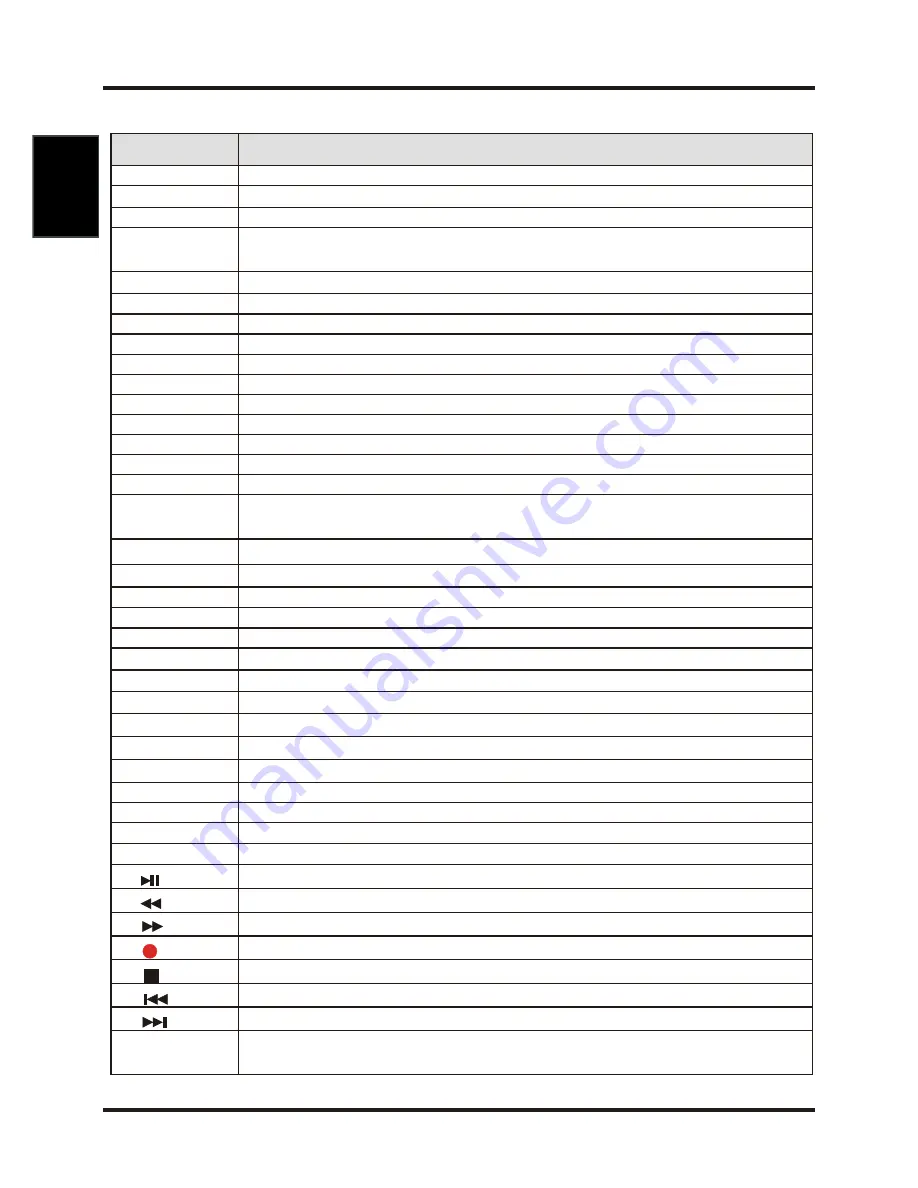
3 9 .COLOUR
BUTTON
FUNCTIONS
1. STANDBY
Turn the TV on or off.
2. AUTO
Press to adjust automatically in VGA mode.
3. MUTE
Disable the audio output.
4. NUMBER
KEYS
Press number keys to enter channel numbers.
5. -/--
Search the channels what the user needs with number 0 to number 100.
6. RETURN
Switch to the previously viewed channel.
7. VOL +/-
Press +/- button to control the volume up or down.
8. ASPECT
Switch the screen ratio: auto, 4:3, 14:9, zoom1, zoom2.
9. AUDIO
Select an audio source for the current programme.
10. CH +/-
Press +/- button to switch the channels.
11. DISPLAY
Display the information of the current channel.
12. OK
Make sure the adjustment setted previously.
13. MENU
Enter or exit the OSD menu.
14. EXIT
Exit the current menu.
15. INPUT
Select the input source.
16. P.MODE
Press the button repeatly to select the video mode: dynamic, standard, mild, per
-
sonal.
17. S.MODE
Press the button to select the audio mode: standard, music, movie, sports, personal.
18. SLEEP
Press the button repeatly to set the time to turn off the TV.
19. FAV
Press the button to display favorite programme list.
20. FAV -
Press the button to decrease the channel number in the favorite list.
21. FAV +
Press the button to increase the channel number in the favorite list.
22. EPG
Press to display electronic program guide menu.
23. TEXT
Start the text mode.
24. HOLD
Hold freeze the current teletext page on the screen.
25. TV/RADIO
Select the TV/RADIO mode.
26. SUBTITLE
Start the subtitle mode.
27. INDEX
Display a list and information about the teletext pages.
28. SIZE
You can change the picture size in the teletext mode.
29. REVEAL
Display or remove the content that is hidden.
30. SUBPAGE
Display the submenu of the text.
31. MEDIA
Press to play media mode.
32.
Press to play or stop the current program.
33.
Press to scan in reverse.
34.
Press to scan in forword.
35.
Press to start recording.
36.
Press the button to stop the current program.
37.
To play the previous chapter, title or track.
38.
To play the next chapter, title or track.
KEYS
Different input source has different functions.
5
English






































