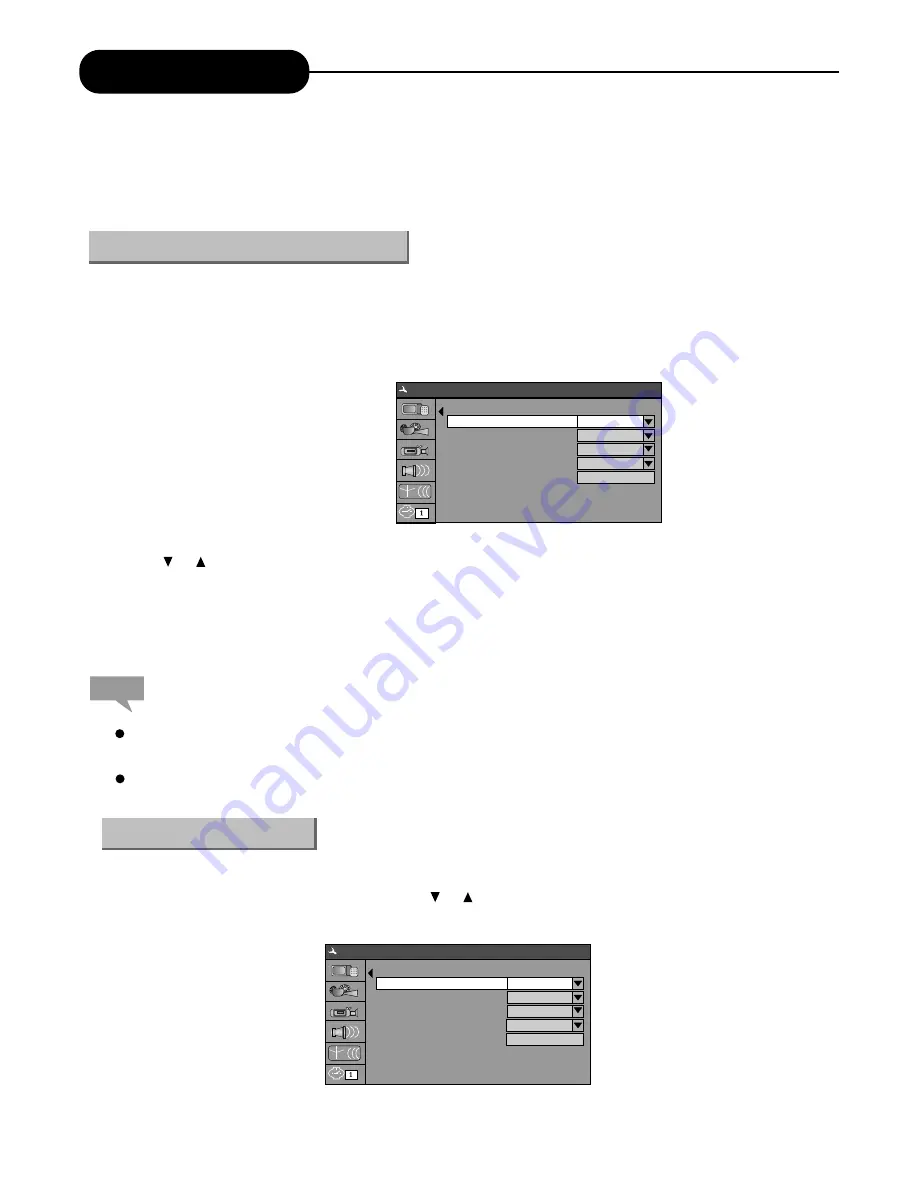
System Setup
35
To satisfy customers with different characteristics and suit related devices of different qualities, the unit
provides various functions. You can setup the system of the unit and regulate its operations to meet your
taste and suit well with other related devices of yours. But if you think it's too complex, you may also use the
default settings, which can meet your basic demand.
This section will introduce the menu interface of the System Setup and general operation steps.
1. Press the "SETUP" button to enter the System Setup mode. Now the system setup control bar menu will
appear on the top of the OSD, as shown in the following chart.
The meanings of the icons are as follows.
1)
GENERAL
Settings
2)
PLAYBACK
Settings
3)
RECORD
Settings
4)
LANGUAGE
Settings
5)
CHANNEL SCAN
6)
CLOCK
Settings
2. Use the or button to select items to be setup in the control bar and press the "SELECT" button to
enter the setup menu of the item. In the setup menu of a certain item, press the arrow buttons and the
"SELECT" button to operate some control units, and the corresponding setting will be done.
3. Press the "RETURN" button to return to the upper level menu. Press the "SETUP" button to exit the
System Setup mode.
The above steps are general and typical operations. Some settings might not need a certain step, or
require more steps.
Please set up the system in the Eject Disc mode or No Disc mode, or some settings cannot be done.
1. Enter the System Setup mode.
2. In the System Setup control bar menu, use the or button to select the "General" item.
3. Press the "SELECT" button to enter the General Settings menu, as shown in the chart.
Note:
Operational Interface and General Setup
General Settings
System Setup - General
Screen Saver
Progressive/Interlace
Video Out
Video Output Format
Restore Factory Settings
ON
Interlace
YUV
PAL
OK
System Setup - General
Screen Saver
Progressive/Interlace
Video Out
Video Output Format
Restore Factory Settings
ON
Interlace
YUV
PAL
OK













































