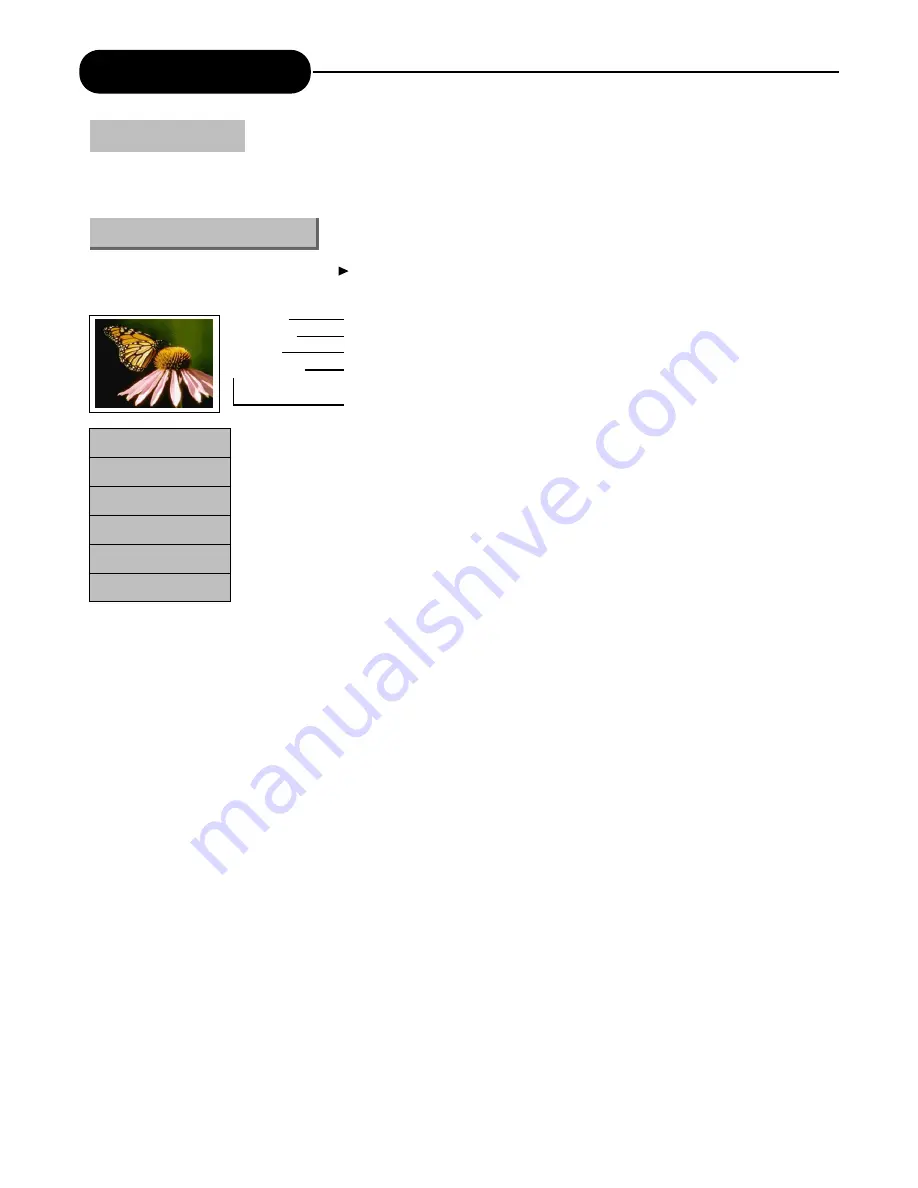
Title Editing
25
1. TITLE
01/04/2004
13:09:58
SP 00:01:00
Different recorded programs make different titles. The titles may be edited
In the Title Display mode, press the button to pop up the following dialog box.
1. Title Name.
2. Recording Date.
3. Starting Time of the Recording.
4. The Length of the Recording.
5. Recording Quality.
1. Play Title: Play the current title.
2. Edit Title: Enter the Title Editing mode, same as the Chapter Editing mode.
3. Rename Title: The operation is the same as that for "Rename Disc".
4. Erase Title: Delete the current title.
5. Overwrite Title: Record a new title and overwrite the current one.
6. Overwrite Disc: Operation same as disc operation of the overwrite disc.
1
2
3
4
5
Enter the Title Editing Mode
Introduction
1
2
3
4
5
6
Play Title
Edit Title
Rename Title
Erase Title
Overwrite Title
Overwrite Disc






























