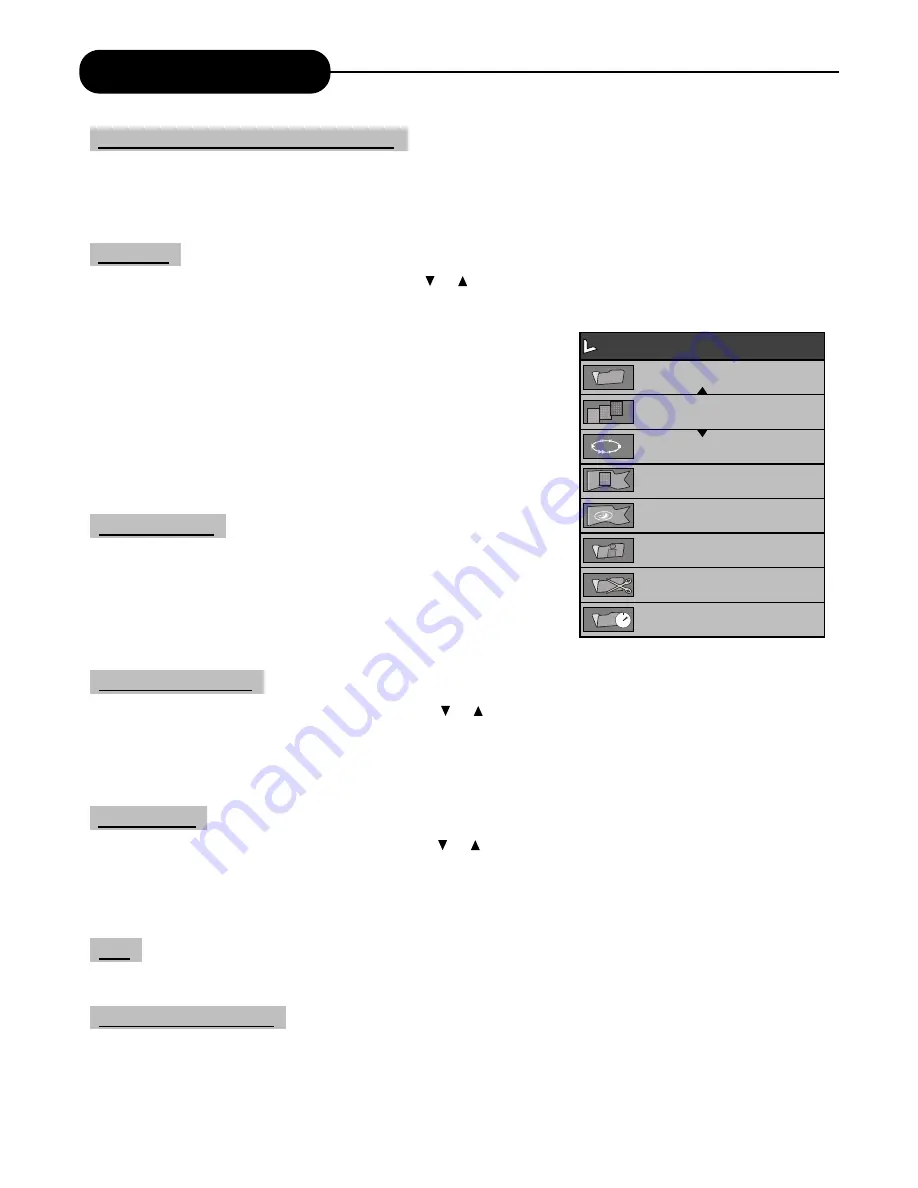
Chapter Editing
22
3. Press the "SELECT" button to make title selection option editable.
4. Enter the number of the title to be edited with number buttons, and then press the "SELECT" button, the
system will play the title. At this time, various operations can be done for this title.
1. In the Editing Mode control bar menu, use the or button to split the title, and press the "SELECT'
button
2. When playing to a certain position, press the "SELECT"
button, and the system begins to split the current chapter.
The chapter is divided into two titles at this position, and the current
picture will be the title picture of the second title. When the split operation is
under way, you may need to wait for some time.
1. Insert a mark: Mark the chapter in the title.
2. Delete a mark: Delete a playing chapter and joint it with the
previous chapter. But it won't delete the previous chapter.
3. Delete all marks: Delete all chapters in the title. But the first
chapter cannot be deleted.
1. In the Chapter Editing control bar menu, use the or button to move the cursor and select the "Hide
Chapter" item, and then press the "SELECT" button.
If the value is Hide Chapter, the current chapter will be hidden during playing.
If the value is Unhide Chapter, the current chapter will not be hidden during playing.
1. In the Program Mode control bar menu, use the or button to move the cursor and select the "Index
Picture" item.
2. If you find a favourite picture during playing, press the "SELECT" button and the picture will become the
index picture of the title.
Play, Pause, FFx2, FFx4, FFx16, FBx32, FBx4, FBx16, FB32, Slow.1/2, Slow 1/4, Slow 1/8, Step.
1. Press the "EDIT" button to exit this mode.
When exiting, the system will write information to the disc. So the system might not respond for some time.
Split Title
Play
Exit the Chapter Editing
Index Picture
Hide/Unhide Chapter
Chapter Marker
Select the Title to be Edited (continued)
Hide Chapter
Chapter Marker
Chapter: 01/01
Play
Title: 04/04
Index Picture
Split Title
T- Elapsed: 0:00:18
Editing Mode
1
2
3
4
5
6
7
8
















































