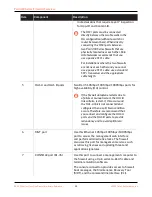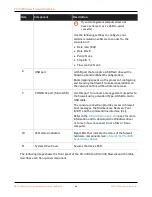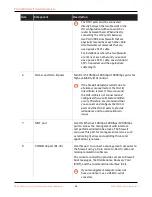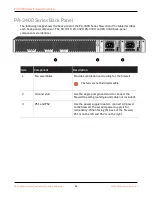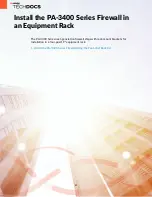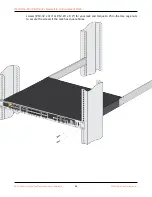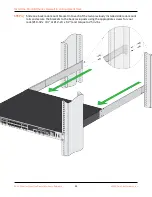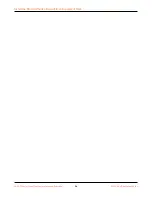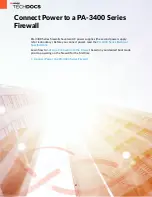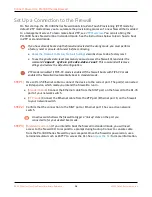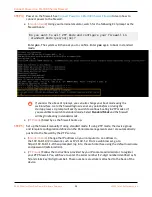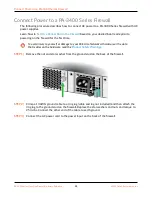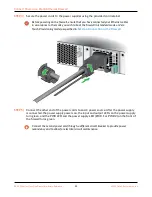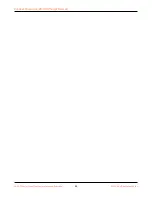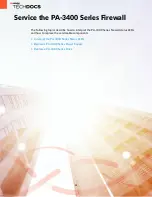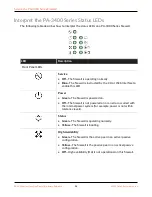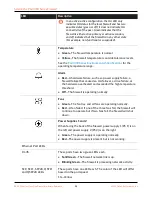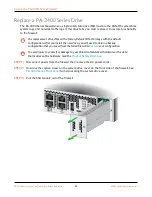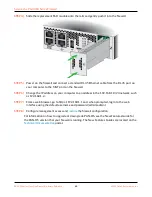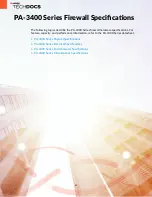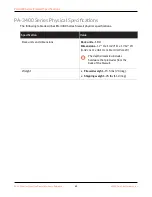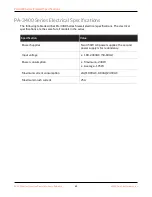Connect Power to a PA-3400 Series Firewall
STEP 4 |
Connect Power to a PA-3400 Series Firewall
connect power to the firewall.
• (
Standard mode
) Using your terminal emulator, watch for the following CLI prompt as the
firewall boots:
Do you want to exit ZTP mode and configure your firewall in
standard mode (yes/no)[no]?
Enter
yes
. The system will then ask you to confirm. Enter
yes
again to boot in standard
mode.
If you miss the above CLI prompt, you can also change your boot mode using the
web interface. Go to the firewall login screen at any point before or during the
startup process. A prompt will ask if you wish to connue boong in ZTP mode or if
you would like to switch to standard mode. Select
Standard Mode
and the firewall
will begin reboong in standard mode.
• (
ZTP mode
) Stand by as the firewall boots up.
STEP 5 |
Set up the firewall manually if using standard mode. If using ZTP mode, the device group
and template configuraon defined on the Panorama management server are automacally
pushed to the firewall by the ZTP service.
• (
Standard mode
) Change the IP address on your computer to an address in
the 192.168.1.0/24 network, such as 192.168.1.2. From a web browser, go to
hps://192.168.1.1. When prompted, log in to the web interface using the default username
and password (admin/admin).
• (
ZTP mode
) Follow the instrucons provided by your Panorama administrator to register
your ZTP firewall. You will have to enter the serial number (12-digit number idenfied as S/
N) and claim key (8-digit number). These numbers are sckers aached to the back of the
device.
PA-3400 Series Next-Gen Firewall Hardware Reference
29
©
2022 Palo Alto Networks, Inc.