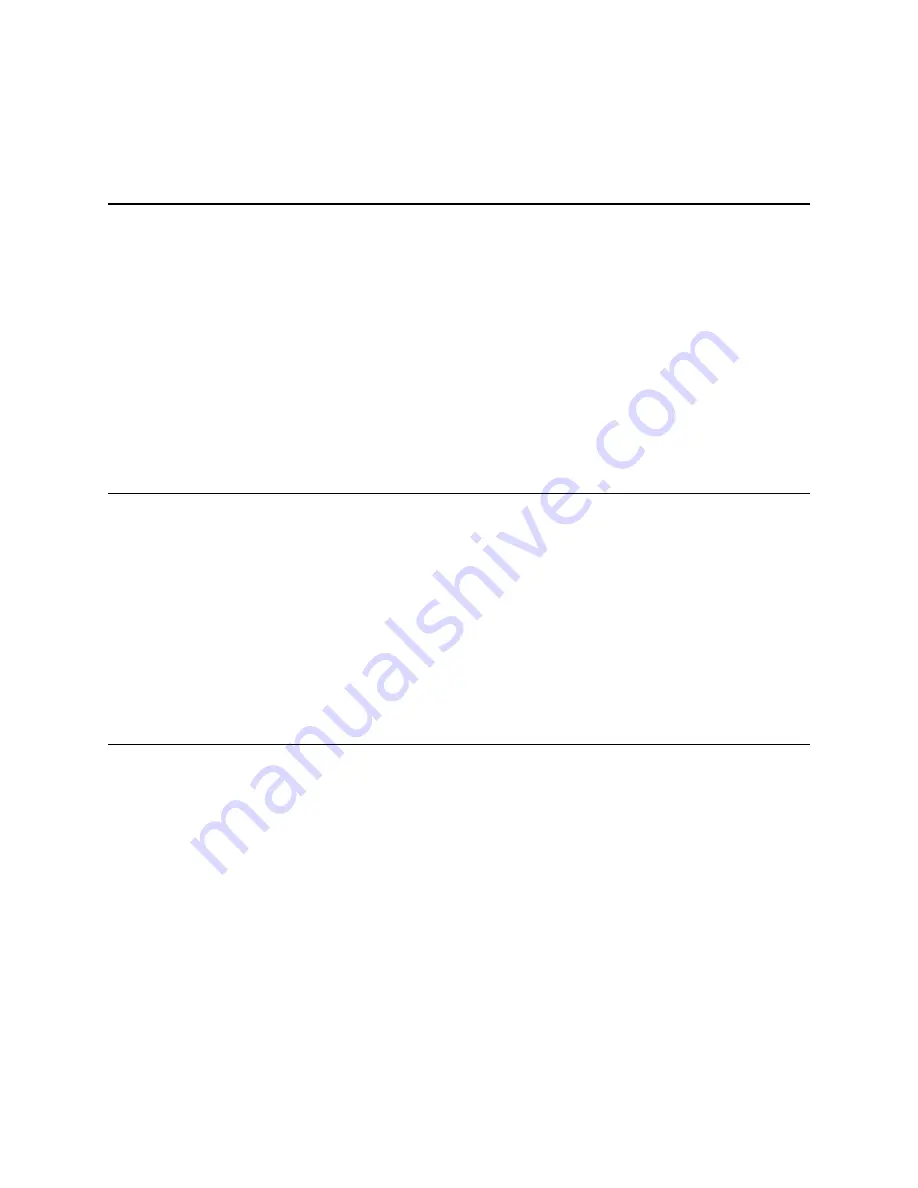
Palo Alto Networks
Installing the Hardware •
9
Tamper Proof Statement
Chapter 2
Installing the Hardware
This chapter describes how to install the M-500 appliance. See the following topics:
•
“Tamper Proof Statement” on page 9
•
“Before You Begin” in the next section
•
“Equipment Rack Installation” on page 10
•
“Connecting Cables to the Device” on page 17
•
“Connecting Power” on page 17
Tamper Proof Statement
To ensure that products purchased from Palo Alto Networks have not been tampered with
during shipping, verify the following upon receipt of each product:
•
The tracking number provided to you electronically when ordering the product matches
the tracking number that is physically labeled on the box or crate.
•
The integrity of the tamper-proof tape used to seal the box or crate has not been
compromised.
•
The warranty seals on the device itself do not show evidence of tampering.
Before You Begin
•
It is recommended that two people rack mount the M-500 appliance.
•
Have a Phillips-head screwdriver available and a small pliers or nut wrench.
•
Verify that the intended location where you will install the appliance has adequate air
circulation and meets the temperature requirements. See “Environmental Specifications”
on page 24.
•
Verify that power is not connected to the M-500 appliance.
•
Allow clear space on all sides of the M-500 appliance.
Summary of Contents for M-500
Page 1: ...M 500 Appliance Hardware Reference Guide...
Page 18: ...Connecting Power 18 Installing the Hardware Palo Alto Networks...
Page 26: ...Environmental Specifications 26 Specifications Palo Alto Networks...
Page 28: ...28 Compliance Statements Palo Alto Networks...
Page 32: ...32 Palo Alto Networks...










































