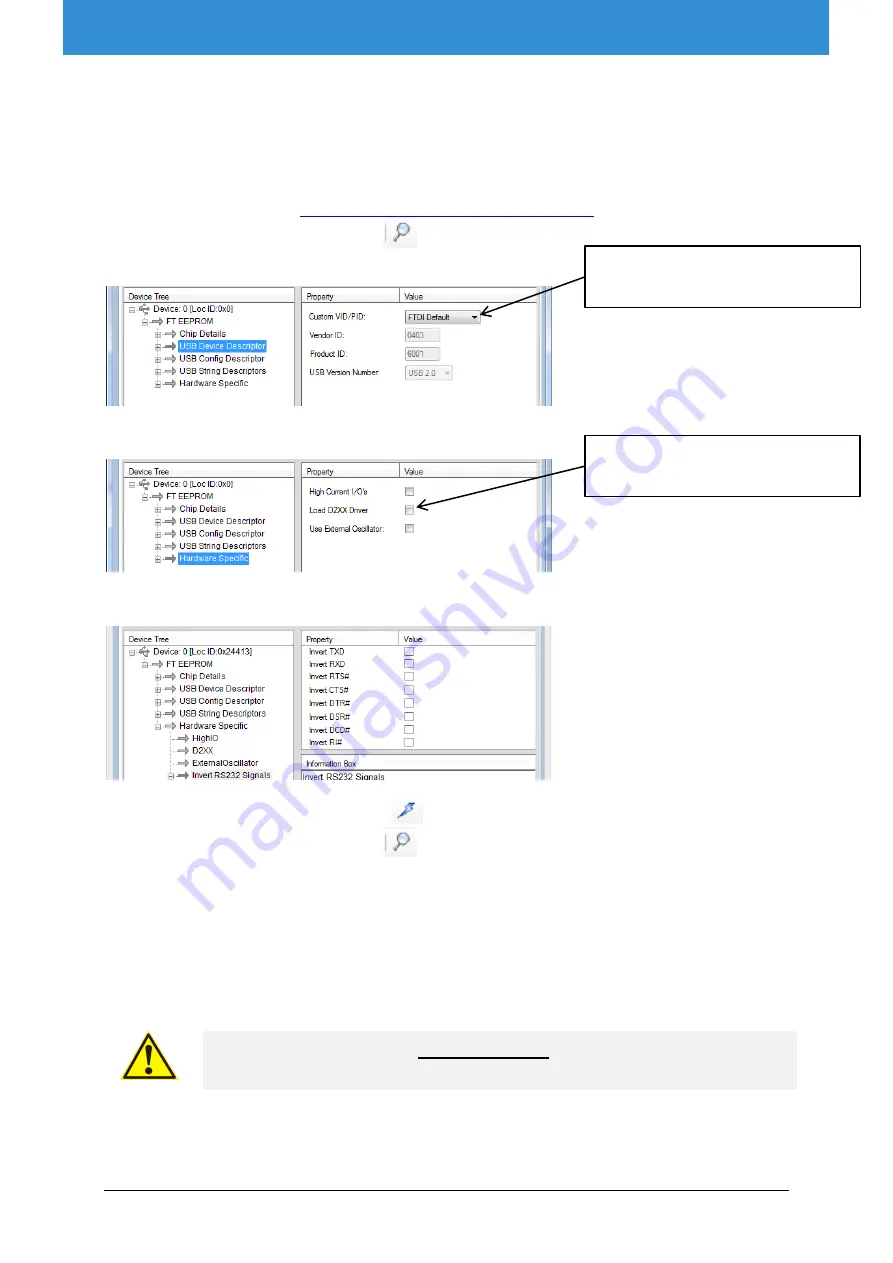
Getting started with the module for OEM
10
Getting started with the module for OEM
Appendix A: Change EmStat USB connection to virtual
COM port
1.
Connect EmStat to the USB port.
2.
Open FT_PROG (see
http://www.ftdichip.com/Support/Utilities.htm
3.
Click the “Scan and Parse” button
4.
Change the Custom VID/PID to FTDI Default:
5.
Uncheck the checkbox “Load D2XX Driver”:
6.
Make sure all
“
Invert
RS232 Signals”
settings are unchecked:
7.
Click the “Program Devices” button
8.
Click the “Scan and Parse” button
again to check if the settings are written correctly,
especially the invert DTR# setting. If this setting cannot be changed, please contact us. Your
FT_PROG version might have a bug.
9.
Remove the USB cable and insert again.
10.
Your PC will now detect a virtual COM port which can be used to communicate with EmStat.
11.
The com port number can be found in the Device Manager found in Windows Configuration. You
can also press [windows key] + [pause] on your keyboard to find the Device Manager.
Make sure the USB chip is not programmed as VCP (Virtual COM port)
when using the Rx/Tx lines on CON2 of the EmStat module.
Select FTDI Default
Uncheck “Load D2XX Driver”
Summary of Contents for EmStat3+
Page 3: ......












