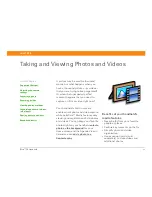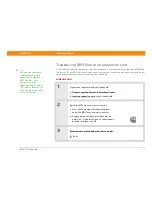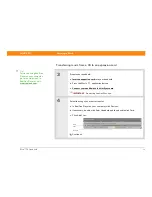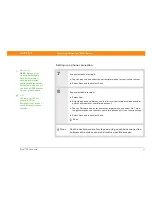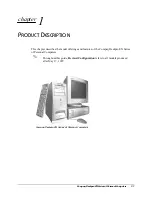Zire™ 72
Handheld
71
CHAPTER 11
Listening to Music
Are you tired of listening to small talk
during that long commute on the bus
or train? Do you need something
smaller than a CD player when you’re
out for a walk or at the gym? RealOne
®
Mobile Player lets you play music on
your handheld. Simply transfer songs
onto an expansion card (sold
separately) and then listen through the
built-in speaker or stereo headphones
(sold separately).
You need to purchase an SD
or MultiMediaCard expansion card to save
your music files and play them on your
handheld.
Benefits of
RealOne Mobile Player
• Listen to songs in the popular MP3
format
• No separate MP3, CD, or mini-disc
player required
• Carry tiny expansion cards instead
of CDs
• Be your own DJ
In this chapter
Transferring MP3 files to an
expansion card
Transferring music from a CD
to an expansion card
Playing music on your
handheld
Beyond the basics
IMPORTANT
[
!
]
Summary of Contents for Zire 72
Page 1: ......