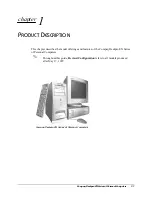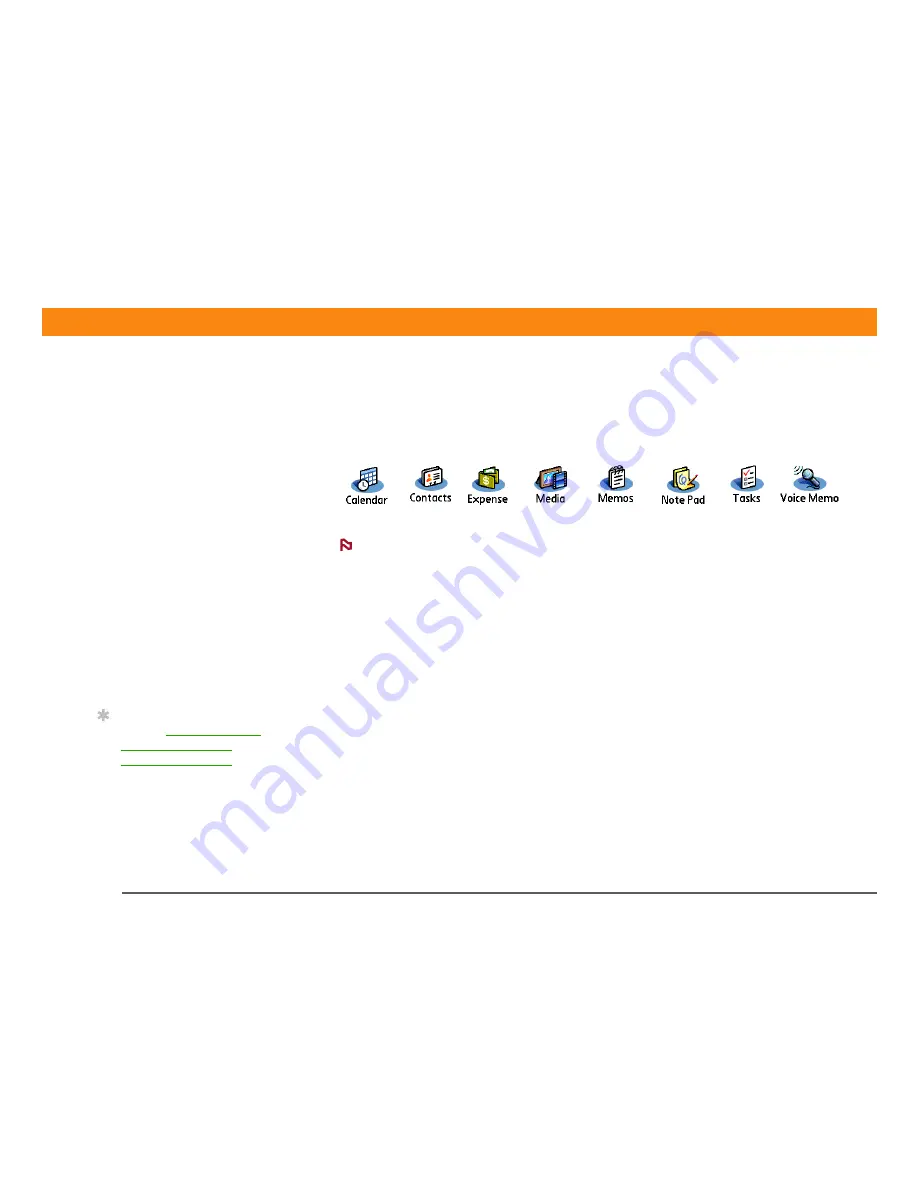
CHAPTER 2
Synchronizing Your Handheld with Your Computer
Zire™ 72
Handheld
22
What information is synchronized?
If you use the preset settings, information from all the following applications is transferred each
time you synchronize your handheld with your computer:
Information from the Expense and Media (photos and videos) applications is
synchronized on Windows computers only. When you synchronize on a Mac computer, your
photos are stored in the Home/Pictures/palmOne Photos/<username> folder and your videos are
stored in Home/Movies/palmOne Videos/<username> folder.
In addition, the preset settings back up system information from your handheld to your computer
and install add-on applications from your computer to your handheld.
If you’ve installed applications from the CD such as the VersaMail™ application, these applications
may also be included in the presets for synchronization.
If you want to synchronize applications other than the presets, see the section on choosing which
applications to synchronize in the
User Guide on the web.
You can synchronize more than one handheld with your computer. For example, different family
members can synchronize their handhelds with the same copy of Palm Desktop software. Just
make sure that each handheld has its own username; Palm Desktop software reads the username
and recognizes the handheld during synchronization. Although several people can share the same
copy of Palm Desktop software, they should not share the same username.
Before You Begin
[
!
]
Complete the following:
• Initial handheld setup
• Install Palm Desktop
software from the CD
For setup and installation
procedures, see
Read
This First included in
your handheld package.
»
Key Term
Conduit
The
synchronization software
that links an application
on your computer with
the same application on
your handheld.
Tip
You can
synchronize your
handheld with your
computer wirelessly
using the built-in
Bluetooth
®
technology
on your handheld.
NOTE
Summary of Contents for Zire 72
Page 1: ......