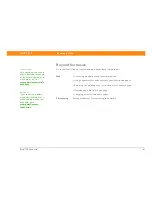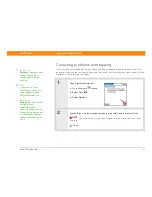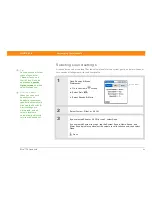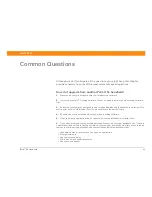Zire™ 72
Handheld
113
CHAPTER 16
Customizing Your Handheld
Changing the screen fonts
0
1
Open the Select Font dialog box:
a.
Open an application
.
b.
Open the menus
.
c. Select Options, and then select Font.
2
Tap the font style you want to use, and then select OK.
Done
Small
Small bold
Large bold
Large
Summary of Contents for Zire 72
Page 1: ......