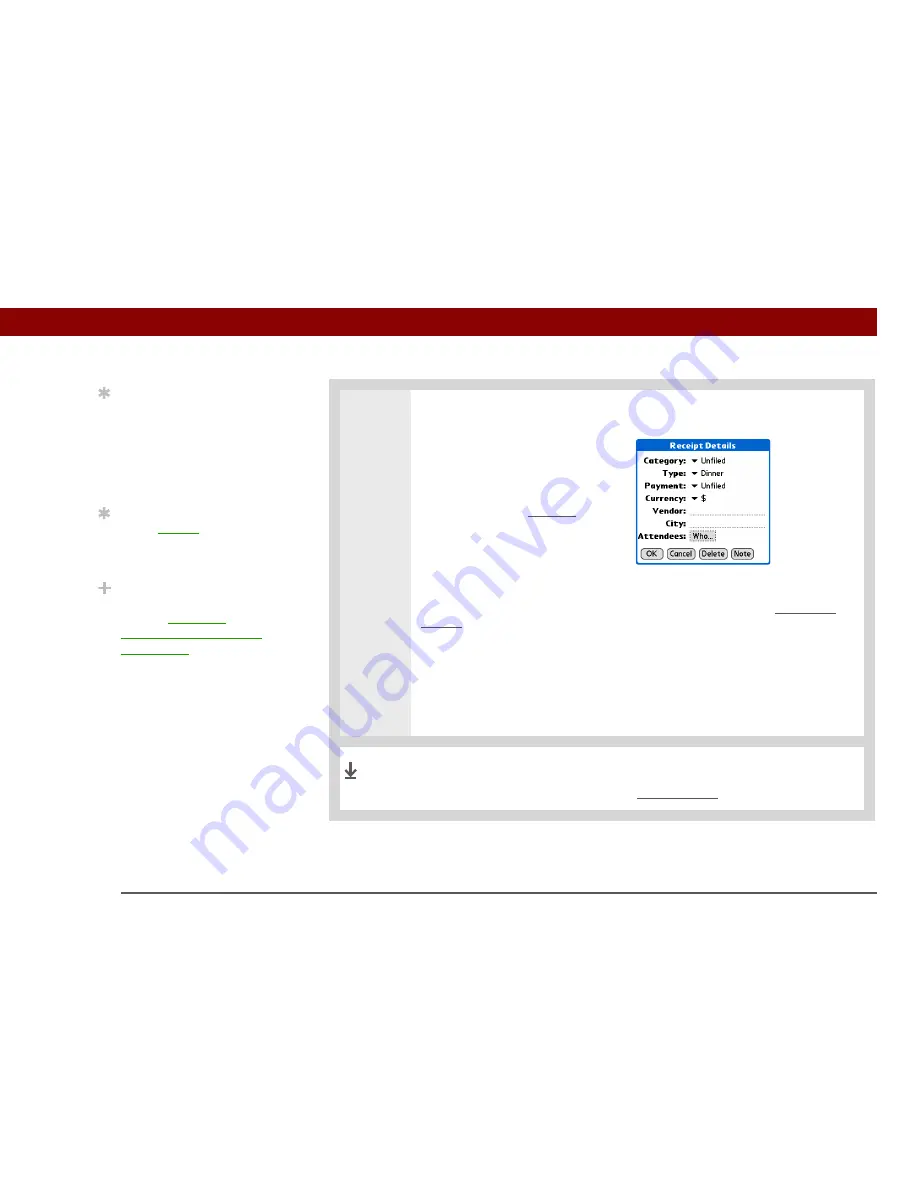
Tungsten™ E2
Handheld
442
CHAPTER 20
Managing Your Expenses
3
Enter the details of the expense:
a. Tap Details.
b. Select each field where you want
to enter information, and enter it.
Category
Select a
category
to sort
your expenses.
Type
Enter the expense type.
Payment
Select how you paid for the expense.
Currency
Select the currency used to pay the expense. You can
preset this
symbol
.
Vendor and City
Enter the vendor and city associated with the expense. For
example, a business lunch might be at Rosie’s Cafe in San Francisco.
Attendees
Enter the people associated with the expense.
c. Select OK.
That’s it. Your handheld automatically saves the expense. Make
sure you have a current backup. Synchronize often.
Tip
Add extra information to
your expense items.
Select the item and select
Details. Then select Note
and enter the
information.
Tip
Select
Lookup
in the
Attendees list to pull
names from Contacts.
Did You Know?
After you synchronize,
you can
send your
expense information to a
spreadsheet
on your
computer.
Done
Summary of Contents for 1045ML
Page 1: ...User Guide ...










































