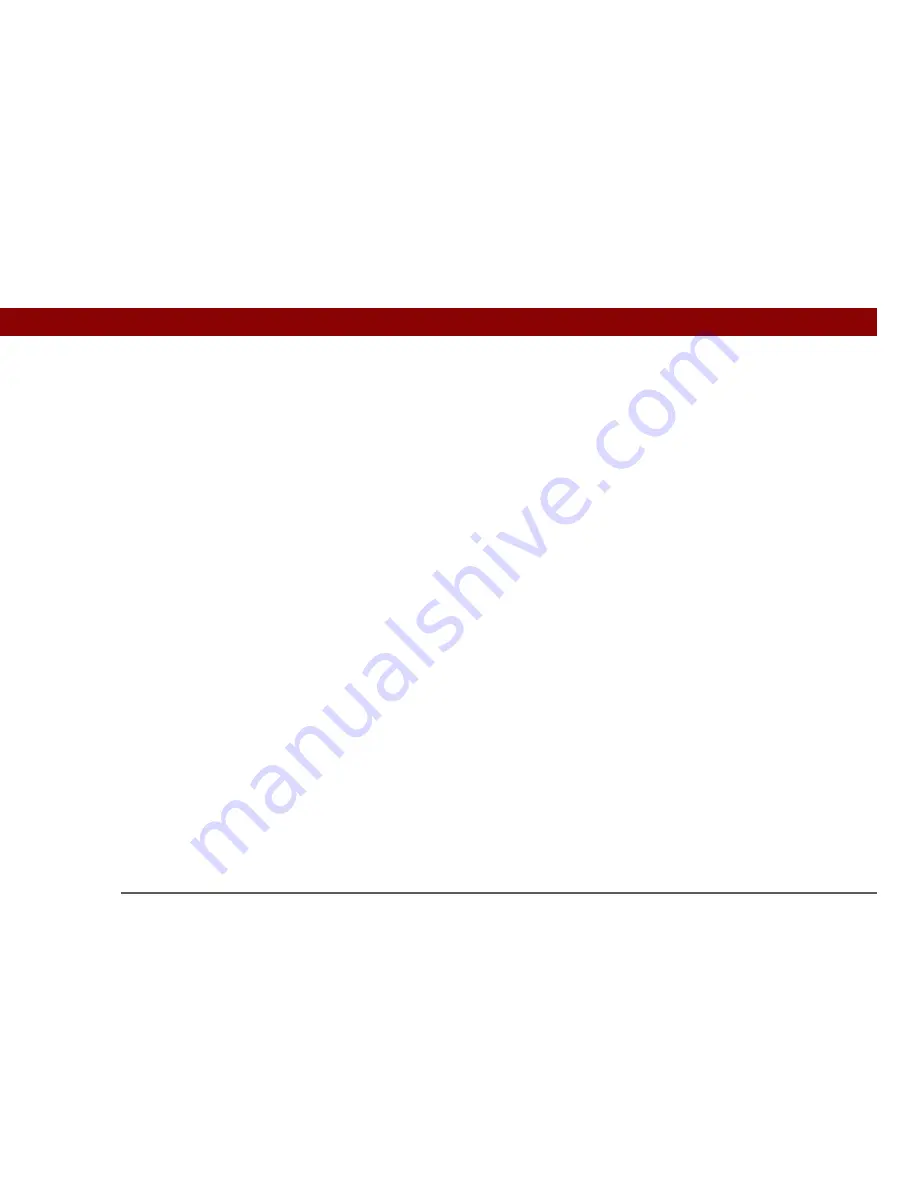
Tungsten™ E2
Handheld
iv
What software is on my handheld?...........................................................25
What’s on the CD? ......................................................................................26
Related topics ..............................................................................................30
Chapter 3: Moving Around in Applications .........................31
Opening applications..................................................................................32
Using Favorites.................................................................................... 32
Using Applications .............................................................................. 33
Switching between applications ........................................................ 33
Using the 5-way navigator .........................................................................34
Moving around with the 5-way .......................................................... 34
Moving around in Favorites View ...................................................... 35
Moving around in Applications View ................................................ 36
Moving around in list screens and entry screens............................. 36
Moving around in dialog boxes ......................................................... 37
Moving around in menus ................................................................... 37
Using menus ..............................................................................................38
Using the Command stroke................................................................ 39
Using the Command toolbar .............................................................. 39
Finding information ...................................................................................40
Related topics ..............................................................................................41
Chapter 4: Entering Information on Your Handheld ...........42
How can I enter information on my handheld?........................................43
Entering information with Graffiti
®
2 writing ...........................................43
Writing in the Graffiti 2 input area ..................................................... 43
Using full-screen writing..................................................................... 44
Writing Graffiti 2 characters ...............................................................45
Keys to success with Graffiti 2 writing .............................................. 46
Graffiti 2 alphabet................................................................................ 47
Graffiti 2 numbers ............................................................................... 48
Graffiti 2 gestures ................................................................................ 52
Writing Graffiti 2 symbols and other special characters ..................53
Graffiti 2 symbols and special characters ......................................... 54
Writing Graffiti 2 ShortCuts ................................................................55
Summary of Contents for 1045ML
Page 1: ...User Guide ...
























