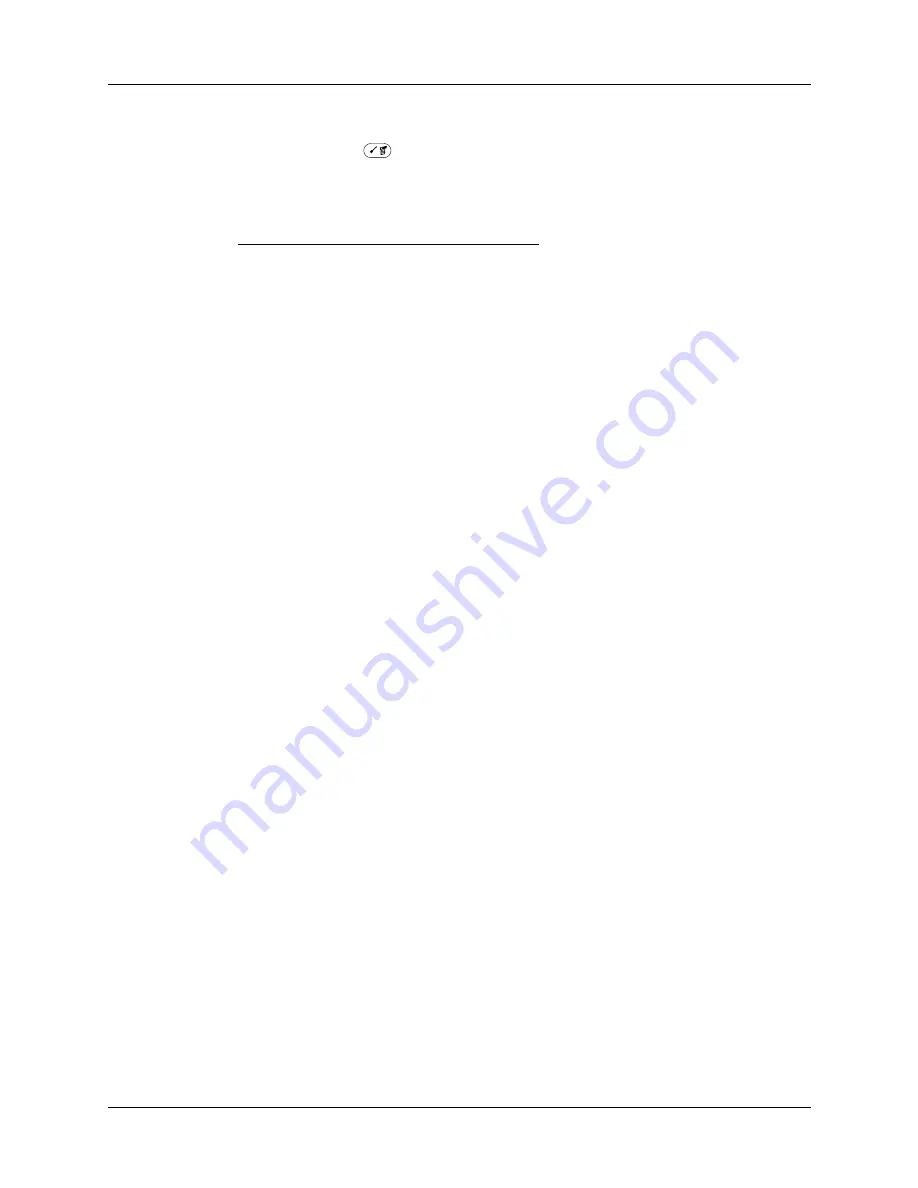
Appendix B
Keyboard Shortcuts in Palm™ VersaMail™ Personal E-mail Software
152
To use a keyboard shortcut:
1.
Press Command
.
2.
Press the letter of the shortcut.
ShortCut
Feature
C
Copy
D
Delete
E
Empty Trash
F
Forward Message
H
Mark Read
I
Mark Unread
K
Keyboard
L
Address Lookup
M
Get Message
N
Create New Message
O
Reply to Message
P
Paste
Q
Go to Bottom
R
Preferences …
S
Select All
T
Go to Top
U
Undo
V
Move To …
W
Save to Draft
X
Cut
Y
Send
Z
Deselect All
Press & hold Mail
Get & Send









































