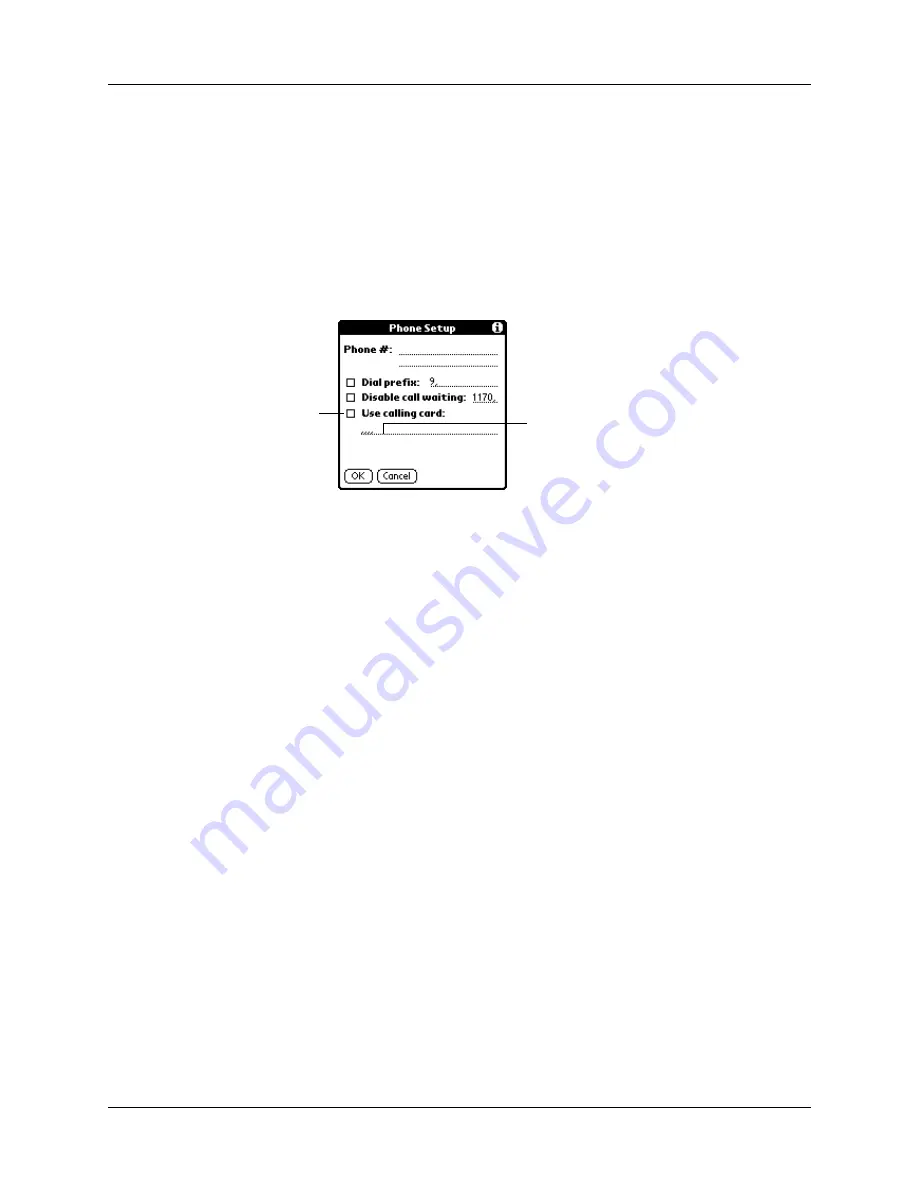
Setting network and connection preferences
123
Using a calling card
You can use your calling card when dialing your ISP or dial-in server. Keep in mind
that there is usually a delay before you enter your calling card number. When you
define your calling card number, you need to add commas at the beginning to
compensate for this delay. Each comma delays transmission of your calling card
number for two seconds.
To use a calling card:
1.
On the Phone Setup screen, tap the Use calling card check box.
2.
Enter your calling card number on the Use calling card line.
NOTE
The Phone Setup dialog box works correctly for AT&T and Sprint
long-distance calling card services. However, because MCI works differently,
MCI customers need to put the calling card number in the Phone # field and put
the phone number in the Use calling card field.
TIP
It’s a good idea to add at least three commas before your calling card
number to compensate for the cue delay.
3.
Tap OK.
Setting a service as the default connection for your handheld
Once you have configured all the service connection settings on the Network
Preferences panel (or have accepted default settings for a preconfigured service),
tap Connect to make this service the default for your handheld. The service you
choose becomes the default connection for all network activity with your
handheld, including sending and receiving e-mail, accessing the web, and so on.
For a given e-mail account, you can choose to use a different service from your
default. For example, your default service might be Earthlink by means of a
Bluetooth Card inserted into the expansion slot on your handheld, but you might
want to use Yahoo by means of the PalmModem accessory for your Yahoo e-mail
account. See
“Selecting a different service for a given e-mail account”
for details.
Enter your
calling card
number
Select this
check box to
use a calling
card
















































