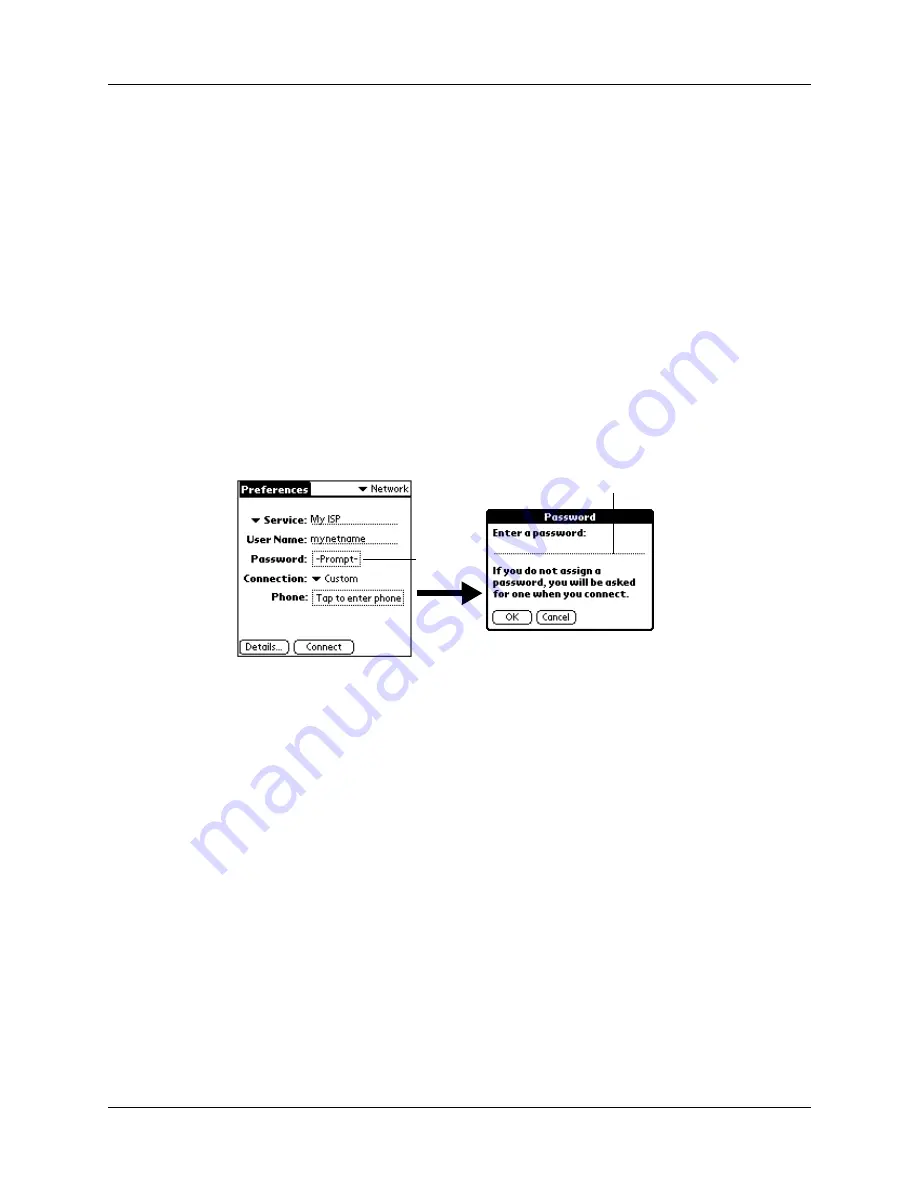
Chapter 5
Going Beyond the Basics
120
Entering a password
The Password box identifies the password you use to log in to your e-mail service
provider. Your entry in this field determines whether your handheld prompts you
to enter a password each time you log in to your service provider.
■
If you do not enter a password, your handheld displays the word “Prompt” in
this field, and you must enter a password each time you log in to your e-mail
service provider.
■
If you enter a password, your handheld displays the word “Assigned” in this
field, and you aren’t asked for your password during the login procedure.
If you are concerned about security, select the Prompt option and do not enter a
password.
To enter a password:
1.
On the Preferences screen, tap the Password field.
2.
Enter the password you use to log in to your e-mail service provider.
.
3.
Tap OK.
The Password field is updated to display the word “Assigned.”
Selecting a connection
The Connection field on the Network Preferences screen enables you to select the
default method you want to use to connect to your ISP or to a dial-in server. As
with services, your handheld includes a number of preconfigured connection
types that contain default settings. You can choose one of the preconfigured
connection types, edit an existing connection type, or create a new connection type.
See
“Setting connection preferences”
later in this chapter for information about
creating and configuring connection settings.
Enter password here
Tap here






























