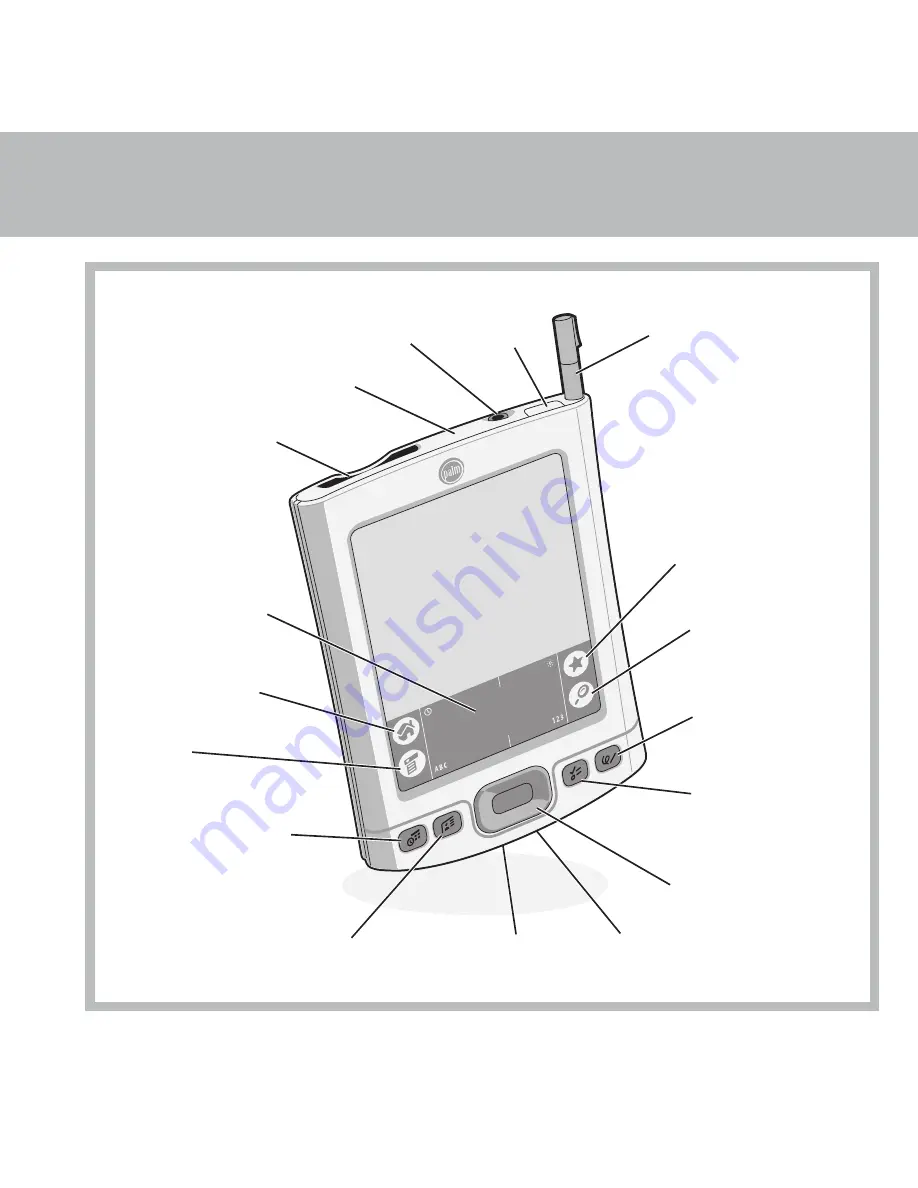
Input area
Expansion
card slot
Stylus
Note Pad
(Press to turn on
handheld and
open Note Pad.)
Tasks
(Press to turn on
handheld and open
Tasks.)
5-Way Navigator
USB connector
(for HotSync cable)
Contacts
(Press to turn on
handheld and open
Contacts.)
Power
button
Home
(Tap to go to
Home screen.)
Find
Menu
Star
(Tap to initiate the
HotSync process.)
Calendar
(Press to turn on
handheld and open
Calendar.)
Power connector
Headphone jack
IR (infrared) port
Summary of Contents for Tungsten E
Page 1: ...READ THIS FIRST ...
Page 2: ......


















