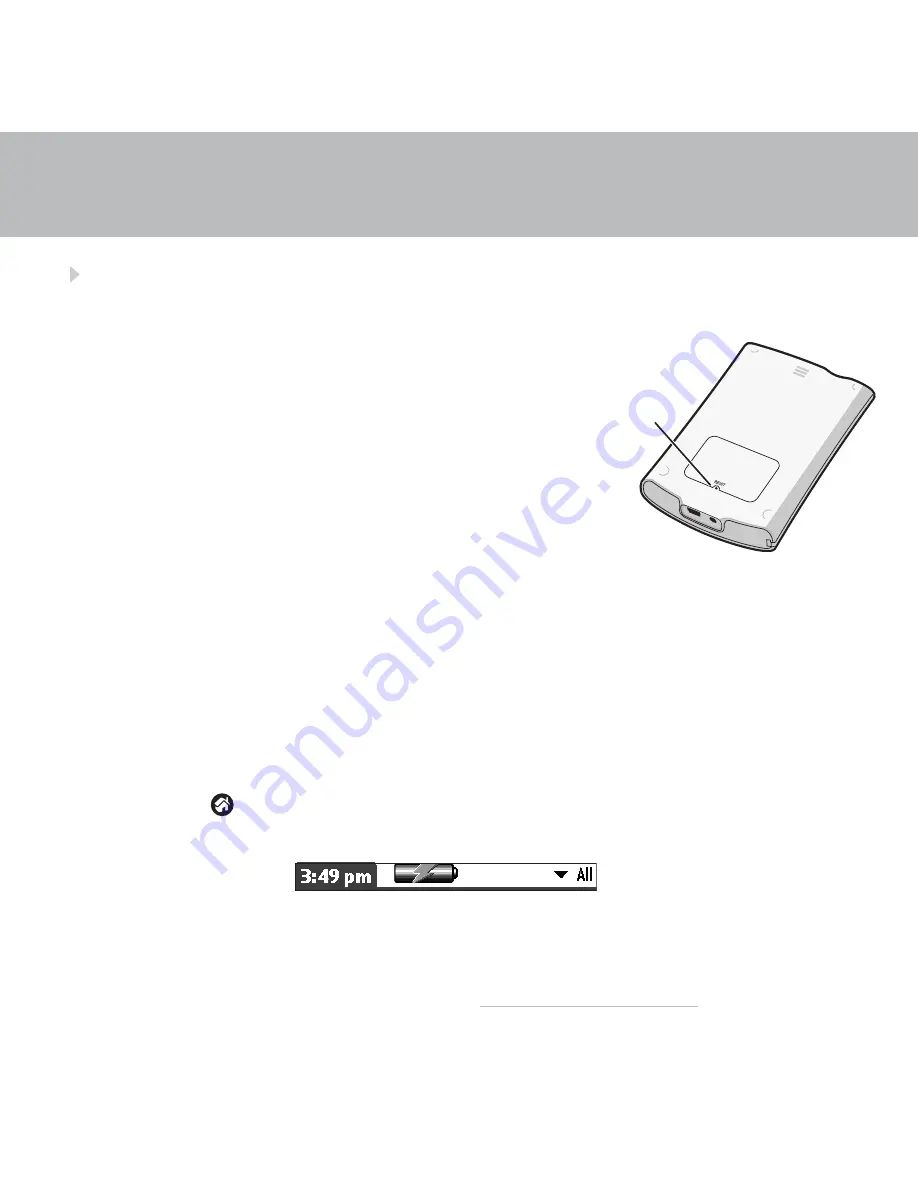
Your handheld does not turn on when you press the power button, or
your handheld does not respond when you tap it
1. Press the Calendar, Contacts, Tasks, or Note Pad button to
see if you can turn on your handheld that way.
2. Perform a soft reset: Unscrew the top of the stylus to reveal
the reset tool (or use an unfolded paper clip or similar
object without a sharp tip). Gently press the reset button
inside the hole on the back panel of your handheld.
3. Make sure the power adapter is plugged securely into a
working
electric outlet and is firmly connected to the
handheld. (If no outlet is available, your handheld can also
be charged through the USB cable, but this takes much
longer.)
Note: Your handheld does not have an indicator light to indicate that your handheld is being
charged.
4. Charge for another three full hours.
5. If your handheld now turns on, check the charging-battery icon to ensure that your handheld is
being charged. Example:
a.
Connect the handheld to an outlet and turn it on.
b.
Tap Home .
c.
Look for the lightning bolt on the battery icon at the top of the screen.
d.
If you do not see the lightning bolt, repeat steps 3 and 4.
For more information, go to www.palm.com/support/intl.
TROUBLESHOOTING
Reset
button
Summary of Contents for Tungsten E
Page 1: ...READ THIS FIRST ...
Page 2: ......

























