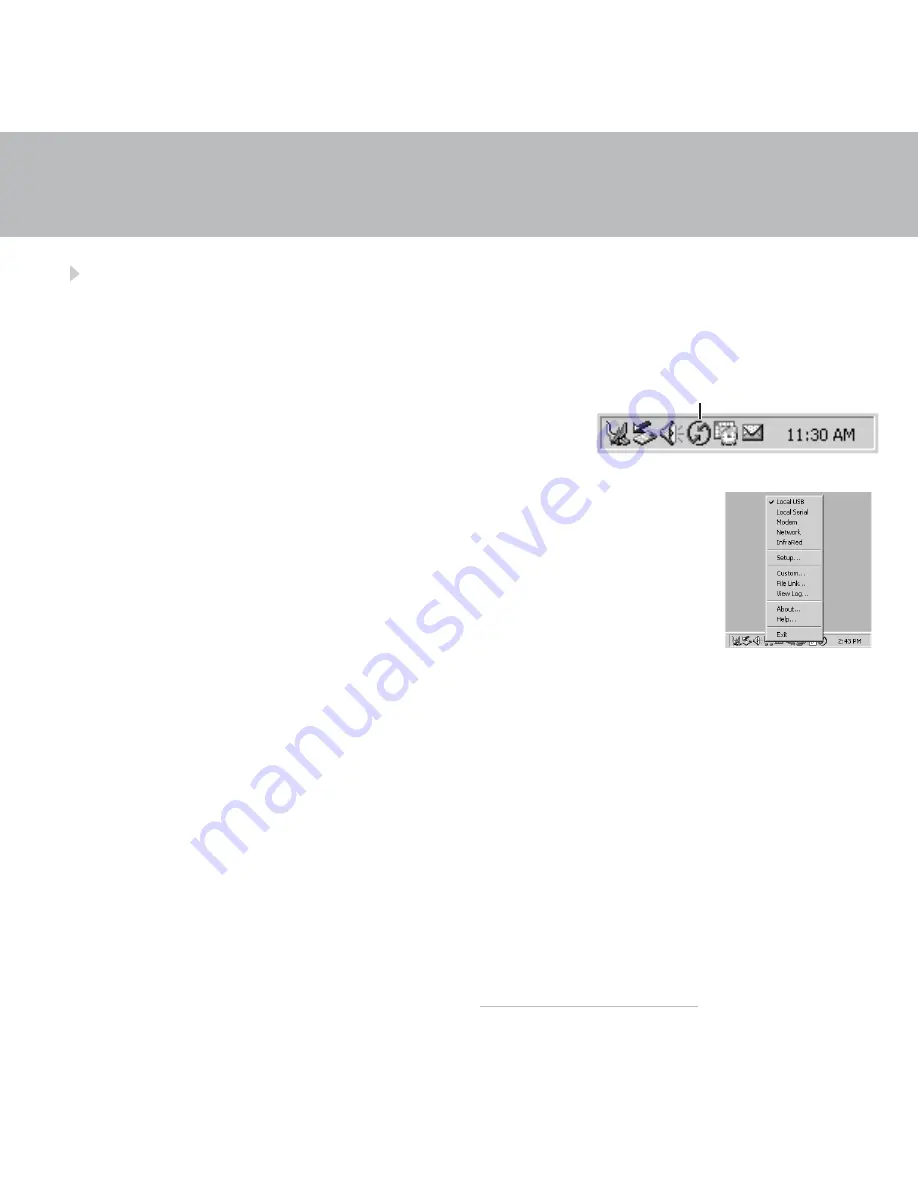
HotSync
®
process does not begin
Check that the USB cable is connected securely to your handheld and to a working USB port of
your desktop computer.
Windows:
1. Make sure the HotSync icon appears in theWindows
system tray. If not:
a.
Click the Start button and select Programs.
b.
Select Palm Desktop, and then select HotSync Manager.
2. Check the connection type:
a.
Click the HotSync icon.
b.
Make sure there is a check mark next to Local USB. To insert a check
mark, click the menu item.
Mac:
1. Make sure the Transport Monitor of the HotSync Manager is enabled:
a.
Double-click the HotSync Manager icon in the Palm folder.
b.
In the HotSync Controls tab, click Enabled.
2. Make sure the USB connection is working:
a.
Disconnect and then reconnect the USB cable.
b.
Restart your computer.
HotSync icon
For more information, go to www.palm.com/support/intl.
Summary of Contents for Tungsten E
Page 1: ...READ THIS FIRST ...
Page 2: ......






















