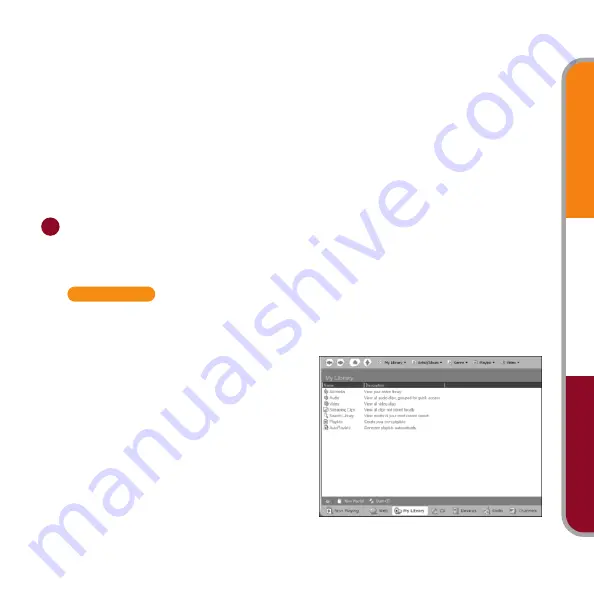
Music
Videos
Photos
5
2.
From the HotSync menu, select Install Handheld Files. Be sure the correct
username appears in the User pop-up menu.
3.
On the CD, open these folders:
•
CD with Software Essentials: Entertainment and RealMP3.
•
Software Installation CD (single CD): Software Essentials, Multimedia, and
RealMP3.
4.
Select all the PRC files, and then drag and drop them into the Install Handheld
Files dialog box.
5.
Perform a HotSync operation. A RealOne Player icon appears on the Home
screen of your handheld.
Transfer music files from your computer to an expansion card
Be sure the music files you want to transfer are on your computer’s hard disk.
Mac users, your instructions appear on page 8.
Windows
The RealOne Player application on your computer is the fastest way to transfer
music files to the expansion card.
Copy music files stored on the hard
disk to the RealOne Player:
1.
Open RealOne Player on your desktop
and click My Library.
2.
Double-click Audio and then All Audio.
If a music file you downloaded does
not appear in My Library, drag it from
its location on your computer and drop
it in the All Audio window of My Library.
2






























