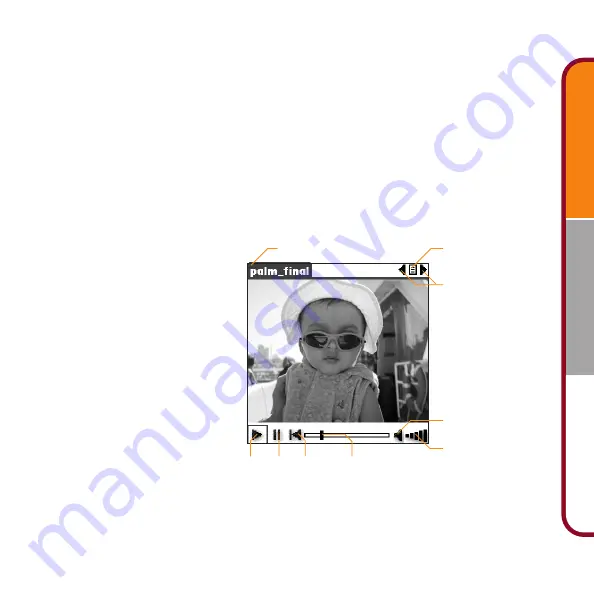
Music
Videos
Photos
11
It’s a simple four-step procedure, but remember that conversion can take a long time,
depending on the size of the clip. For detailed information, see the Kinoma Producer
documentation:
•
Windows:
Click Start, Programs, and Kinoma Producer for Palm, Inc., and then click
Kinoma Producer Quick Start Guide.
•
Mac:
Find it in the following folders: Applications: Kinoma
Transfer video clips to your handheld:
1.
Convert the video clip using Kinoma Producer on your desktop computer.
2.
Perform a HotSync
®
operation to transfer the clip to the expansion card or
your handheld.
Play a video on your handheld:
1.
In the Applications Launcher
on your handheld, tap the
Kinoma icon.
2.
Select the video you want
to play.
An easy way to get started
using video is to download a clip
(in Kinoma file format) to your
desktop computer from
www.kinoma.com.
Drag slider to skip
Rewind
Stop
Play
Tap bars to increase
and decrease volume
Tap speaker to mute
See a list of clips
Previous/Next clip
Tap here to see the Media menu






























