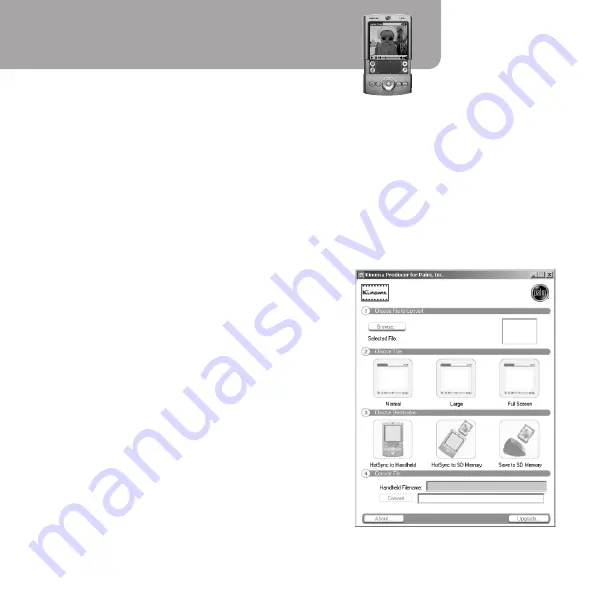
10
Video
You can play video clips on your handheld using Kinoma Player.
Install Kinoma software
1.
Insert the CD with Software Essentials into your computer’s CD-ROM drive. If your
handheld package contains two CDs, locate CD with Software Essentials.
2. Windows:
Do one of the following:
• CD with Software Essentials: Click Entertainment, and then click Kinoma.
• Software Installation CD (single CD): On the Discover Your Handheld screen, click
Install Essential Software. Then click Kinoma Video Player.
3. Mac:
Do one of the following:
•
CD with Software Essentials: Open the
Entertainment folder, and then open Kinoma.
•
Software Installation CD (single CD): Open the
Software Essentials folder, and then open
Multimedia. Open Kinoma.
4.
Follow the instructions onscreen.
5.
Perform a HotSync operation. The Kinoma icon
appears on the Home screen on your handheld.
Convert, transfer, and play video clips
Before you can play a video clip on your handheld,
use Kinoma Producer for Palm, Inc. on your
Windows or Mac computer to convert the clip from
its original file format (AVI, DV, MPEG, QuickTime
[MOV]) to the format that your handheld can read.






























