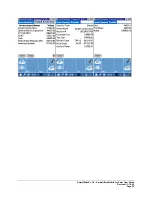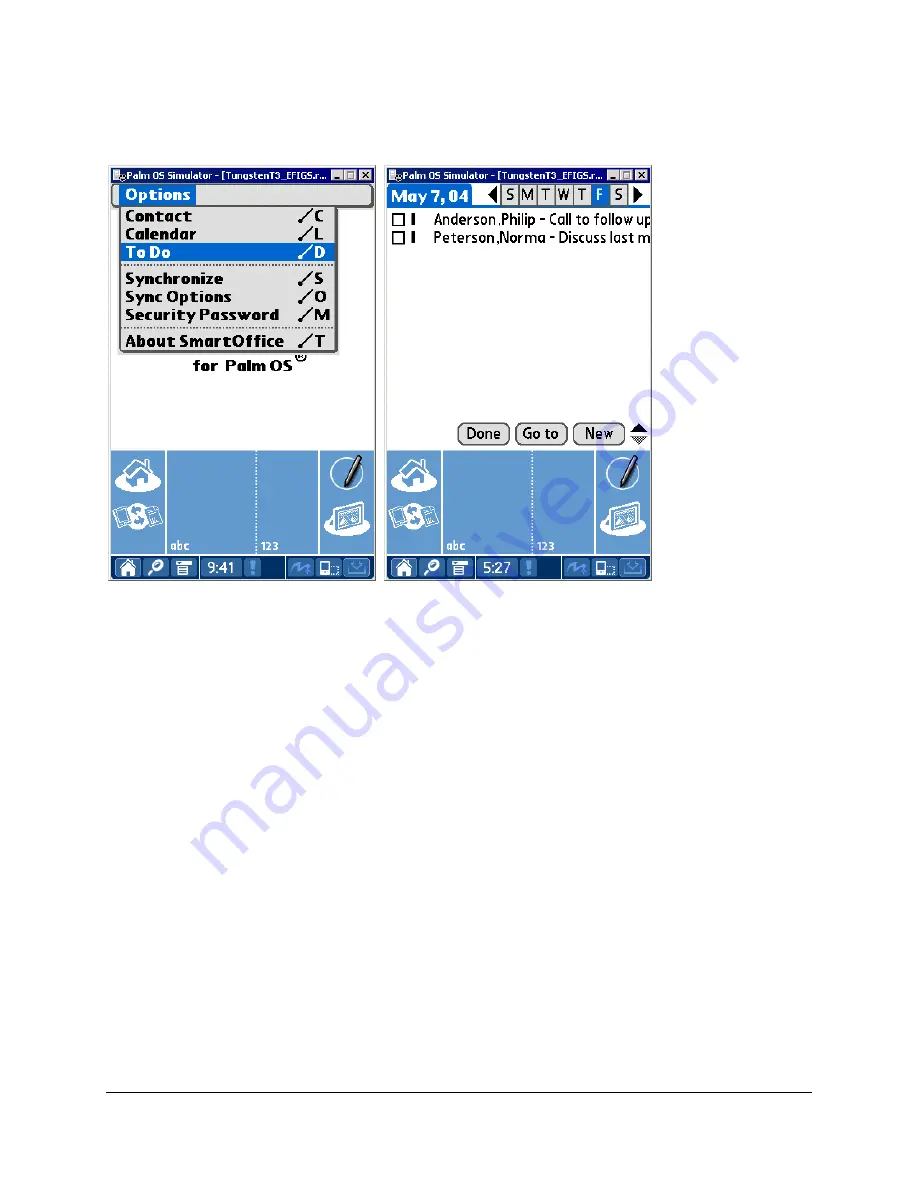
To Do
From the
SmartOffice
tab, select
To Do
from the drop-down list to open the non-timed activities list.
Adding a To Do Item
1. From
the
SmartOffice
tab, select
To Do
from the drop-down list to open the non-timed activities list.
2. Tap
the
New
button to open the
Activity Details
tab.
3. Enter the non-timed activity information and then tap the
Done
button to save the activity.
Modifying a To Do Item
1. From
the
SmartOffice
tab, select
To Do
from the drop-down list to open the non-timed activities list.
2. Tap the applicable To Do item to open the
Activity Details
tab.
3. Make the modifications as necessary and then tap the
Done
button to save the changes.
SmartOffice® v3.5 – SmartOffice Mobile for Palm User Guide
Revised: 11-16-04
Page 20