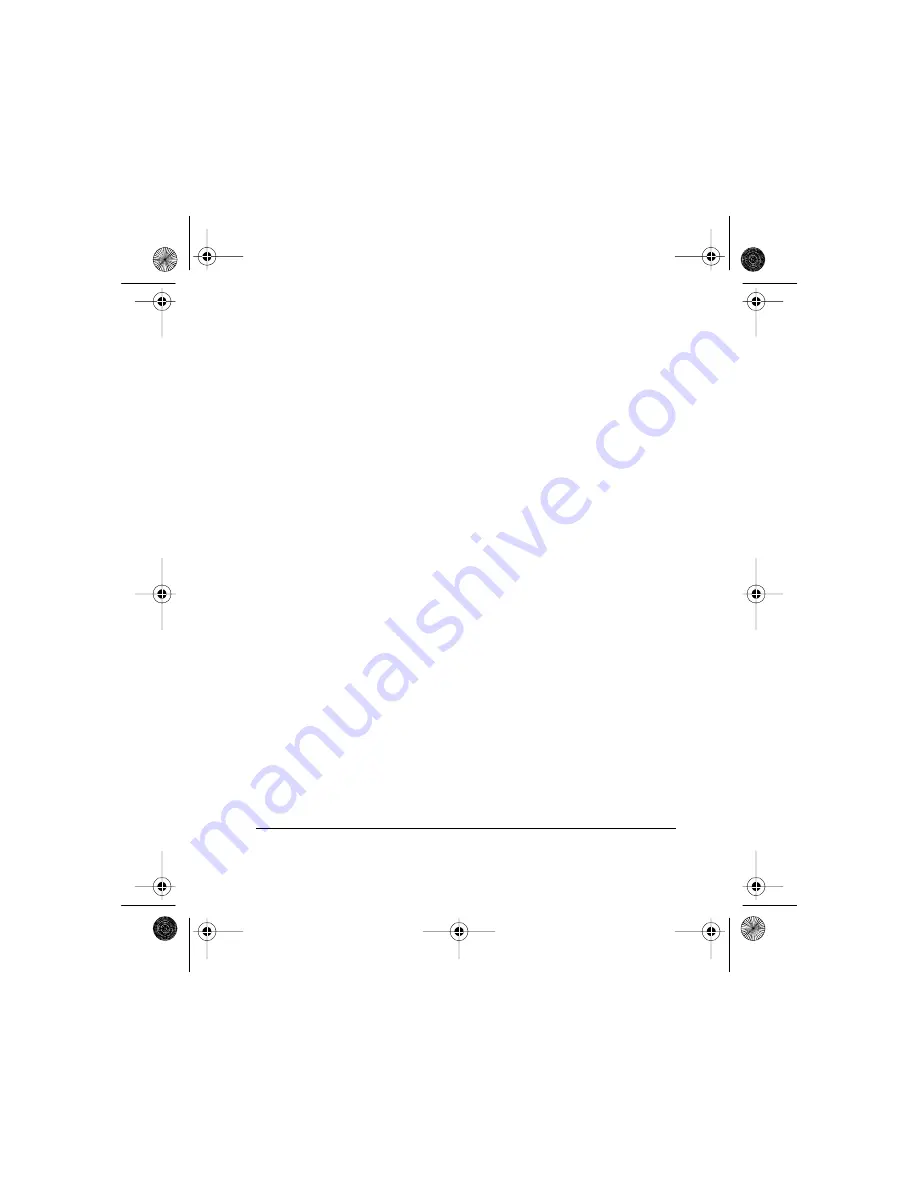
Contents
Page iii
Contents
About This Book ......................................................... 1
Introduction ................................................................ 3
About the card directory .......................................................... 3
Using the Cards in Your Handheld .............................. 4
Copying files to a card .............................................................. 4
Deleting files from a card ......................................................... 5
Beaming from a card ................................................................. 5
Using the Cards in a Reader/Writer ............................. 6
Copying files to a card .............................................................. 7
Deleting files from a card ......................................................... 7
Adding the card directories ..................................................... 8
Flasher.book Page iii Tuesday, March 13, 2001 5:33 PM






























