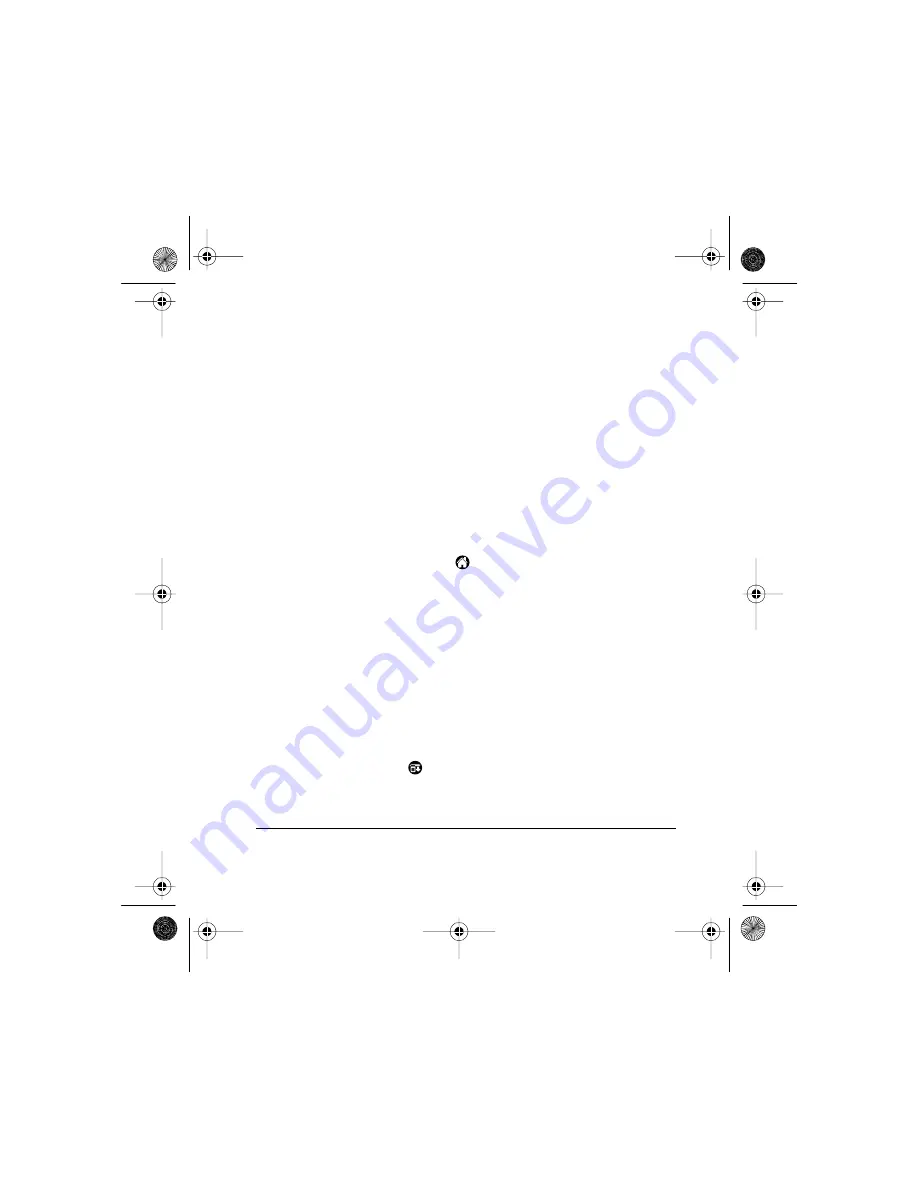
Using the Cards in Your Handheld
Page 5
Note:
Some applications cannot be opened on a card because
they use libraries stored on the handheld. If an error
message appears while opening a card application, copy
the application to the handheld and open it.
Deleting files from a card
To delete applications, web clipping applications, or
databases:
■
Refer to the section on deleting applications from an
expansion card in your handheld handbook.
To delete image, video, or audio files, or eBooks:
1. Tap the Applications icon
.
2. Tap the icon for the application that uses the file you are
deleting.
3. Use the appropriate commands within the application to
delete the file from the card.
Beaming from a card
You can beam information from a card to another handheld.
To beam from a card:
1. Tap the Menu icon
.
2. Tap Beam.
Flasher.book Page 5 Tuesday, March 13, 2001 5:33 PM





























