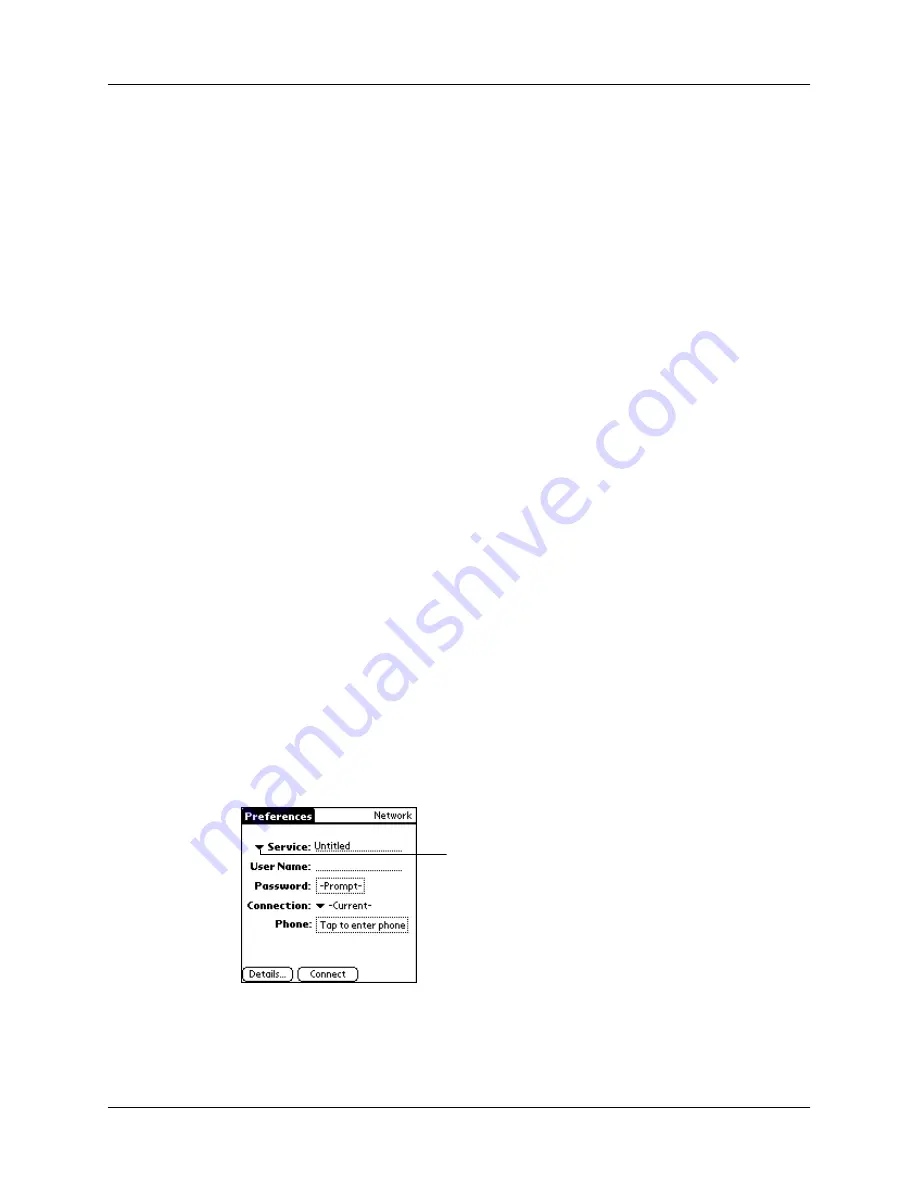
Network preferences and TCP/IP software
151
Network preferences and TCP/IP software
The Network Preferences settings enable you to use the TCP/IP software that is
included in the handheld operating system. You can use the TCP/IP software to
connect with Internet Service Providers (ISPs) or dial-in (remote access) servers.
Because the TCP/IP software is a feature of the operating system, you configure all
parameters relating to it from the Preferences application.
To use TCP/IP, you must create a configuration in Connection Preferences and
then create Network Preferences settings.
NOTE
The Connection Preferences screen enables you to define several ways that
your handheld can use a modem to communicate with remote devices. For example,
you can communicate with your ISP server. See
earlier in
this chapter for a complete explanation on how to create modem configurations.
After you configure both the Connection and Network Preferences, you can
establish a PPP (Point-to-Point Protocol), SLIP (Serial Line Internet Protocol), or
CSLIP (Compressed Serial Line Internet Protocol) connection with your ISP or
dial-in server. You can do this either by using menu commands from the Network
Preferences screen or by using a third-party application.
NOTE
TCP/IP provides the ability to connect to your ISP or dial-in server with
applications that allow you to view the transmitted data. Visit the web site
for information on third-party applications that take advantage of
TCP/IP.
Selecting a service
Use the Service setting to select the service template for your ISP or dial-in server.
Service templates are a set of ISP and dial-in server configuration settings that you
can create, save, and reuse.
To select a service:
1.
Tap the Service pick list.
2.
Tap the predefined service template you want to use.
Tap here to display a
list of service
templates
Summary of Contents for m100 Series
Page 1: ...Handbook for Palm m100 Series Handhelds ...
Page 8: ...Contents viii Index 193 ...
Page 10: ...About This Book 2 ...
Page 48: ...Chapter 2 Entering Data in Your Handheld 40 ...
Page 70: ...Chapter 4 Using Expansion Features 62 ...
Page 130: ...Chapter 5 Using Your Basic Applications 122 ...
Page 180: ...Appendix A Maintaining Your Handheld 172 ...
Page 194: ...Appendix B Frequently Asked Questions 186 ...
Page 200: ...Product Regulatory Information 192 ...
Page 210: ...Index 202 ...






























