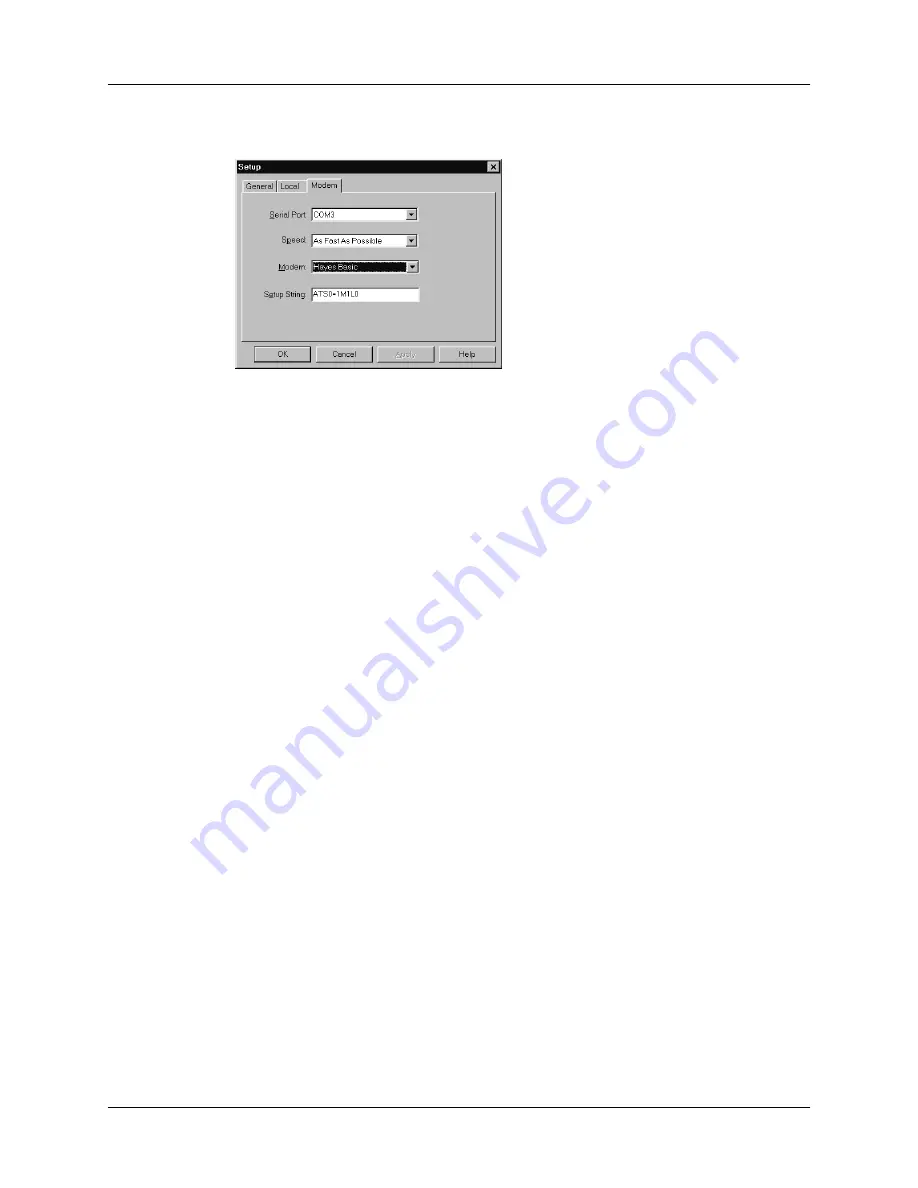
Conducting a HotSync operation via a modem
135
3.
Adjust the following options as needed.
4.
Click OK.
To prepare a Mac computer for a modem HotSync operation:
1.
Confirm that the computer modem is connected and turned on, and that no
communications applications, such as fax or telephony software, or AppleTalk
networking are running on that serial port.
NOTE
Make sure the computer is disconnected from all online services, such
as CompuServe and America Online (AOL). This helps to avoid conflicts with
the serial port.
2.
Double-click the HotSync Manager icon in the Palm folder.
3.
Click the Serial Port Settings tab.
4.
Under Check for handheld connection using, click Modem Setup.
Serial Port
Identifies the port for the modem. If you are unsure of the port
assignment, look at the Modem Properties in the Windows
Control Panel.
Speed
Determines the speed at which data is transferred. Try the As
Fast As Possible rate first, and adjust downward if you
experience problems. This setting allows Palm Desktop
software and your handheld to find and use the fastest speed.
Modem
Identifies the modem type or manufacturer. Refer to your
modem manual or face plate for its type or settings. If you’re
not sure of your modem type or your modem doesn’t match
any that appear in the list, select Hayes Basic.
Setup String
Identifies the setup string for your particular modem. Not all
modems require a setup string. Refer to your modem manual
and enter the setup string if recommended by the
manufacturer.
Summary of Contents for m100 Series
Page 1: ...Handbook for Palm m100 Series Handhelds ...
Page 8: ...Contents viii Index 193 ...
Page 10: ...About This Book 2 ...
Page 48: ...Chapter 2 Entering Data in Your Handheld 40 ...
Page 70: ...Chapter 4 Using Expansion Features 62 ...
Page 130: ...Chapter 5 Using Your Basic Applications 122 ...
Page 180: ...Appendix A Maintaining Your Handheld 172 ...
Page 194: ...Appendix B Frequently Asked Questions 186 ...
Page 200: ...Product Regulatory Information 192 ...
Page 210: ...Index 202 ...






























