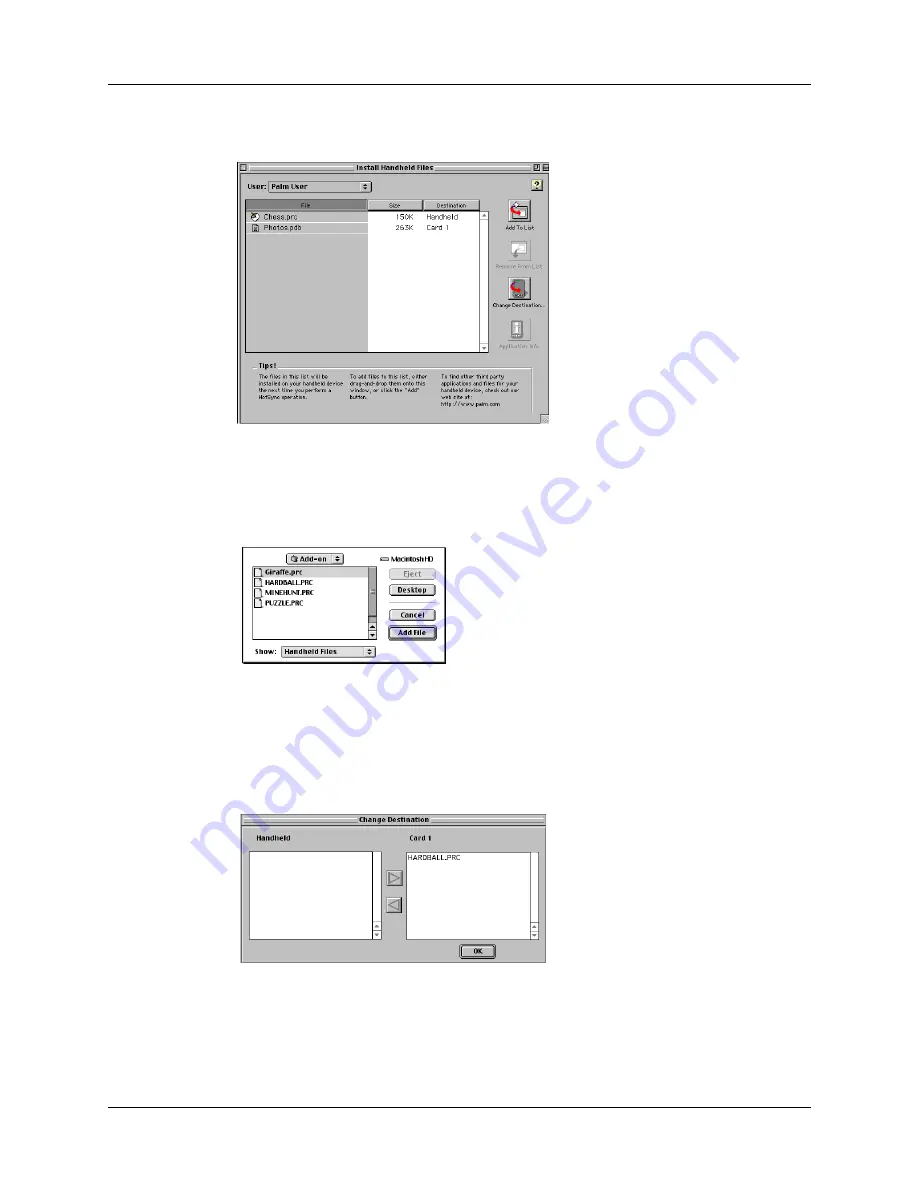
Chapter 5
Working with Applications
70
3.
From the HotSync menu, choose Install Handheld Files.
4.
From the User pop-up menu, select the name that corresponds to your
handheld.
5.
Click Add to List.
6.
Select the Add-on folder from the pop-up menu.
7.
Select the application(s) you want to install.
8.
Click Add File to add the selected application to the Install Handheld Files list.
9.
If you need to change the destination of the application you are installing, click
Change Destination on the Install Handheld Files window, and then use the
arrows to move applications between your handheld and an expansion card.
10.
Click OK to close the Change Destination window.
11.
Close the Install Handheld Files window.
Summary of Contents for i705
Page 1: ...Handbook for the Palm i705 Handheld ...
Page 10: ...Contents viii ...
Page 12: ...About This Book 2 ...
Page 26: ...Exploring Your Handheld 16 ...
Page 42: ...Entering Data in Your Handheld 32 ...
Page 88: ...Chapter 6 Using Address Book 78 ...
Page 91: ...Performing Calculations 81 About Calculator Shows version information for Calculator ...
Page 92: ...Using Calculator 82 ...
Page 98: ...Using Clock 88 ...
Page 116: ...Using Memo Pad 106 ...
Page 128: ...Using Security 118 ...
Page 134: ...Using To Do List 124 ...
Page 182: ...Performing HotSync Operations 172 ...
Page 212: ...Maintaining Your Handheld 202 ...
Page 238: ...Index 230 ...






























