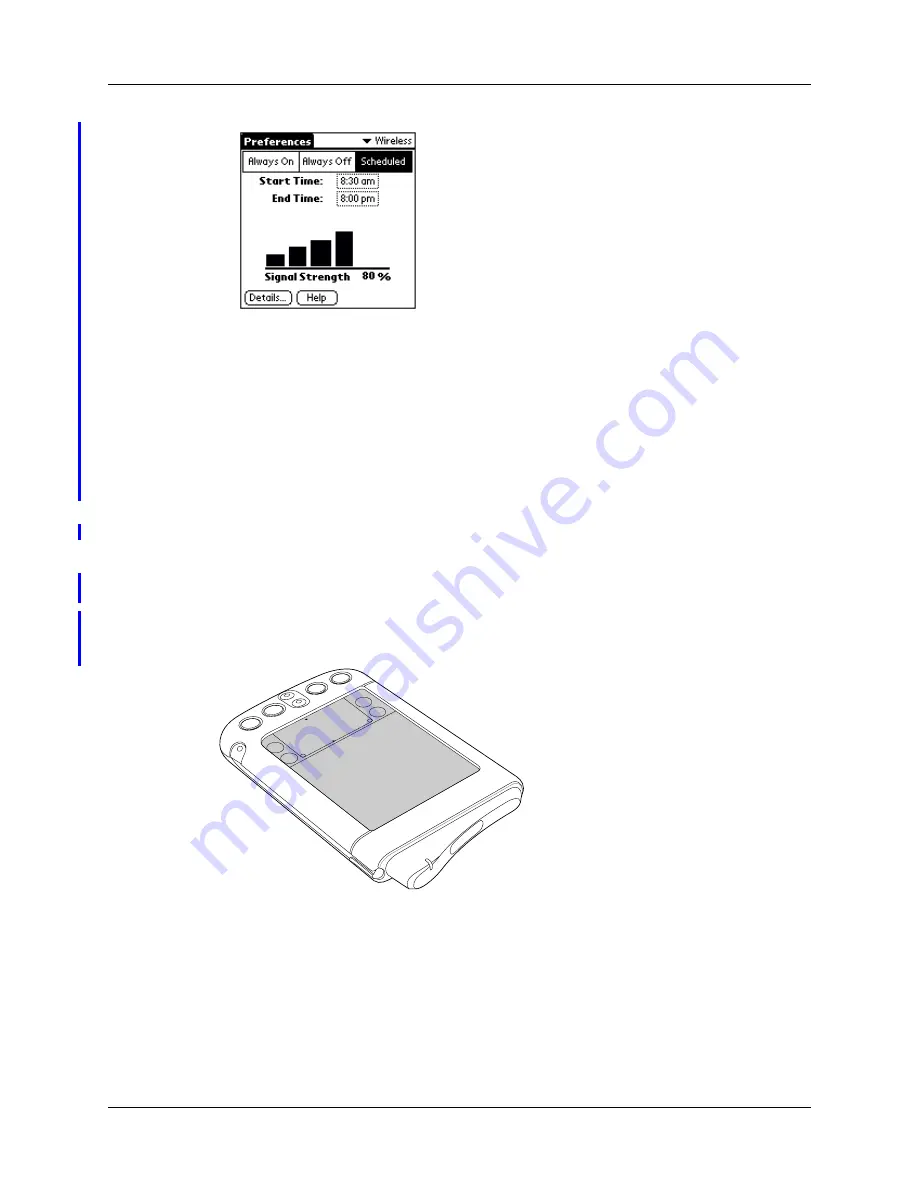
Using the indicator light
35
Both the bar graph and the number represent the signal strength:
■
The graph represents signal strength as a series of bars. The more bars
displayed, the stronger the signal.
■
The number represents signal strength as a percentage. The higher the number,
the stronger the signal.
If you experience poor reception, often you can improve it simply by moving five
or ten feet in any direction away from the spot where reception is poor. As you
move around to improve reception, you can monitor the increase or decrease in
signal strength.
Using the indicator light
The indicator light at the top of the handheld blinks to indicate the following status
levels:
No light
Radio is off.
Green light
flashes every
5 seconds
Radio is on and transmitter is within range.
Red light
flashes every
5 seconds
Radio is on, but transmitter is out of range. You
need to move to another area to bring the
transmitter within range.
Summary of Contents for i705
Page 1: ...Handbook for the Palm i705 Handheld ...
Page 10: ...Contents viii ...
Page 12: ...About This Book 2 ...
Page 26: ...Exploring Your Handheld 16 ...
Page 42: ...Entering Data in Your Handheld 32 ...
Page 88: ...Chapter 6 Using Address Book 78 ...
Page 91: ...Performing Calculations 81 About Calculator Shows version information for Calculator ...
Page 92: ...Using Calculator 82 ...
Page 98: ...Using Clock 88 ...
Page 116: ...Using Memo Pad 106 ...
Page 128: ...Using Security 118 ...
Page 134: ...Using To Do List 124 ...
Page 182: ...Performing HotSync Operations 172 ...
Page 212: ...Maintaining Your Handheld 202 ...
Page 238: ...Index 230 ...














































