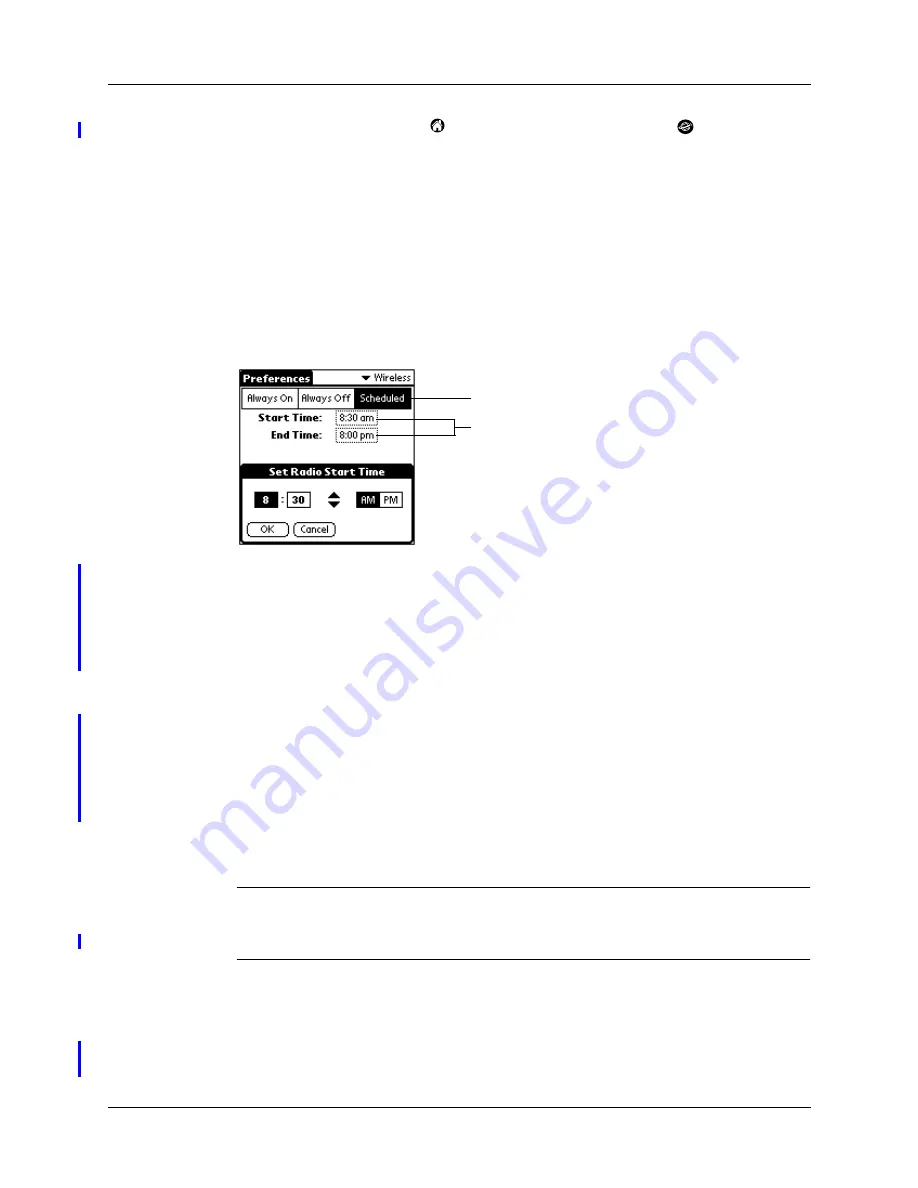
Using Wireless Features
34
■
Tap the Applications icon
and then tap the MyPalm icon
or any web
clipping application. If the radio is off, you are prompted to turn it on.
Tap the Wireless Radio pick list and select one of the following options:
To schedule radio coverage:
1.
Tap the Wireless Radio pick list and select Schedule.
2.
Tap the Start Time box.
3.
Tap the up or down arrows to adjust the hour.
4.
Tap the minutes box, and then tap the arrows to adjust the minutes.
5.
Tap AM or PM.
6.
Tap OK.
7.
Tap the End Time box, and then repeat steps 3 through 6.
The radio turns off in multiple ways:
■
Turn off the radio from the Wireless Preferences screen by tapping Always Off.
■
The radio turns off automatically at a preset time when scheduling is used.
■
The radio turns off automatically if the battery is very low.
IMPORTANT
Turning off the handheld does not turn off the radio. When the
handheld is turned off, the radio can remain on to receive notification of e-mail.
The indicator light shows radio and notification status.
Monitoring the transmission signal
When the radio is turned on, a signal strength bar graph and text message appear
on the Wireless Preferences screen.
Always Off
Radio remains off until you turn it on.
Always On
Radio remains on until you turn it off.
Schedule
Radio turns on and off at the hours you select.
Tap Scheduled
Tap for Start
and End Time
Summary of Contents for i705
Page 1: ...Handbook for the Palm i705 Handheld ...
Page 10: ...Contents viii ...
Page 12: ...About This Book 2 ...
Page 26: ...Exploring Your Handheld 16 ...
Page 42: ...Entering Data in Your Handheld 32 ...
Page 88: ...Chapter 6 Using Address Book 78 ...
Page 91: ...Performing Calculations 81 About Calculator Shows version information for Calculator ...
Page 92: ...Using Calculator 82 ...
Page 98: ...Using Clock 88 ...
Page 116: ...Using Memo Pad 106 ...
Page 128: ...Using Security 118 ...
Page 134: ...Using To Do List 124 ...
Page 182: ...Performing HotSync Operations 172 ...
Page 212: ...Maintaining Your Handheld 202 ...
Page 238: ...Index 230 ...






























