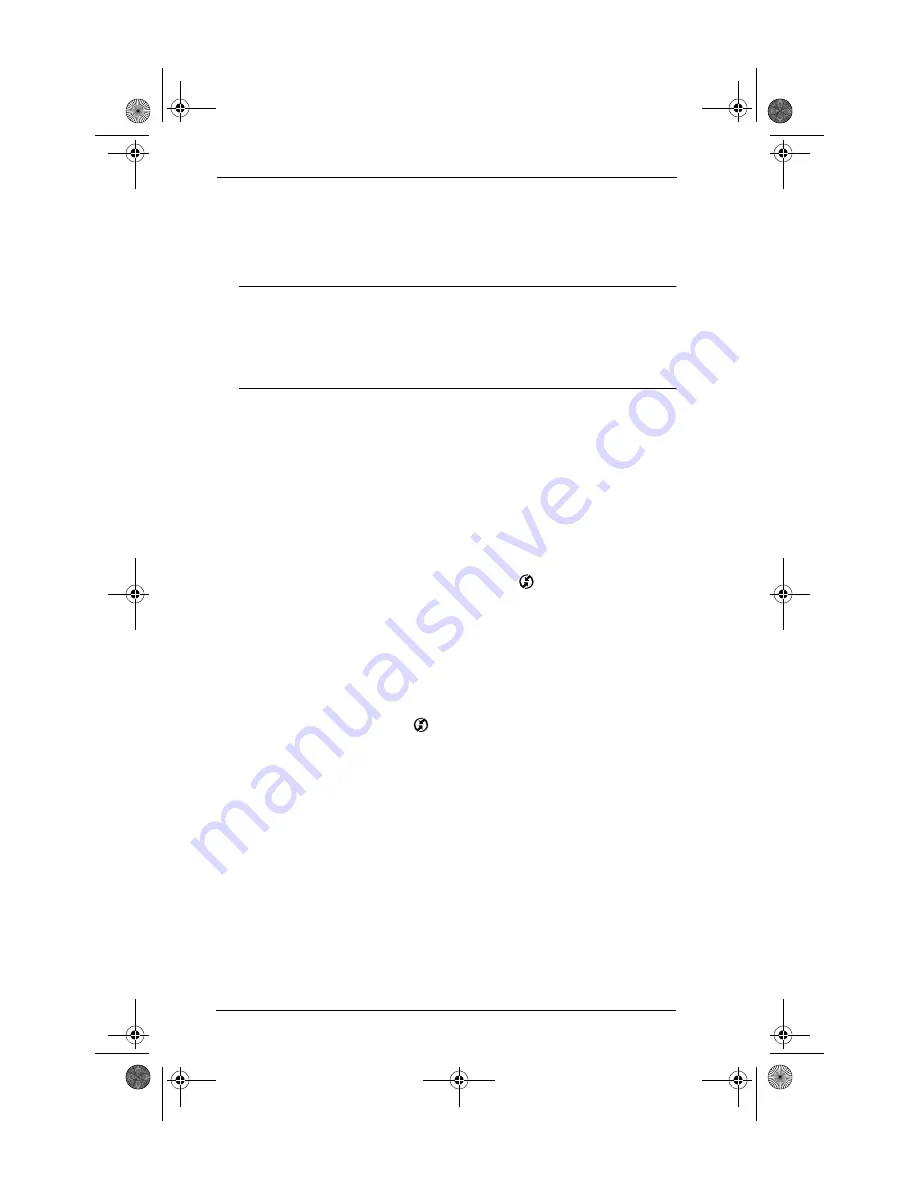
22
Frequently asked questions
the Palm Powered™ logo to appear, and then release the power
button. If you want to continue and erase all your data, press the
Up scroll button.
IMPORTANT
With a hard reset, all records and entries stored in your
handheld are erased. Never perform a hard reset unless a soft reset
does not solve your problem. You can restore any data previously
synchronized with your computer during the next HotSync operation.
See the electronic
Handbook
for instructions on restoring your data.
I can’t complete a HotSync operation
The first step in diagnosing HotSync problems is to determine if your
handheld and computer are able to communicate with each other.
1.
Place your handheld in the HotSync cradle.
2.
Confirm that HotSync Manager is running and enabled.
Windows computers.
On the Windows desktop, double-click the
Palm Desktop icon, click the HotSync icon
™ on the taskbar and
make sure Local (USB or Serial, depending on the kind of
connection you use) is checked on the menu. If not, click it to insert
a check mark.
Mac computers.
Double-click the HotSync Manager icon in the
Palm folder. Click the HotSync Controls tab and make sure the
Enabled option is selected.
3.
Press the HotSync button
on the cradle.
Watch your monitor to see if the HotSync Progress dialog box
appears (you may also hear the HotSync tones on your handheld).
If the HotSync Progress dialog box does
not
appear, your handheld
and computer are not communicating. See “Troubleshooting
HotSync communication problems” later in this section.
If the HotSync Progress dialog box appears, your handheld and
computer are communicating. See “Troubleshooting data
synchronization problems” later in this section.
Everest_GSG.book Page 22 Thursday, January 24, 2002 2:56 PM









































