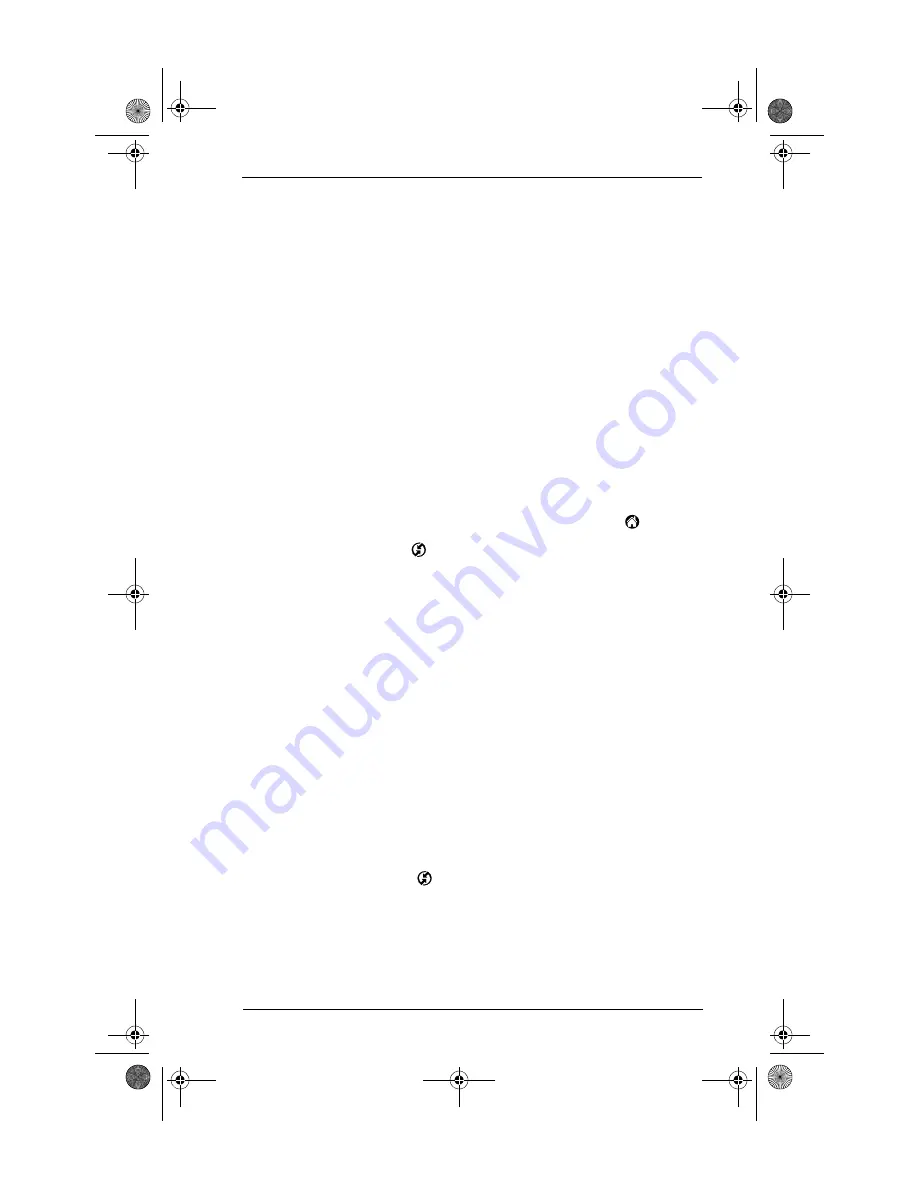
23
Frequently asked questions
Troubleshooting HotSync communication problems
Check your connections:
1.
Check the contact points on your handheld and on the HotSync
cradle and make sure they are clean and free from obstruction.
2.
Make sure that your handheld is seated firmly in the HotSync
cradle.
3.
Check the HotSync cradle connection on the back of your
computer to make sure it is properly attached.
4.
Press the HotSync button on the cradle to perform a HotSync
operation.
If your problem persists, check your handheld settings.
Check your handheld settings:
1.
Turn on your handheld and tap the Applications icon
.
2.
Tap the HotSync icon
.
3.
Tap Local above the HotSync icon and select Cradle/Cable from
the pick list below the HotSync icon.
4.
Tap the HotSync icon to perform a HotSync operation.
If your problem persists, check your computer settings.
Check your Windows computer settings:
1.
Right-click the My Computer icon on your Desktop and choose
Properties.
2.
Click the Hardware tab, and then click Device Manager.
3.
Click the plus sign (+) next to Ports.
If the port you are using for the HotSync cradle shows an
exclamation point, you have a hardware conflict. To resolve this,
consult the documentation that came with your computer.
4.
Click the HotSync icon
on the Windows system tray and choose
Setup.
5.
Click the Local tab and make sure the Serial port setting matches
the port where you connected the HotSync cradle.
6.
From the Speed list, choose the 9600 setting.
Everest_GSG.book Page 23 Thursday, January 24, 2002 2:56 PM








































