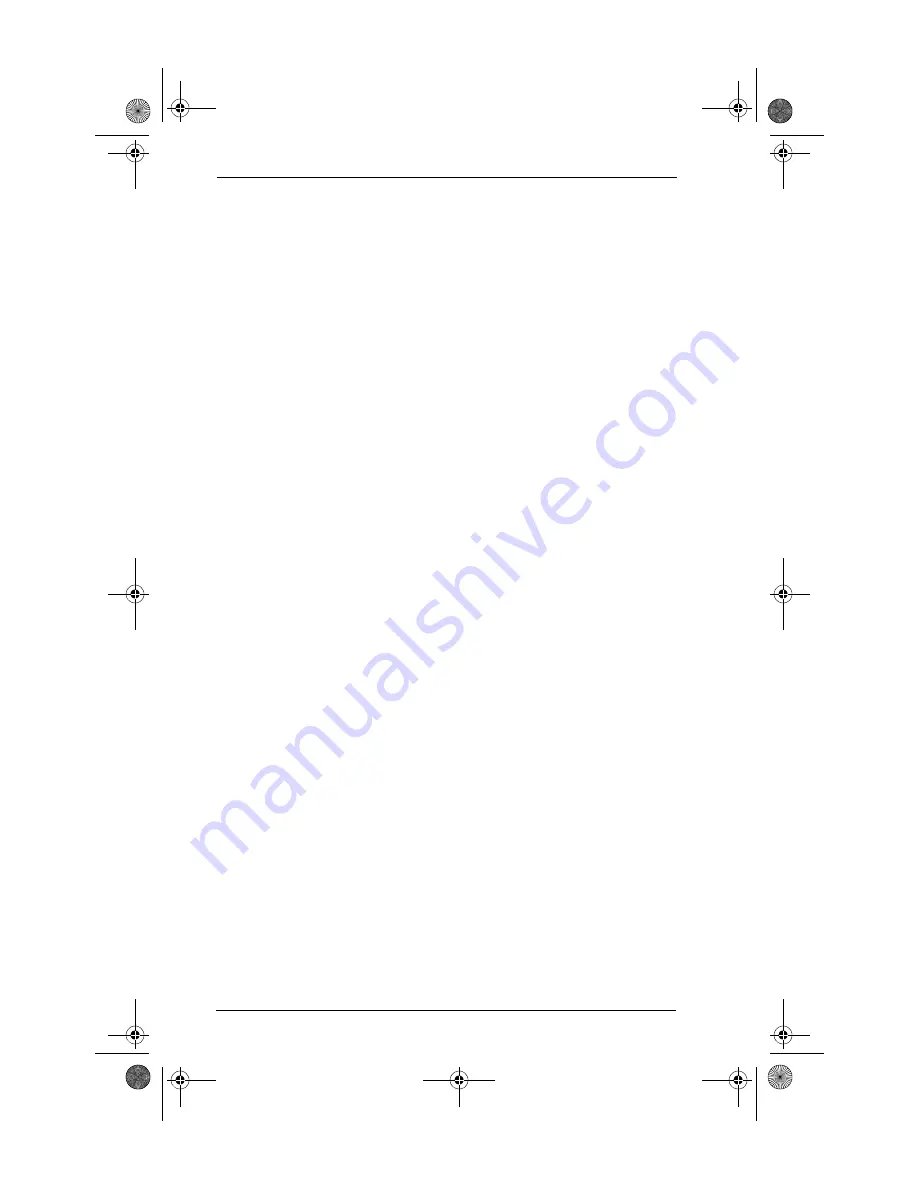
24
Frequently asked questions
7.
Click OK and perform a HotSync operation. If you are still
experiencing problems, complete steps 8 and 9.
8.
Click the HotSync icon on the taskbar and choose Exit.
9.
Restart HotSync Manager by selecting Start, Programs,
Palm Desktop, and then HotSync Manager.
NOTE
If you get a warning that the port is in use, then either move
your HotSync cradle to a different COM (serial) port or disable the
conflicting device to perform HotSync operations.
Check your Mac computer settings:
1.
Double-click the HotSync Manager in the Palm folder.
2.
Click the Serial Port Settings tab.
3.
Make sure Local is selected and that the port selection matches the
port where your HotSync cradle is attached.
NOTE
If you get a warning that the port is in use, then either move
your HotSync cradle to a different port or disable the conflicting
device to perform HotSync operations.
Troubleshooting data synchronization problems
If your data does not appear on your handheld and in the
Palm Desktop software after a HotSync operation, try the steps in this
section.
NOTE
If you are attempting to synchronize with applications other than
the Palm Desktop software (for example, Microsoft Outlook or Lotus
Notes) using a third-party conduit, please consult the documentation that
was provided with that conduit.
Check your desktop configuration:
1.
Make sure you selected the user name that matches your handheld.
2.
Make sure the date on your computer matches the date on your
handheld.
Everest_GSG.book Page 24 Thursday, January 24, 2002 2:56 PM







































