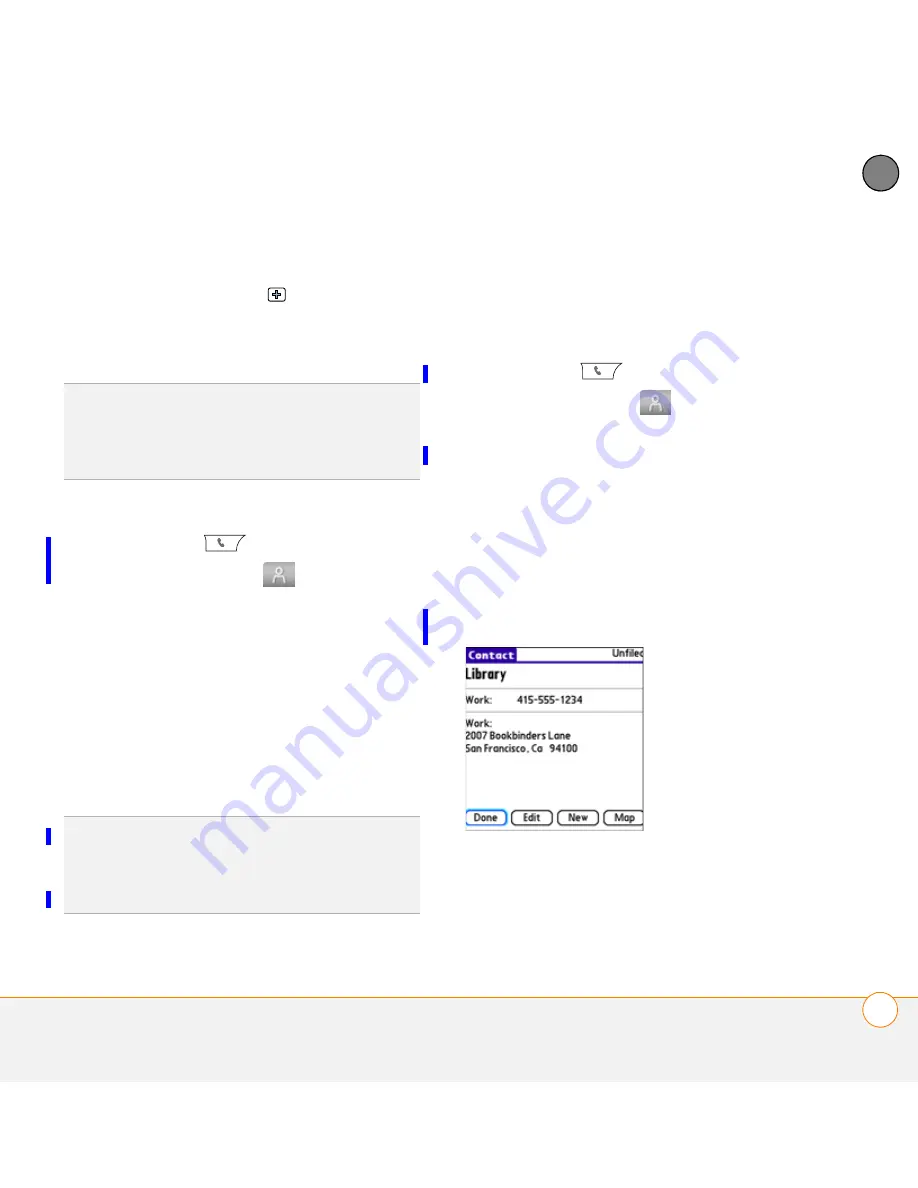
Y O U R P H O N E
E N T E R I N G N A M E S A N D P H O N E N U M B E R S
61
3
CH
AP
T
E
R
Display additional fields for this
contact:
Select
Plus
.
7
After you enter all the information,
select
Done
.
Viewing or changing contact information
1
Press
Phone
.
2
Select the
Contacts
tab.
3
Begin entering one of the following for
the contact you want to view or edit:
•
First name (JOH for John)
•
Last name (SMI for Smith)
•
First initial and last name (JSM for
John Smith)
4
Select the name of the entry you want
to open.
5
Select
Edit
, make changes to the entry
as necessary, and then select
Done
.
Getting directions to a contact’s address
1
Press
Phone
.
2
Select the
Contacts
tab.
3
Begin entering one of the following for
the contact you want to view or edit:
•
First name (JOH for John)
•
Last name (SMI for Smith)
•
First initial and last name (JSM for
John Smith)
4
Select the name of the entry you want
to open.
5
Select
Map
, and wait for Google Maps
to locate matching items.
TIP
Import contacts from your SIM card
quickly and easily. In the Contacts list, press
Menu
and then select
Import from SIM
from
the Record menu.
TIP
To edit the entries on your SIM card, you
must either import them into Contacts or
press
Applications
, select
SIM Book
, and
edit them in the phone book on your SIM card.
Summary of Contents for Centro 690
Page 1: ...User Guide Your Palm Centro 690 Smart Device ...
Page 34: ...In this chapter Moving around the screen 29 Using the keyboard 33 Opening applications 37 ...
Page 88: ...Y O U R P H O N E W H A T A R E A L L T H O S E I C O N S 82 3 C H A P T E R ...
Page 90: ...In this chapter The VersaMail application 86 Messaging 102 Instant Messaging 122 ...






























