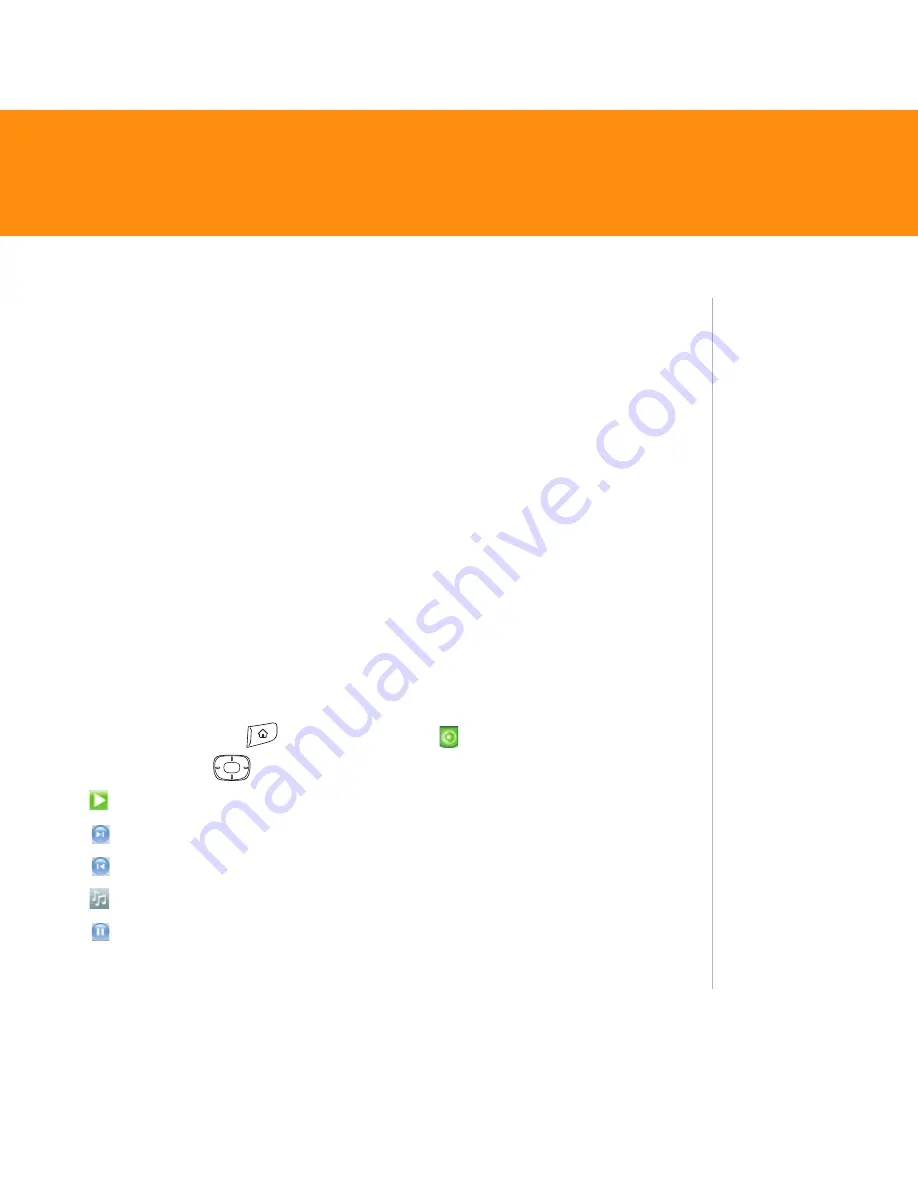
Treo 680
39
4. Do one of the following:
Windows
: Open Windows Media Player on your computer. Select the
Sync
tab, and then select
Palm Handheld
from the drop-down list. Select
Start
Sync
. The files are transferred to your Treo 680.
Note: Do not press the sync button on your cable. Windows Media Player transfers
the files, so there’s no need to do anything.
Mac
: Drag and drop the MP3 files onto the
Send To Handheld
droplet in the
Palm
folder. Select your device name, the file name, and the destination
(card). Click
OK
. Synchronize your Treo with your computer. Be patient;
transferring music to an expansion card can take several minutes.
Listen to music on your Treo
Caution:
Protect your hearing. Listening to this device on full volume for a long
period of time can damage your hearing.
1. Make sure the
Ringer switch
is set to
Sound On
. See “Overview: Your
Palm
®
Treo
™
680 smart device” for more information.
2. Press
Applications
and select
pTunes
.
3. Use the
5-way
to access any of the following icons:
Play: Plays or resumes playback of the current song.
Next song: Plays the next song.
Previous song: Plays the previous song.
Choose song: Displays a list of songs to choose from.
Pause: Pauses playback.
Tip
You can change the
settings on your
Treo so that
pressing and
holding the
Side
button opens
Pocket Tunes. See
the User Guide for
details.
Did You Know?
You can also press
Space
to pause and
resume playback,
as well as use the
5-way
to navigate
among songs or
pause and resume
playback.

























