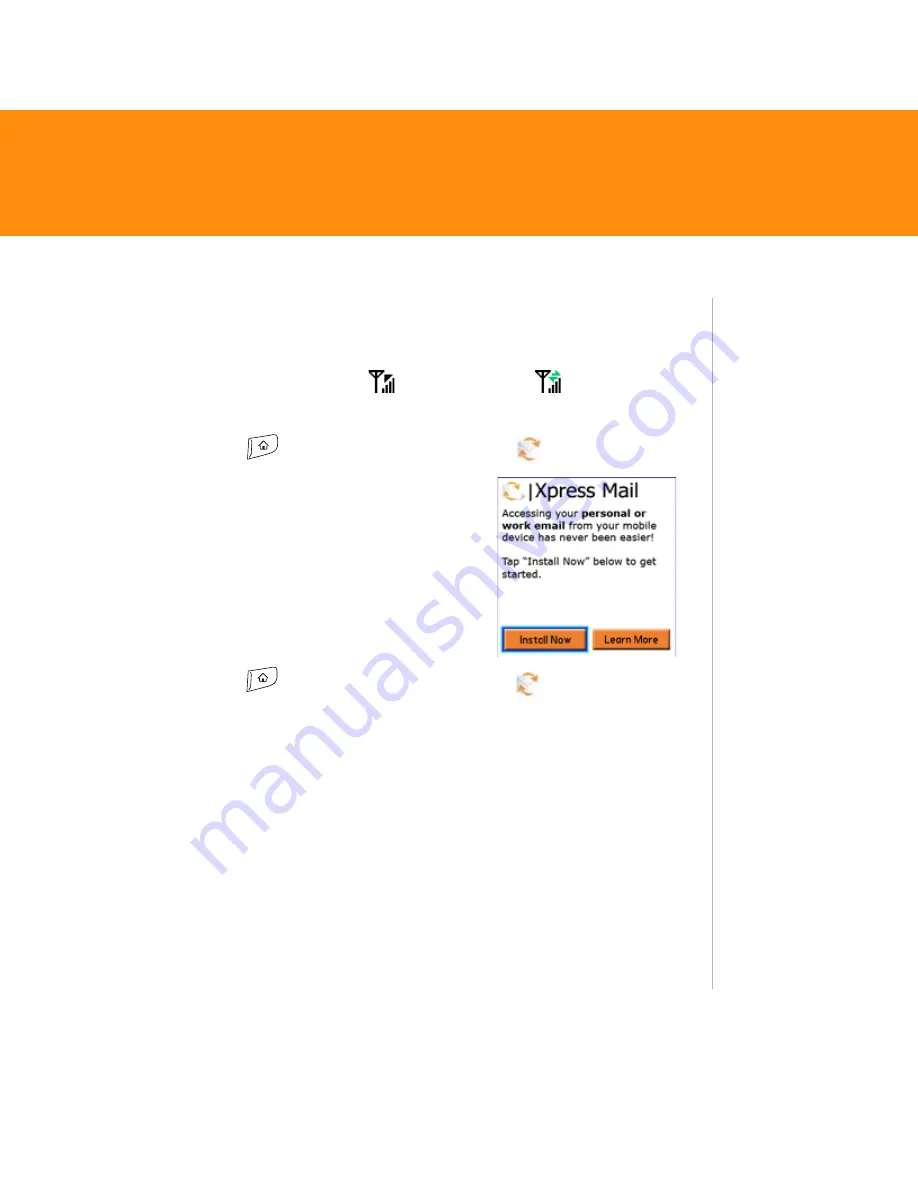
Treo 680
27
Install Xpress Mail on your Treo 680
Before You Begin:
Make sure your phone is on and that you are in an area
where a data connection is available. You can tell a data connection is
available when either a black triangle
or green arrows
appear in the
signal-strength icon in the title bar of the Main tab of the Phone application.
1. Press
Applications
, and then select
XpressMail
.
2. Select
Install Now
. If prompted, select
Yes
to
connect to the Internet.
3. Select
Download Now
, and then select
Yes
to
begin downloading.
4. Select
Save
, and then select
Yes
to accept the
application.
5. Select
Reset
.
6. Press
Applications
, and then select
XpressMail
7. Select
OK
to accept the license agreement.
8. Confirm your 10-digit mobile phone number and press
Next
.
9. If prompted, select
Yes
to connect to the Internet.
10.Select
Work
, and then press
Next
.
11.Select
Professional Edition
, and then press
Next
.
12.Select
Register Device, and then press Next
.
13.Enter the username and password you selected when you created your
Xpress Mail account on your computer, and then press
Next
.
14.Press
Register
.
Tip
If you select Save
instead of Save and
open, you can finish
the setup process
later by pressing
Applications
and
selecting
Xpress
.






























