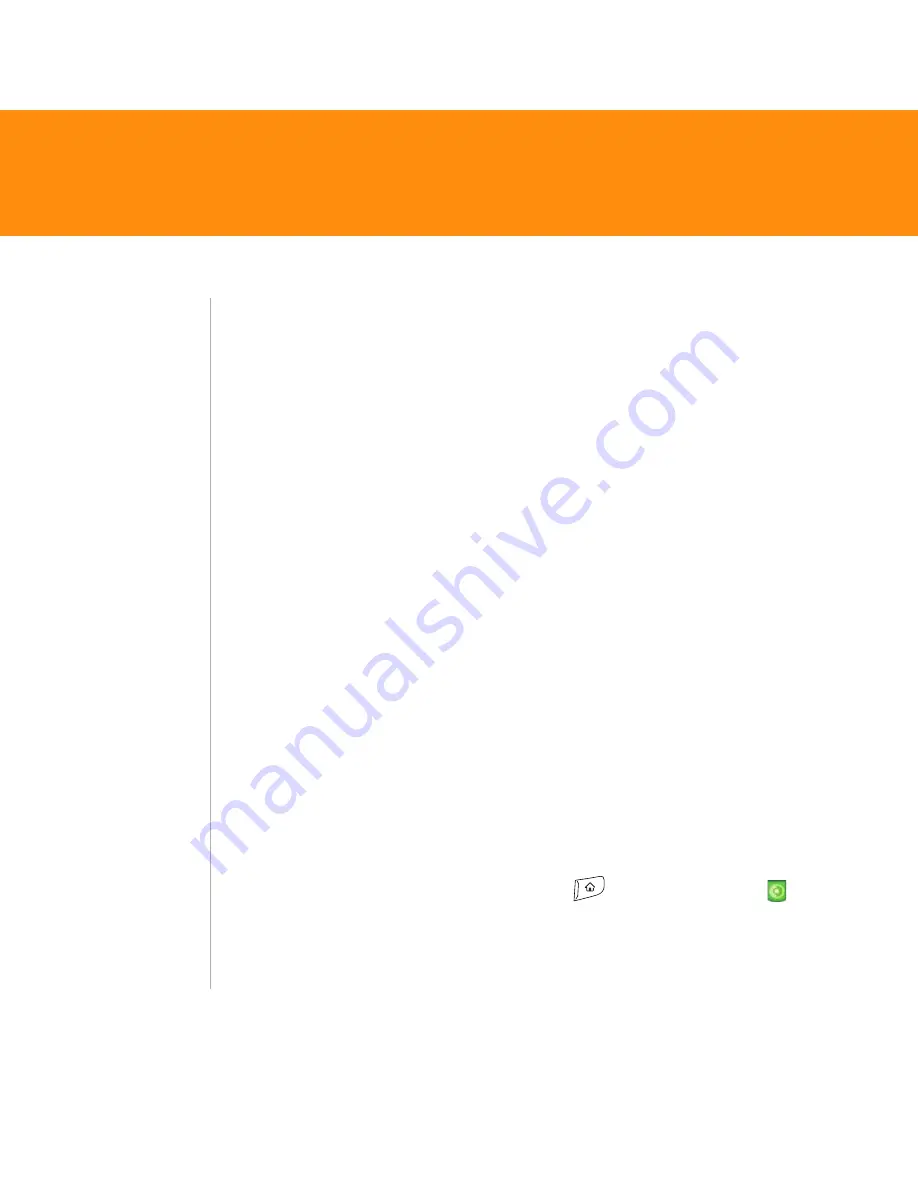
38
Treo 680
Set up iTunes for MP3
1. On your Mac, open iTunes.
2. Select
Preferences
.
3. Click the
Advanced
button at the top of the window, and then click
Importing
.
4. Click the
Import Using
drop-down box and select
MP3 Encoder
.
5. Click the
Setting
drop-down box and select
Good Quality
.
Transfer MP3 files from your computer
If your MP3 files are already on your computer’s hard drive, you just need
to transfer them to your Treo 680 to listen to them with Pocket Tunes.
If an expansion card is inserted into the Treo 680, Windows Media Player
copies the MP3 files to the expansion card. If you don’t have an expansion
card inserted, the MP3 files are copied to your Treo.
Important: You must synchronize your Treo 680 with your computer at least
once before you can transfer MP3 files from your computer.
Before You Begin:
On a Mac, you need an expansion card (sold separately)
to listen to music on your Treo. You cannot transfer MP3 files from your
Mac directly to your Treo.
1. Connect your Treo to your computer with the USB sync cable.
2. On your Treo 680, press
Applications
and select
pTunes .
3. If you are transferring MP3 files from a Mac, insert an expansion card
into your Treo. This step is optional for Windows users.
Tip
If you want greater
control over the file
size and sound
quality of your MP3
files, select
Custom
from the
Setting
pop-up menu.
Tip
You can also use a
card reader
accessory (sold
separately) to
transfer MP3 files
from your computer
to your expansion
card. Create a
Music_Audio
folder
in the root directory
of the card, and
store your MP3 files
in this folder.


























