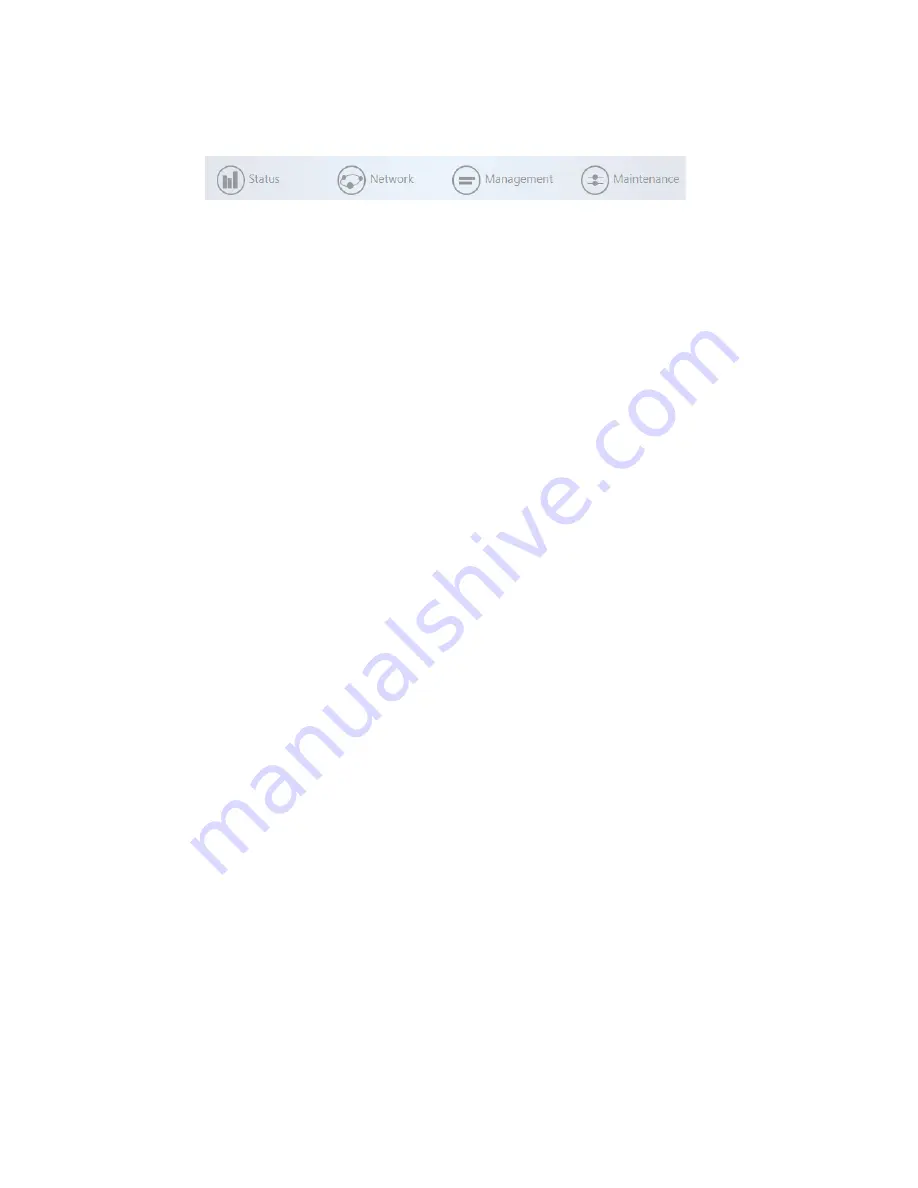
WK-WX Series User Guide
5
Dashboard navigation bar
The navigation bar on the top of the Dashboard screen has four options:
•
Status: Shows the Dashboard and event logs of the AP. The Dashboard is
the default page that comes up when you log in to the AP.
•
Network: User can make changes to the network settings, such as the
LAN, wireless settings, and transmit power settings.
•
Management: View diagnostics, enable SNMP, and control your LEDs.
•
Maintenance: Modify your personal account settings and update your
firmware.
BakPak Lite
BakPak Lite is designed to provide remote cloud monitoring and configuration to the
AP. Using BakPak, you can remotely monitor and configure your customer’s AP
without requiring a truck roll or a VPN session to the customer’s network. In just a
few clicks, register your AP with your new or existing BakPak account. Registration is
a two-step process where you register the Management Agent in BakPak, and then
you link the management agent to an existing site or create a new site.
BakPak Lite
The AP’s Dashboard provides a BakPak tile to make it easy to quickly set up your
BakPak account and register your device. There are two ways you can register the
AP with BakPak Lite:
•
When using automatic registration and the BakPak tile is clicked, you will be
automatically redirected to mybakpak.com and will need to log in with your
BakPak credentials or create an admin account. Once logged in, the serial
number and MAC address will be automatically populated on your BakPak
account.
After the AP has been registered, you can access it from anywhere in the world by
using the BakPak app or the web interface at
To log in and view a site using the web interface:
1.
From the Dashboard, click the BakPak tile. The BakPak web login page
appears.
2.
Log in to BakPak.






















