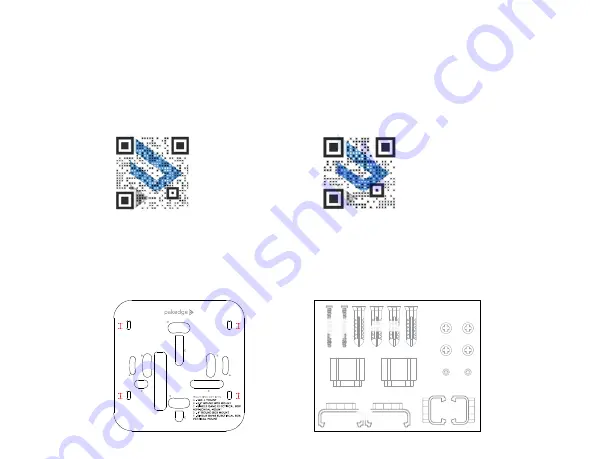
3
3
Planning the wireless network
For tips on planning your network and positioning the access points, see:
• Wireless Design Guide at
pkdge.co/wirelessdesign
• Best Practices for Access Point Placement Guide at
pkdge.co/ap-bp
Wireless
Design
Guide
AP
Placement
Guide
Mounting on a ceiling
1
Tape the included template against the desired mounting location, then mark the
places to drill mounting holes and install the appropriate mounting hardware.
T-Bar
Mounting Screw
T-Bar
T-Bar
Mounting Screw
Mounting Screw
For use with
For use with
T-Bar Bracket
T-Bar Bracket
Spacer
Spacer
Wall Bracket
Wall Bracket
Mounting Anchors
Mounting Anchors
Wall Bracket
Wall Bracket
Mounting Screw
Mounting Screw
T-Bar
T-Bar
Bracket
Bracket
Spacer
Spacer
T-Bar
T-Bar
Bracket
Bracket
For 15/16” T-Bar
For 15/16” T-Bar
T-Bar
T-Bar
Bracket
Bracket
For 9/16” T-Bar
For 9/16” T-Bar




























