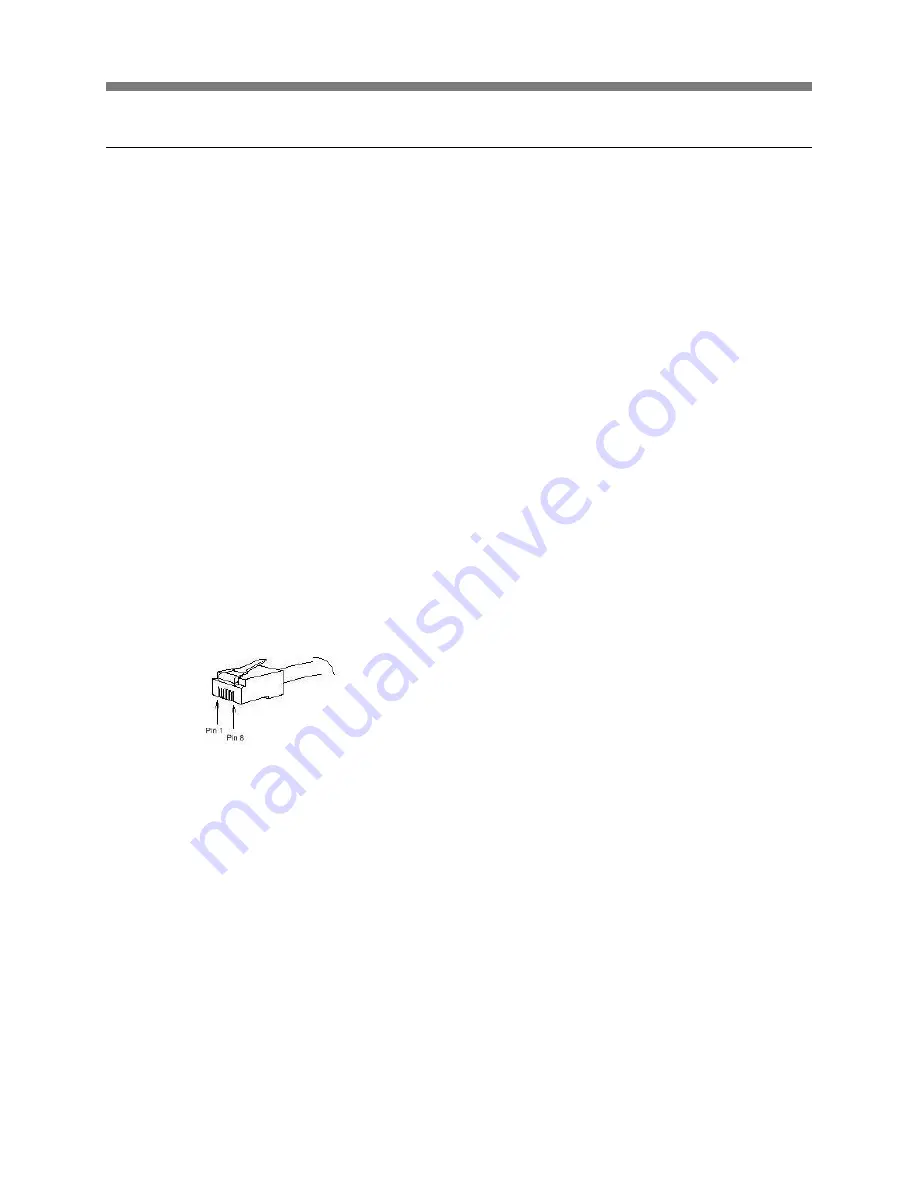
pakedge
device&software inc. /
SW24-GBP
39
pakedge
device&software
inc.
| 1163 Triton Drive | Foster City | California | 94404 | USA | 650.385.8700
Page
39
of
73
4.
Command Line-Based Configuration
This section documents the configuration commands for configuring the SW24-GBP from the command
line.
4.1.
Com Port Setup
To configure the SW24-GBP via the CLI (command line interface), you will need a COM port or a USB-
to-serial adapter to connect the switch to your computer, as well as a terminal program such as
Hyperterminal (comes with Windows XP) or Putty (which is a shareware). To communicate to the
switch with the terminal program, you need to configure the COM port with the following serial
settings:
Baud Rate- 9600
Data bits- 8
Parity- None
Stop bits: 1
Flow Control- None
Using the Console Port with Windows XP:
1.
To connect the switch console port to an external terminal, use the supplied RJ45 to DB9
cable. One end of the cable is an RJ45 8-pin plug; the other end is a 9-hole DB9 plug.
2.
Connect the DB9 plug to the serial port of the computer. Note: If you computer does not have
a serial port, you can connect the switch to a USB port on your computer by obtaining a serial-
to-USB adapter.
3.
The RJ45 connecter plugs into the console port of the POE switch. The chart below shows the
pin assignments of the console port.






























