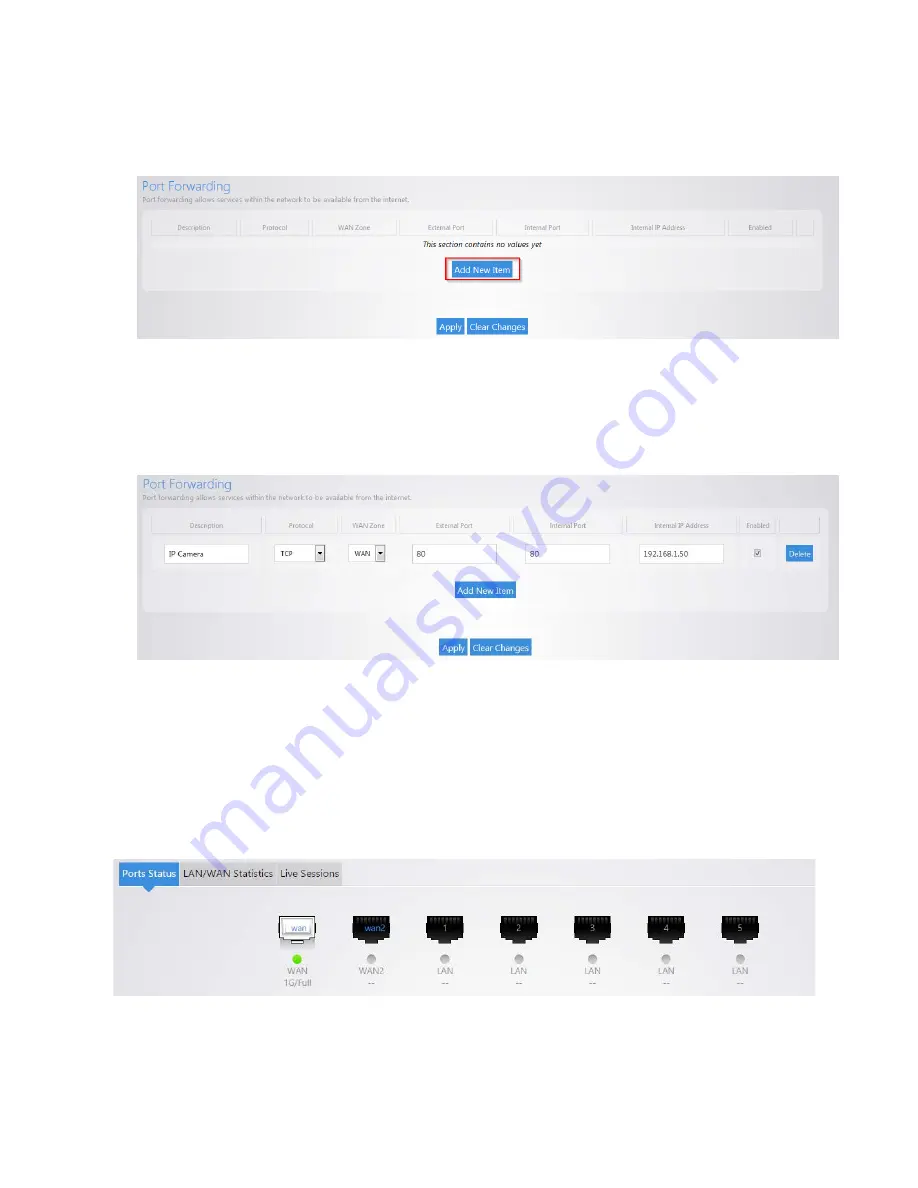
14
2.
As an example we will forward TCP port 80 to an IP camera on the IP address
192.168.1.50. Click
Add New Item
.
3.
For the
Description
enter
IP Camera
. For the
Protocol
select
TCP
. For the
WAN Zone
select
WAN
. We will enter
80
for the
External Port
. Enter
80
as the
Internal port
. For
the
internal IP address
select
custom
and enter
192.168.1.50
. Leave the enable box
checked. Click
Apply
. The Port forward information will be saved in this section.
Real-Time Monitoring
The
Real-Time Monitoring
section allows you to view statistics on the router.
The
Port Status
section will display which ports on the router are currently active.
The
LAN/WAN Statistics
will display the amount of traffic going through the LAN or WAN of the router.
Summary of Contents for RK-1
Page 1: ...RK 1 High Speed Gigabit AV Router User Manual V1 0...
Page 46: ...45 13 Click Upload 14 Your file will now be on USB drive...
Page 58: ...57...
Page 60: ...59 3 Click Browse 4 Select the folder you want to map Click OK 5 Click Finish...
Page 61: ...60 6 Enter the credentials to access the folder 7 You will now have access to the folder...
Page 62: ...61 8 Your folder will now be mapped on your computer...
Page 78: ...77 2 Click Reboot 3 The router will now reboot...
Page 83: ...82...






























