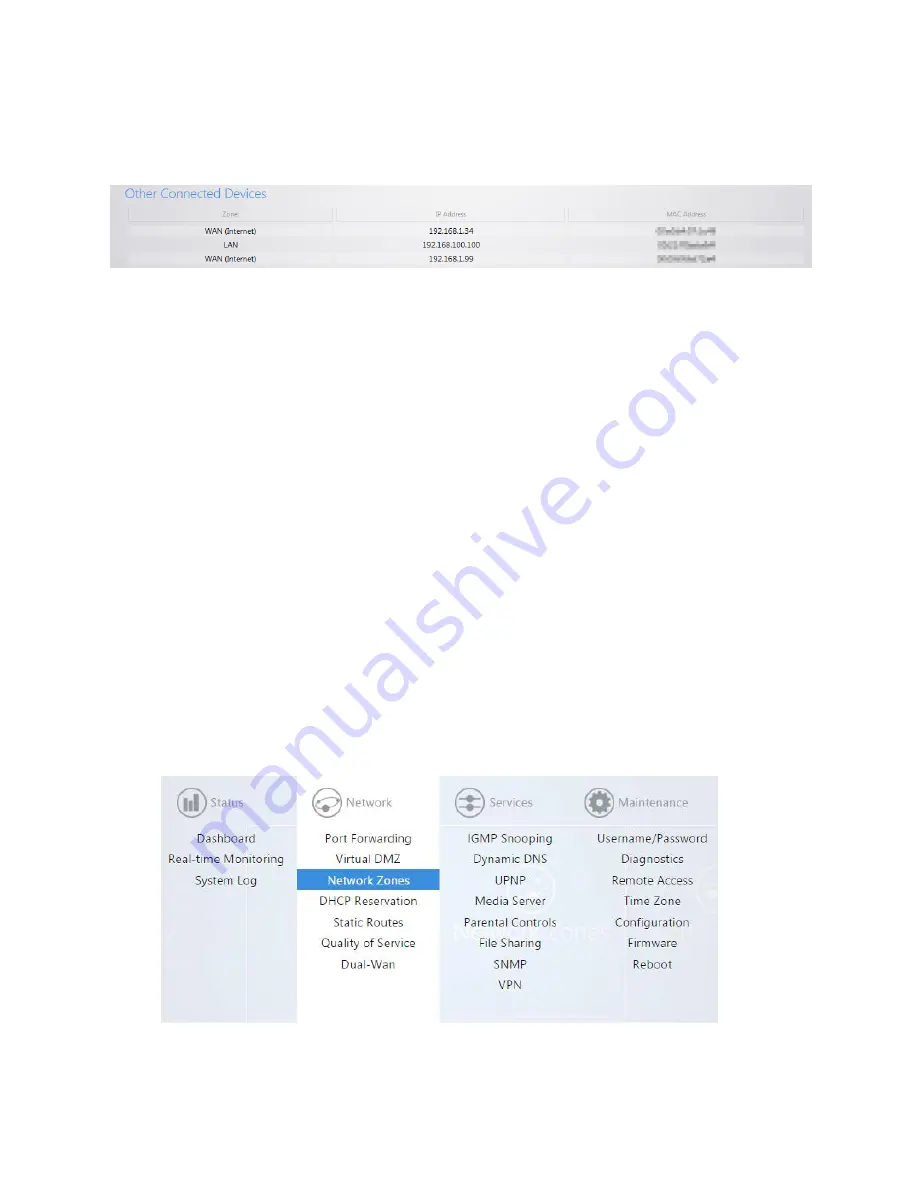
9
Other Connected Devices
will display any device that has been discovered by the router. When a device
on the network transmits data, the router will log its IP address. Usually devices with static IPs assigned to
them will appear in this field.
Connecting to the Internet
The RK-1 supports the three main types of internet connections:
•
DHCP
(Typically used by cable companies and DSL basic service)
•
Static IP
(Fixed public IP address mostly used by Business Class Broadband services)
•
PPPoE
(Used by DSL companies such as AT&T)
Determine what type of internet connection you have from your Internet Service Provider (ISP),
and then follow one of the three instruction sets below to connect the router to the internet.
DHCP:
By default, the router will connect to the internet using DHCP. If your ISP uses DHCP, you may need to reset the
modem to get internet access. If you are using a modem that has a router built into it, you may have to configure
DMZ settings to allow complete functionality of the RK-1.
Static IP:
To configure the router to a static IP, complete the following steps
1.
Hover your mouse towards the top of the page over
Network
. Click on
Network Zones
.
Summary of Contents for RK-1
Page 1: ...RK 1 High Speed Gigabit AV Router User Manual V1 0...
Page 46: ...45 13 Click Upload 14 Your file will now be on USB drive...
Page 58: ...57...
Page 60: ...59 3 Click Browse 4 Select the folder you want to map Click OK 5 Click Finish...
Page 61: ...60 6 Enter the credentials to access the folder 7 You will now have access to the folder...
Page 62: ...61 8 Your folder will now be mapped on your computer...
Page 78: ...77 2 Click Reboot 3 The router will now reboot...
Page 83: ...82...

























