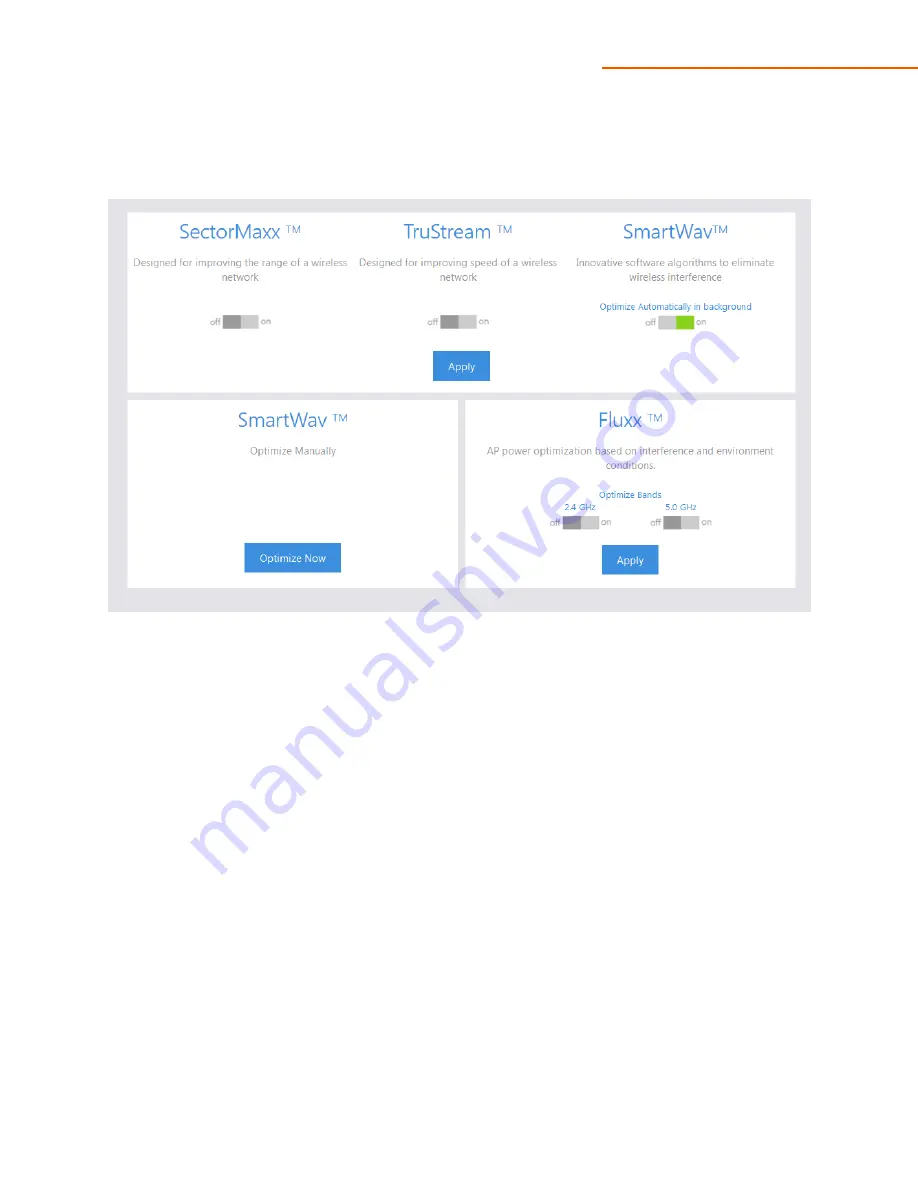
C36
User Manual V1.2
SectorMaxx, TruStream, SmartWav and Fluxx.
SmartWav™
technology works in the background to detect any interference from devices on the network
that are not controlled by the C36. It even goes beyond your own network to look at neighboring
networks with access points or devices that interfere with your network. Since you do not have any control
over neighboring networks and often even cannot change device settings within your own network, the
C36 implements complex calculations to figure out the best optimal changes for your wireless network.
The C36 will then use these results and apply the optimization and required settings. SmartWav™ runs
automatically in the background and gathers information about your network if you enable
Optimize
Automatically in Background
as shown above.
This information will be analyzed and the controller will apply these changes at a scheduled default time
of every Sunday at 2:00 am. Please note that this scheduled time may be changed by our support
personnel only and you can call us at (650) 385-8703 to do so. If you would like to run the optimization
manually, click
Optimize
. This will apply the optimized settings to your controller and access points
instantly.
Manual optimization can also be run after applying the global configuration to your access points. Once
the global configuration is applied to your access points, you will receive a pop up message that says the
network has been configured. You will then have the option to run the optimization shown in the figure
above.
SectorMaxx™:
In installations where you do not have enough wireless coverage would rather have more
coverage than bandwidth, you can enable SectorMaxx to maximize your wireless range.



















