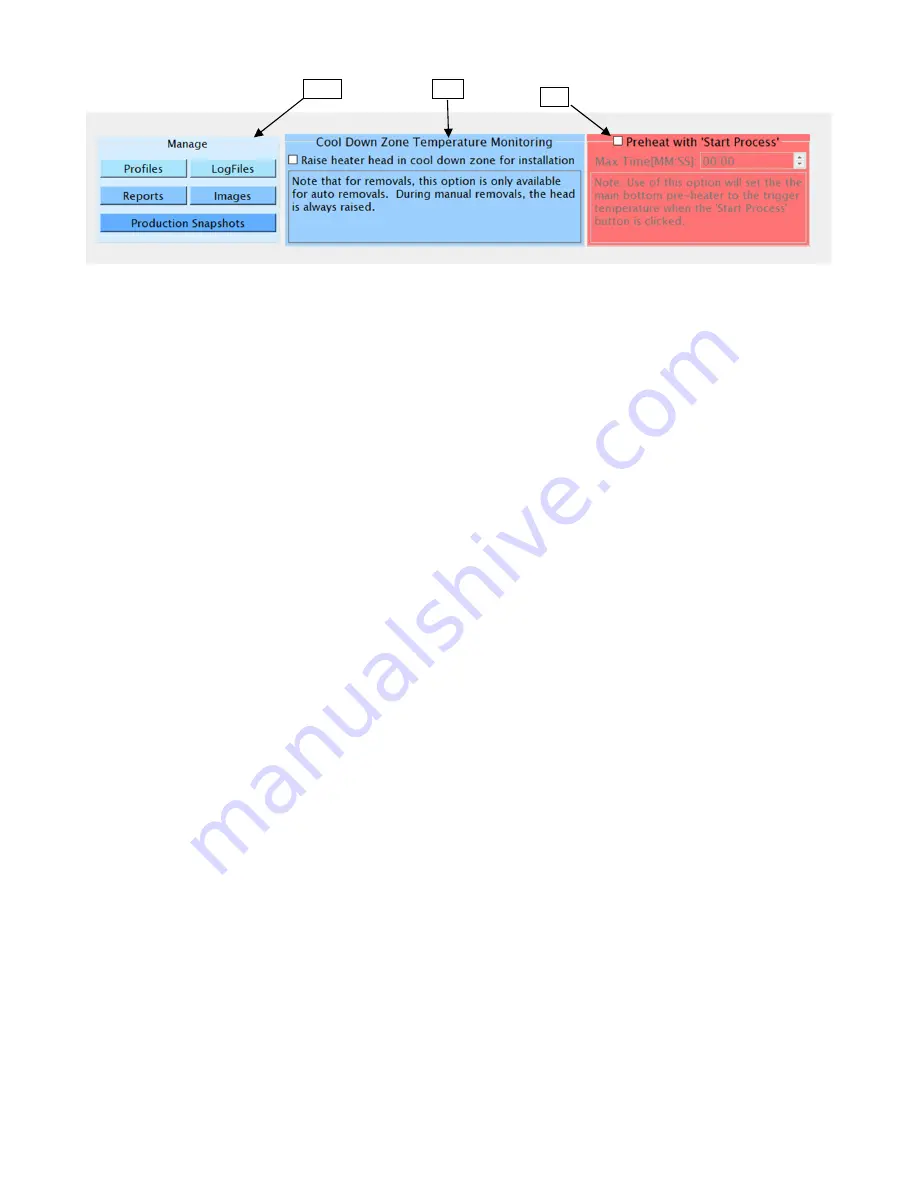
©2020 PACE Inc., Vass, North Carolina,
All Rights Reserved
Page
17
XVIII.
Manage
– This section of the setup screen hosts several shortcuts leading directly to the folders
containing the information stored by the TF software. The default locations for these folders are;
•
"C:/Pace/Profiles" – Where profiles are stored as .dat file along with an .pdf showing an image
of the developer’s Profiler Screen.
•
"C:/Pace/LogFiles" – This folder has the logs containing time stamped .csv files from the
sensor, heater, and flow meter for profiles ran with the Log Data box checked on the Profile
Screen.
•
"C:/Pace/Reports" – The .pdf reports created when “Save Production Run” is utilized from the
Profile Screen are stored here.
•
"C:/Pace/Images" -- This is the storehouse of .jpg images the developer has put in for
reference during profiles run in production mode.
•
"C:/Pace/Snapshots" -- This is the storehouse of .jpg images saved from profiles run in
production mode for later examination.
XIX.
Cool Down Zone Temperature Monitoring
– This option will toggle between leaving the heater head
in the lower position or during the Cool Down Zone or raising the heater head at the end of the Reflow
Zone. Leaving the head down may decrease the cooling rate but it will keep the IR pyrometer on target
for continued monitoring of temperature change until the Cool Down Zone has ended.
XX.
Preheat with ‘Start Process’
– If selected, this will activate the bottom heater to begin preheating the
PCB when clicking the Start Process button. If unchecked, the bottom heater will not be activated until
the Start Heating button is clicked on. In either case, the bottom heater will heat up to the selected
Target Temperature.
XVIII
XIX
XX

























