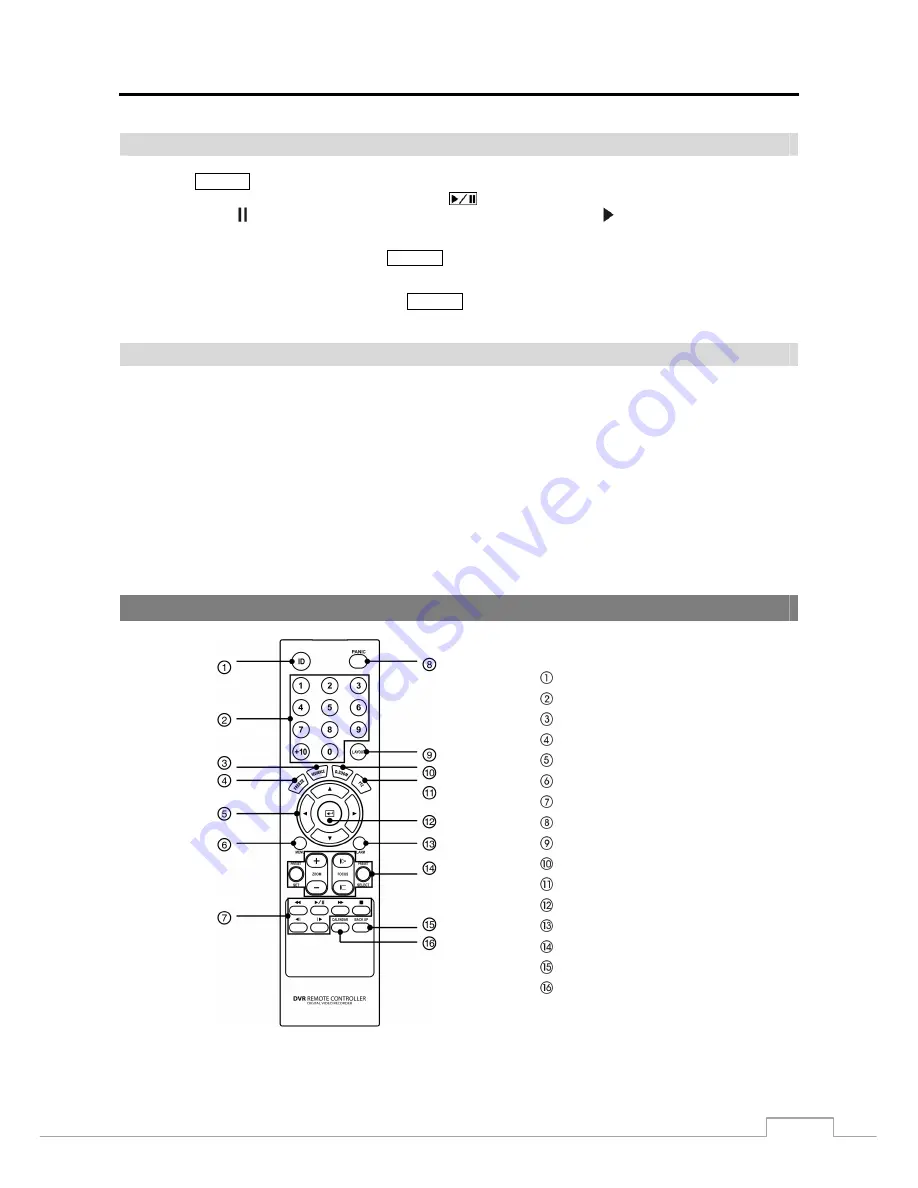
Digital Video Recorder
9
Search Button
Pressing the
SEARCH
button enters the search mode, and pressing the button again exits the search mode. When
entering the search mode, video is paused. Pressing the
(Play/Pause) button plays back video at regular speed.
The screen displays when the DVR is in the Pause mode and the screen displays when the DVR is playing back
video. The button is also used to load a Preset View in the PTZ mode.
In the Search mode, pressing and holding the
SEARCH
button for three seconds or longer allows you to copy video
clips.
When in one of the multi-view formats, pressing
SEARCH
button enters the Triplex mode. The DVR supports the
Triplex function: monitoring, recording and playing back at the same time.
USB Port
Two USB ports on the front panel are provided to connect external hard disk or flash drives for video clip copying or
system upgrades. Position external drives close enough to the DVR so that you can make the cable connections, usually
less than 6 feet. Use the USB cable provided with the hard disk drive to connect it to the DVR.
A USB mouse (not supplied) can be connected to one of the ports. You can use the mouse to navigate through the
screens and menus much like you would on a computer.
A PostScript™ USB printer (not supplied) can be connected to one of the ports. You can print selected images resulting
from a search.
Refer to Chapter 4 — Operation, Searching Video.
A USB to Serial converter can be connected to the USB port. Multiple text-in devices can be used with a USB to Serial
converter.
Remote Control Buttons
ID Button
Camera Buttons
Sequence Button
Freeze Button
Arrow Buttons
Menu Button
Playback Buttons
Panic Button
Layout Button
Zoom Button
PTZ Button
Enter Button
Alarm Button
PTZ Control Buttons
Back Up Button
Calendar Button
Figure 4: Infrared remote control.
NOTE: For simplicity, the button descriptions in this manual refer to the front panel buttons.
















































