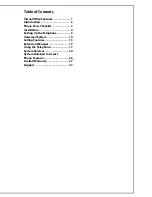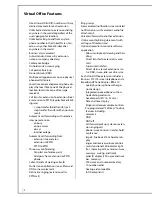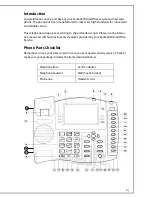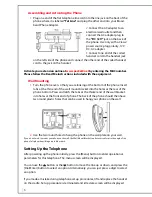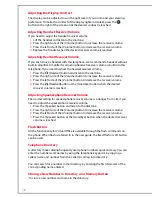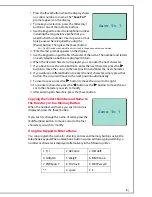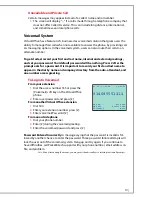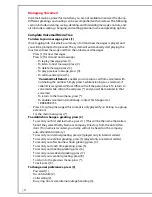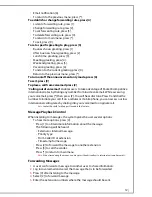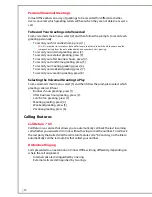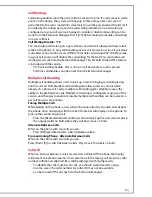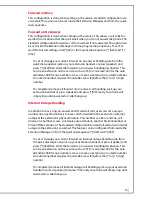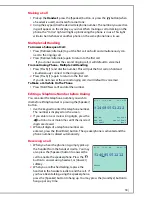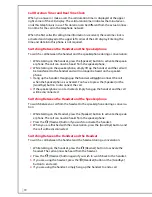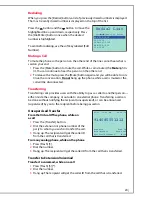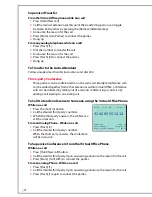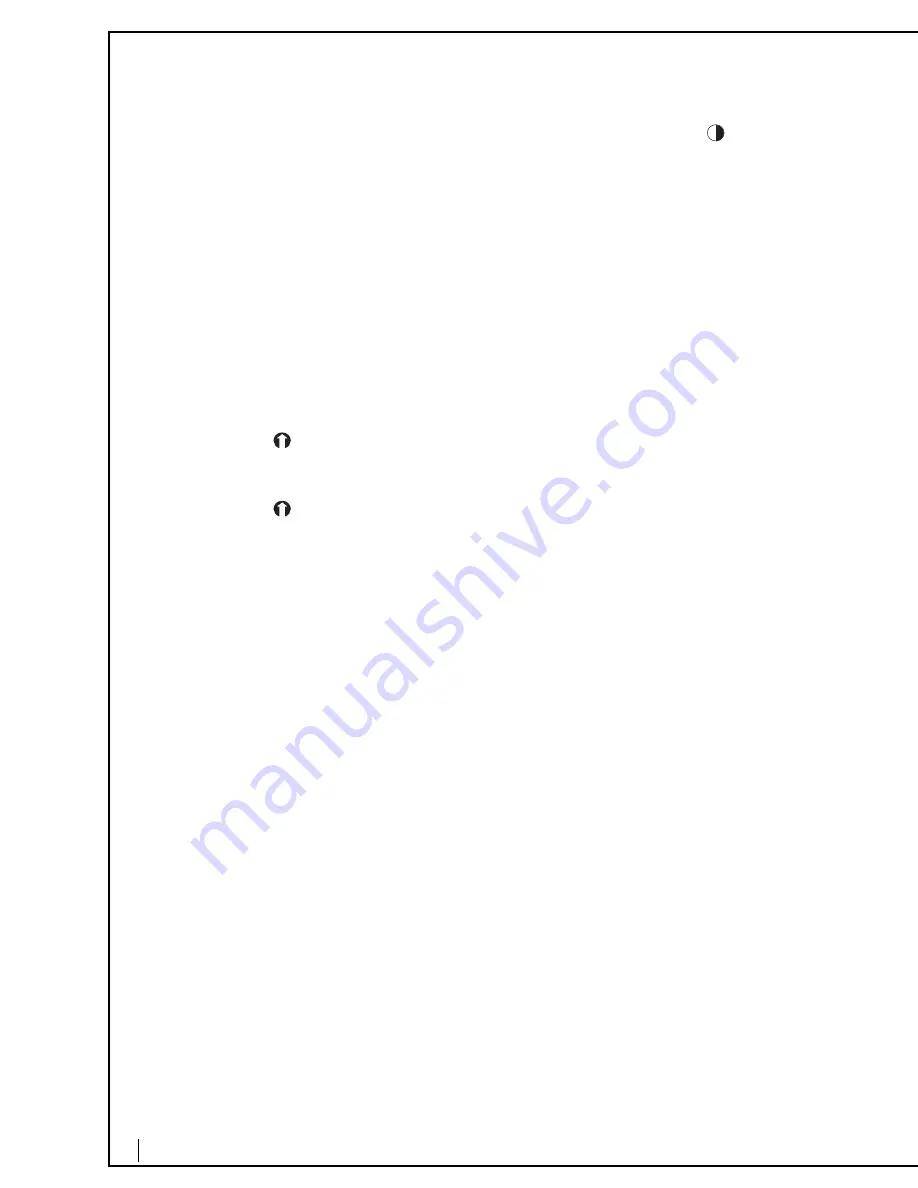
7
Adjusting the Display Contrast
The display can be adjusted to suit the light level of your room and your viewing
preference. To make the contrast of the display lighter or darker, press the
button to the right of the screen until the desired contrast is reached.
Adjusting Handset Receiver Volume
If you need to adjust the handset receiver volume:
1.
Lift the handset and listen to the dial tone.
2.
Press the right side of the [Volume] button to increase the receiver volume.
3.
Press the left side of the [Volume] button to decrease the receiver volume.
4.
Replace the handset when the desired receiver volume is reached.
Adjusting Headset Receiver Volume
If you wish to use a headset with this telephone, we recommend a headset without
built-in amplifier. Amplifier for adjusting headset receiver volume is built into this
telephone. If you need to adjust the headset receiver volume:
1.
Press the
[Headset] button and listen to the dial tone.
2.
Press the right side of the [Volume] button to increase the receiver volume.
3.
Press the left side of the [Volume] button to decrease the receiver volume.
4.
Press the
[Headset]button or the [Goodbye] button when the desired
receiver volume is reached.
Adjusting Speakerphone Receiver Volume
The normal setting for speakerphone receiver volume is 6 (ranges from 1-
8
), if you
need to adjust the speakerphone receiver volume:
1.
Press the [Speaker] button and listen to the dial tone.
2.
Press the right side of the [Volume] button to increase the receiver volume.
3.
Press the left side of the [Volume] button to decrease the receiver volume.
4.
Press the [Speaker] button or the [Goodbye] button when the desired receiver
volume is reached.
Flash Button
All the functionality for Virtual Office is available through the flash commands on
the phone. When flash is referred to in the user guide, the fixed flash or soft button
can be used.
Telephone Directory
A directory makes dialing frequently used phone numbers quick and easy. You can
enter the numbers and names by using the telephone keypad or by copying a
caller’s name and number from the Caller ID call log into directory.
You can search for a number in the directory by entering the first character of the
corresponding name entered.
Storing a New Number in Directory or in Memory Button
To store a new number and name in the directory: