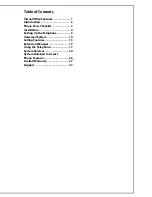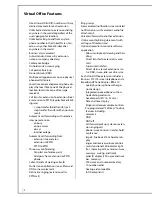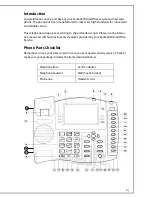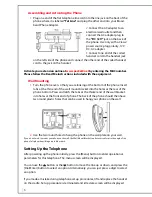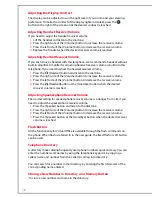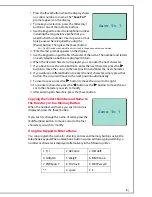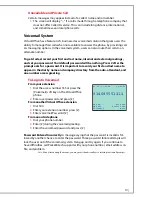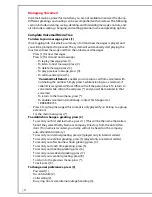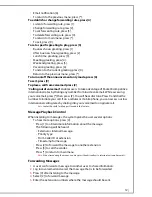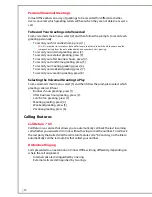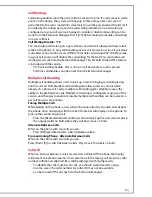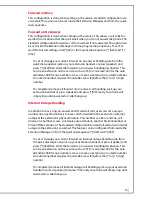1
Virtual Office Features
•
Direct Inward Dial (DID) numbers with any
desired area code for each extension
•
Unlimited extension to extension dialing
anywhere in the world (regardless of the
users’ geographic location)
•
Unlimited calling to and from any tele-
phone number in the United States, Can-
ada, or any other Packet
8
subscriber
anywhere in the world
•
Business class voicemail
•
Auto-attendant (access by extension,
name, or company directory)
•
Conference bridge
•
On hold music or messaging
•
Call park/call pick-up
•
Do not disturb (DND)
•
Multiple call appearances on one physical
phone/call alternate
•
Local time zone management (phone dis-
plays the local time zone of the physical
location, local time zone of message
received)
•
Call transfer: extension to extension (free)
or extension to PSTN (regular Packet
8
bill-
ing rate)
--
1-step transfer (blind transfer) or 2 -
step transfer (transfer with announce-
ment)
•
Automatic call forwarding with selective
rules per extension
--
on busy
--
on no answer
--
always
--
Internet outage
•
Automatic call forwarding from:
--
extension to extension
--
extension to PSTN
--
PSTN to PSTN
•
Three-way conferencing
--
Drop last conference party
--
Add party from extension or PSTN
phone
•
Caller-ID and call waiting caller-ID
•
Stutter tone notifications (on call forward,
DND, or new voicemail)
•
Distinctive ringing (extension call vs.
PSTN call)
•
Ring groups
•
New voicemail notification via email (alert
notification, or with voicemail, audio file
attachment)
•
Voicemail forward to another extension
•
Online monthly billing statement (with
call logs of all extensions)
•
Optional receptionist console software
application
--
Allows multiple call viewing and han-
dling
--
Direct transfer to extension’s voice-
--
Supervised transfers
--
Direct status view of extensions sta-
tus: DND, in-use, idle, out of service
•
Each Virtual Office extension includes a
Business ST211
8
screen telephone and a
Broadband Phone Adapter: BPA 410
--
quality business phone with ergo-
nomic design
--
Integrated speakerphone with on-
hook dialing and mute
--
headsetports (RJ11 & 2.5 mm)
--
Date and time display
--
Ringer and receiver volume controls
--
Pre-programmed “Soft keys” to drive
features including:
--
voicemail
--
DND
--
DND off
--
Call forward pick up system or exten-
sion ringing call
--
phone in-use controls: transfer, hold,
conference
--
large 9-line back lit 20 character dis-
play
--
ringer and receiver volume controls
--
multi-functional FSK indicator light
(for incoming calls, extension in-use,
message waiting, and hold)
--
caller ID display (100-name and num-
ber memory)
--
200-name and -number directory
--
10-number redial
--
hearing aid compatible
(ADA compliant)